How to Turn Off Windows Spotlight Notifications
By Timothy Tibbettson 06/15/2023 |
Windows 10 offer Spotlight Notifications that can become cluttered and requires you to remove them one at a time. While you can't clear all of the notification, you can entirely block them.
You can make this change in the Registry Editor.
Open the Registry Editor.
Navigate to HKEY_CURRENT_USER\SOFTWARE\Policies\Microsoft\Windows\CloudContent
Right-click on the right and click New > DWORD (32-bit Value).
Name that DisableWindowsSpotlightOnActionCenter.
Double-click on DisableWindowsSpotlightOnActionCenter and change the Value data to 1.
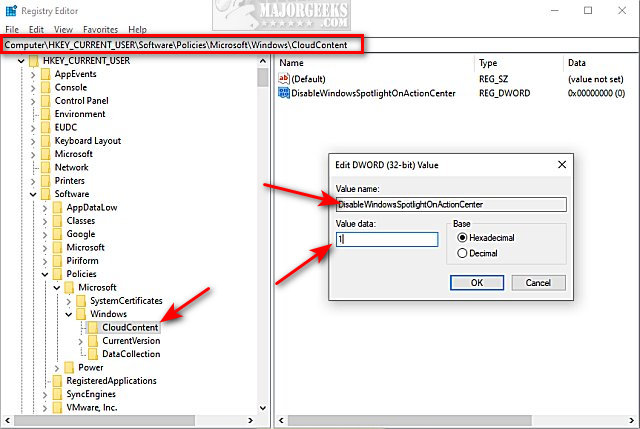
You can change the Value data back to 0 to restore the Spotlight Notifications or delete the DisableWindowsSpotlightOnActionCenter DWORD.
comments powered by Disqus
You can make this change in the Registry Editor.
Open the Registry Editor.
Navigate to HKEY_CURRENT_USER\SOFTWARE\Policies\Microsoft\Windows\CloudContent
Right-click on the right and click New > DWORD (32-bit Value).
Name that DisableWindowsSpotlightOnActionCenter.
Double-click on DisableWindowsSpotlightOnActionCenter and change the Value data to 1.
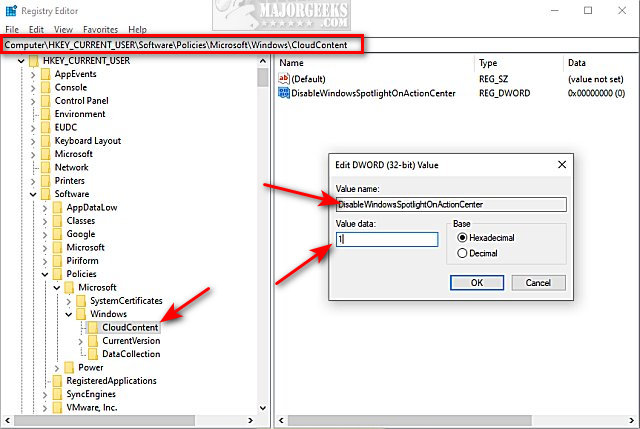
You can change the Value data back to 0 to restore the Spotlight Notifications or delete the DisableWindowsSpotlightOnActionCenter DWORD.
comments powered by Disqus






