Turn Peek at Desktop on or Off in Windows 10
By Timothy Tibbettson 06/15/2023 |
Peek at Desktop allows you to click on the furthest right-hand corner of the Taskbar to preview your Desktop without having to minimize any windows. You can also disable this feature if you like.
Turn Peek at Desktop on or Off in Windows 10 - Peek Button
Right-click on Peek at the far-right corner.
Check or uncheck Peek at Desktop.
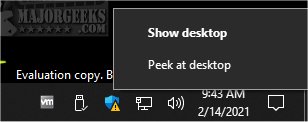
Turn Peek at Desktop on or Off in Windows 10 - Settings
Click Start > Settings > Personalization > Taskbar.
Check or uncheck Use Peek to preview the desktop when you move your mouse to the Show desktop button at the end of the taskbar.
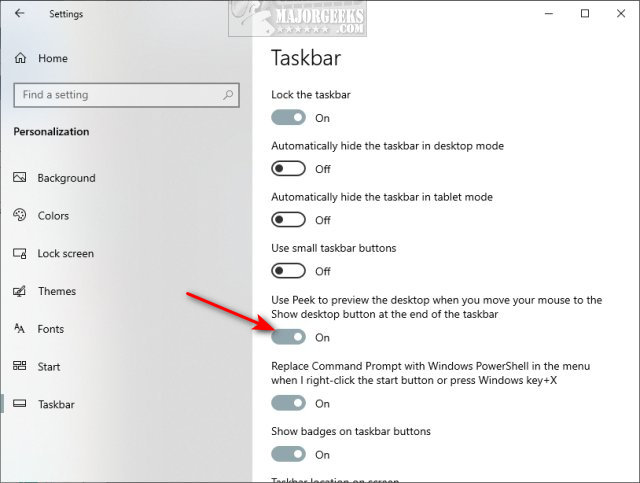
Note: Windows 11 does not have this option.
comments powered by Disqus
Turn Peek at Desktop on or Off in Windows 10 - Peek Button
Right-click on Peek at the far-right corner.
Check or uncheck Peek at Desktop.
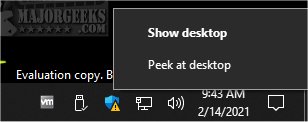
Turn Peek at Desktop on or Off in Windows 10 - Settings
Click Start > Settings > Personalization > Taskbar.
Check or uncheck Use Peek to preview the desktop when you move your mouse to the Show desktop button at the end of the taskbar.
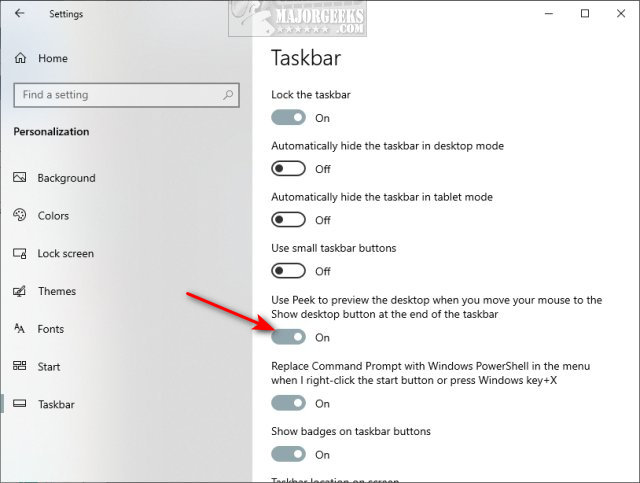
Note: Windows 11 does not have this option.
comments powered by Disqus






