Unlock Google's Hidden Powers: Search Tricks Every Geek Should Know
By Corporal Punishmenton 10/18/2024 |
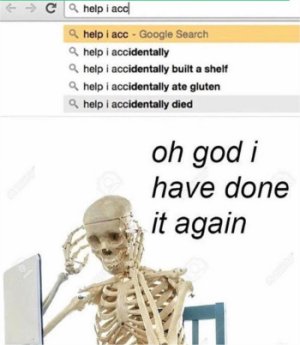 Hey Geeks!
Hey Geeks! Let's talk search. You might think you've mastered Google, tossing in a few keywords and getting your results. Not anymore the recent Helpful Content Update from Google was supposed to prioritize content that genuinely serves users, but for many, it hasn't lived up to the promise.
Instead, search results are often cluttered with low-quality, keyword-stuffed pages or AI-generated content that doesn't fully address real user needs or dominated by user-generated content from sites like Reddit, TikTok and Quora, which, while sometimes helpful, aren't always the reliable, expert-written resources people are looking for.
Let’s be real. Google is the top search engine out there, but it’s evolved into a marketing machine, prioritizing paid results over what you're actually looking for, pushing useful information way far away from page one.
To combat this and get the actual results you want, Google has some hidden tricks that will make your search game legendary. Whether trying to track down that elusive PDF, figure out where a weird meme came from, or avoid sifting through irrelevant pages, these search tricks will help you become a true Google ninja. Hi YA!~
Search with Operators for Precise Results
Quotation Marks (""): Exact Phrases Only, Please
Tired of getting results that are close but not quite what you're looking for? Wrap your search in quotation marks to get only exact matches. This forces Google to find results that exactly match those phrases, leading to more precise results Example: If you search for
Another example of a use for quotes. Let's say you were doing a search for a Motherboard manual. If you quote the actual model, this will save you a lot of filtering, like this:
Excluding Terms with Minus (-) Operator: Subtract the Noise: Sometimes, you want to get rid of irrelevant results. Enter the minus sign to remove certain keywords from your search.
So for example, lets say you are looking for a Raspberry Pi tutorial but don't care about the desserts?
OR Operator:Want to search for multiple terms at once? Use the OR operator to find results that match either one. So let's say you are interested in insuring your pet but are unsure whether you want insurance or veterinary insurance. This will give results for will give results for both terms without having to run two separate searches.
Search for Specific File Types (filetype:) Sometimes, you need to go straight to the source and find that one specific document. Google's filetype operator helps you do just that by filtering results to PDFs, Word docs, Excel spreadsheets, and more. Let's say you are looking for a nutrition guide for your pup but want to avoid the blog scene. This will only return PDF results, so you can read published results at your leisure.
Google Lens: Ever stumble upon an image and wonder where it came from or what it's all about? Google Lens lets you reverse-search images, but it goes further by identifying objects in real-time. Ever see a picture of a cool gadget but no clue what it's called? Just upload the image to Google Lens by clicking the camera icon at Google, or if you are using Chrome, you should see the Camera icon in your address bar. Let's say you see a sweet mechanical keyboard somewhere. Google lens will tell you what it is and where you can buy it. You can drag and drop an image, or even use your phone camera to search in real-time.
Fun fact: This feature owes part of its origins to J.Lo's green dress from the 2000 Grammys. That iconic dress made so many people curious, it helped shape Google's image search.

Site-Specific Search (site:) This one's for when you only want results from a particular website. You know you read it someowher ebut can;t find it again. With the site operator, you can filter results to a specific domain. So lets say you are looking for troubleshooting tips on MajorGeeks? This will solve the problem with tactical precision.
Search: troubleshooting Windows 11 site:majorgeeks.com
Search by Date Range (..) Sometimes, you only want the latest info or research from a particular period. You can narrow down your search to a specific timeframe by using two periods between dates. Search for articles on PC gaming innovations from the last three years like this:
This is also very handy while researching current "hot topics." Since Google search is often stuffed with current content, current opinions will hence dominate the content.
Using date filters is great for finding the most current information, but looking at older content can provide valuable context and perspective. For example, when researching "AI regulation," filtering for articles or reports from 5 or 10 years ago can help you understand how the conversation has evolved. You can see predictions made in the past, compare them to today's realities, and identify which concerns were addressed or overlooked. Combining recent insights with past perspectives gives a more well-rounded view of a topic, offering depth that current opinions alone might miss.
Wildcard Search (*): Fill in the Blanks Use the asterisk (*) when you're not sure of a keyword. Google will fill in the blank for you, often with spooky accuracy.
Think of this one as Google Zen - guiding you to the place you didn't know you were looking for, but exactly where you needed to be..
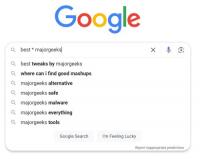
AROUND (X): No, we are not talking about hanging around Elon on the former Twitter. AROUND(X) is an operator that finds words that appear near each other, and it is very handy. Looking at these terms close together increases the likelihood that the article is what you are looking for.
Suppose you're researching tech security and want to find articles that talk about cybersecurity in relation to data breaches, . You could search for:
This will return results where cybersecurity and data breaches are mentioned within 5 words of each other, giving you more contextually relevant articles compared to a broad search. This helps filter out results where the two terms are discussed in entirely different page sections.
Search Using intitle: intext: or inurl: Use allintext: or allintitle: for Precise Matches: These operators are super handy for refining searches by targeting specific parts of a webpage—whether it's in the title, text, or URL—helping you quickly find exactly what you need. Here's how you use them.
Advanced Search Page: The Hidden Interface for Power Users
If you want more control over your searches but don't feel like memorizing all these operators, Google's Advanced Search page can beyour best friend. It's a bit hard to find. You need to go to Goolge.com and click the settings button, then go to Advanced Search OR you can access it directly here and fine-tune your searches by filling in fields like "this exact word or phrase," "none of these words," and "last updated."
Example: Want to find articles about AI published only in the last month and only from trusted sources? You can easily customize that without using any operators—just plug it into the Advanced Search fields. It's all the precision of search operators without needing to remember them.
Other Hidden Search Tips
Use Google as a Calculator or Unit Converter: Google's calculator is quick and powerful. You can perform basic math, but also more complex calculations. Not only that, but you can also convert units.
Example: 200 USD to EUR will instantly show the latest currency exchange. Want to know how many teaspoons are in a tablespoon? Google's got you.
Google Timer and Stopwatch:Need to time your tasks? Type in "timer 10 minutes", and a timer will start counting down. You can also use Google as a stopwatch—just type stopwatch and start it when you're ready.
Search for Flights (flights:): Traveling soon? Use the flights: operator to quickly search for flight info.
Example: flights:New York to Los Angeles instantly pulls up flights between those cities, including schedules and prices.
Search For Weather: Need a quick check for local weather or where you may be travling?
Type "weather [location]" for instant forecasts
There you have it! Some of Google's best-kept search secrets are unlocked for your browsing pleasure. Whether you're searching for research papers, verifying an image, or performing site-specific deep dives, these tricks will make your search experience infinitely more powerful. While this won't completely clean up all the clutter from Google's marketing-driven results, these tested and true search methods will help you find more relevant information faster.
Until next time, stay geeky, stay curious, and search like the geek gods that you are!
comments powered by Disqus






