Windows 10 Can’t See Other Computers on Network
By Timothy Tibbettson 06/15/2023 |
When using File Explorer to see other computers on the network, you may run into a problem where Windows 10 can’t see other computers on your network. Here's how to fix that problem.
Note: Step 1 is for those using only Windows computers on their network, and Step 2 is for those using who can't see other computers on their network that are running different operating systems including Linux and Mac. A video guide is also available:
1: Check the Function Discovery Provider Host Service
Note: It's important to note here that the Function Discovery Provider Host is what broadcasts a computers presence on the network. If you can't see another computer, odds are your computer isn't the problem, but rather the computer you can't see, so apply this fix to the computer(s) you can't see.
Press the Windows Key + R and type in services.msc and press Enter.
All your services are listed alphabetically. Find, then double-click on Function Discovery Provider Host.
If the Service status is not Stopped, click on Stop.
Under Startup type change it to Automatic (Delayed Start).
Finally, click on Apply, OK, and reboot.
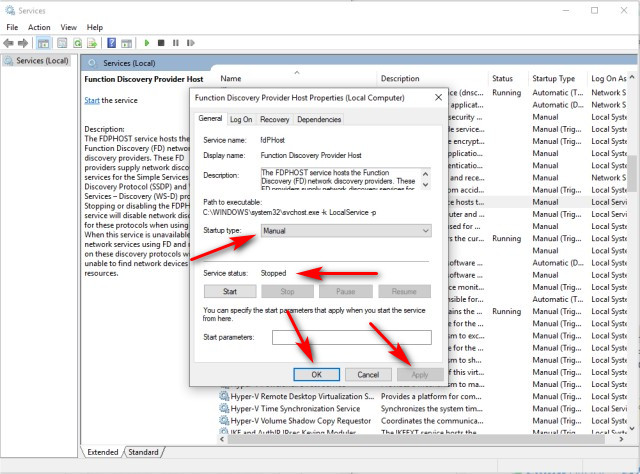
2: Turn on Server Message Block (SMB)
This fix is only for those who can't see a computer with a different operating system, most often Linux or Mac. The reason for this is that operating systems like Linux use a protocol called Server Message Block (SMB) which is turned off on Windows 10 by default.
Press the Windows Key + S and start typing turn windows features on or off and click that when it appears.
Locate SMB 1.0/CIFS File Sharing Support and click on the + to expand. Now click on SMB 1.0/CIFS Client.
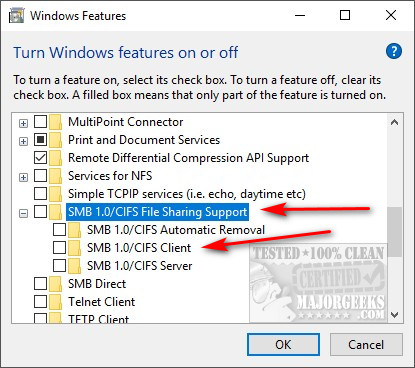
A reboot is required, and you should now be able to see the other computer.
comments powered by Disqus
Note: Step 1 is for those using only Windows computers on their network, and Step 2 is for those using who can't see other computers on their network that are running different operating systems including Linux and Mac. A video guide is also available:
1: Check the Function Discovery Provider Host Service
Note: It's important to note here that the Function Discovery Provider Host is what broadcasts a computers presence on the network. If you can't see another computer, odds are your computer isn't the problem, but rather the computer you can't see, so apply this fix to the computer(s) you can't see.
Press the Windows Key + R and type in services.msc and press Enter.
All your services are listed alphabetically. Find, then double-click on Function Discovery Provider Host.
If the Service status is not Stopped, click on Stop.
Under Startup type change it to Automatic (Delayed Start).
Finally, click on Apply, OK, and reboot.
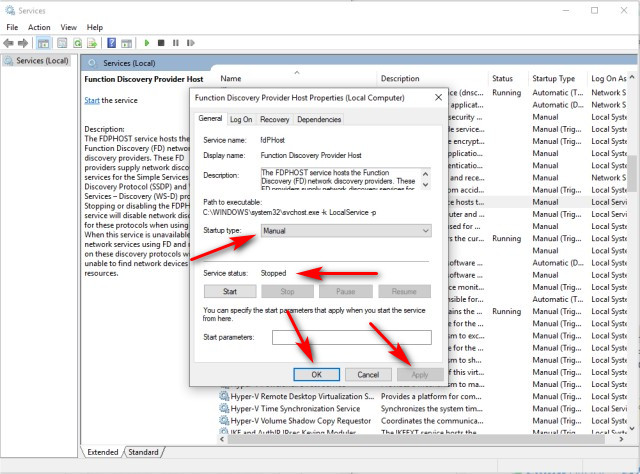
2: Turn on Server Message Block (SMB)
This fix is only for those who can't see a computer with a different operating system, most often Linux or Mac. The reason for this is that operating systems like Linux use a protocol called Server Message Block (SMB) which is turned off on Windows 10 by default.
Press the Windows Key + S and start typing turn windows features on or off and click that when it appears.
Locate SMB 1.0/CIFS File Sharing Support and click on the + to expand. Now click on SMB 1.0/CIFS Client.
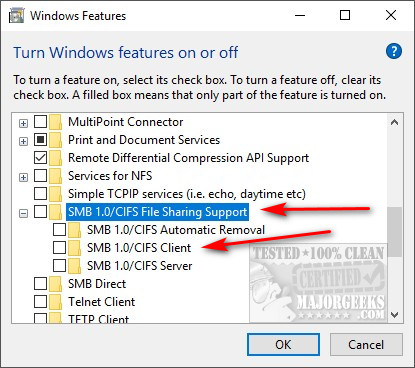
A reboot is required, and you should now be able to see the other computer.
comments powered by Disqus






