Windows 10 & 11 Sandbox Internet Not Working
By Timothy Tibbettson 06/15/2023 |
Some users have reported a Windows 10 & 11 Sandbox internet problem not working, making the Windows Sandbox feature useless. Here are some steps you can try.
1: Windows 10 & 11 Sandbox No Internet - Disable VPN
The most common problem we've seen is VPN connections.
Click Start > Settings > Network & Internet.
Click on VPN.
Click on Disconnect.
You can also click on Notifications on the bottom-right of your screen and verify VPN is off.
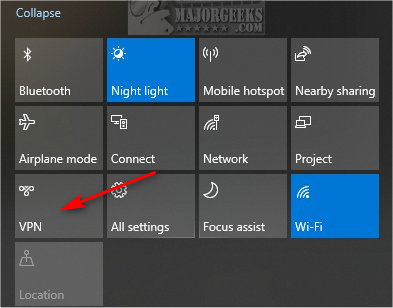
If you're using a third-party VPN, be sure to exit the application.
2: Windows 10 & 11 Sandbox No Internet - Internet Connections Troubleshooter
As you might know, the Windows 10 troubleshooters look at a database of known problems and compare that to deliver fixes for your issues.
Click Start > Settings > Update and Security.
Click Troubleshoot.
Click on Internet Connections. Click on Run the troubleshooter and follow the prompts.
3: Windows 10 & 11 Sandbox No Internet - Windows 10 Features
Press the Windows Key + S and start typing features. Click on Turn Windows features on or off.
Verify the following Features are enabled (checked):
Containers
Hyper-V
Virtual Machine Platform
Windows Hypervisor Platform
Next, we want to disable, then enable Windows Sandbox.
Uncheck the box next to Windows Sandbox.
When completed, check the box next to Windows Sandbox.
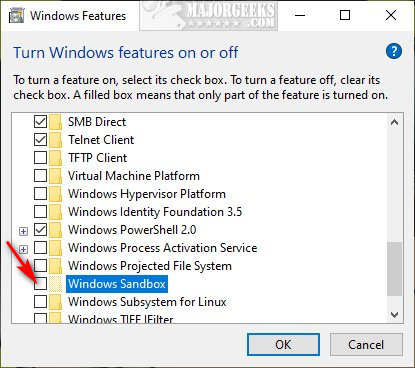
When completed, reboot.
4: Windows 10 & 11 Sandbox No Internet - Bridge Connections
Click Start > Settings > Network & Internet.
Click on Change adapter options.
Click on your current internet connection and vEthernet Hyper – V Virtual Adapter.
Right-click on either of the two selected connections and click on Bridge Connections.
5: Windows 10 & 11 Sandbox No Internet - Disable Third-Party Firewall
If you're using a third-party firewall (Norton's, Zone Alarm), right-click on the taskbar icon to disable it.
Every firewall app is different; however, you might also be able to add an exception to Windows Sandbox.
You probably need to full path to the Windows Sandbox executable. The location changes as Windows Sandbox is updated, which can be difficult. Open File Explorer and click on the Windows folder. Type in WindowsSandbox.exe in search to find the path to WindowsSandbox.exe.
comments powered by Disqus
1: Windows 10 & 11 Sandbox No Internet - Disable VPN
The most common problem we've seen is VPN connections.
Click Start > Settings > Network & Internet.
Click on VPN.
Click on Disconnect.
You can also click on Notifications on the bottom-right of your screen and verify VPN is off.
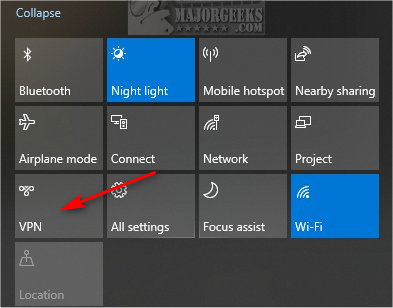
If you're using a third-party VPN, be sure to exit the application.
2: Windows 10 & 11 Sandbox No Internet - Internet Connections Troubleshooter
As you might know, the Windows 10 troubleshooters look at a database of known problems and compare that to deliver fixes for your issues.
Click Start > Settings > Update and Security.
Click Troubleshoot.
Click on Internet Connections. Click on Run the troubleshooter and follow the prompts.
3: Windows 10 & 11 Sandbox No Internet - Windows 10 Features
Press the Windows Key + S and start typing features. Click on Turn Windows features on or off.
Verify the following Features are enabled (checked):
Containers
Hyper-V
Virtual Machine Platform
Windows Hypervisor Platform
Next, we want to disable, then enable Windows Sandbox.
Uncheck the box next to Windows Sandbox.
When completed, check the box next to Windows Sandbox.
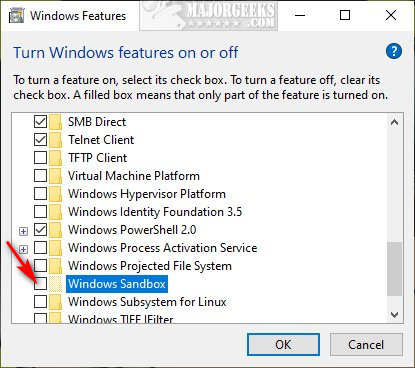
When completed, reboot.
4: Windows 10 & 11 Sandbox No Internet - Bridge Connections
Click Start > Settings > Network & Internet.
Click on Change adapter options.
Click on your current internet connection and vEthernet Hyper – V Virtual Adapter.
Right-click on either of the two selected connections and click on Bridge Connections.
5: Windows 10 & 11 Sandbox No Internet - Disable Third-Party Firewall
If you're using a third-party firewall (Norton's, Zone Alarm), right-click on the taskbar icon to disable it.
Every firewall app is different; however, you might also be able to add an exception to Windows Sandbox.
You probably need to full path to the Windows Sandbox executable. The location changes as Windows Sandbox is updated, which can be difficult. Open File Explorer and click on the Windows folder. Type in WindowsSandbox.exe in search to find the path to WindowsSandbox.exe.
comments powered by Disqus






