Windows Start Menu Not Responding
By Timothy Tibbettson 06/15/2023 |
We've seen an issue when the Windows Start Menu freezes or stops responding. There are a couple of options to resolve this problem.
A simple way to solve this problem is to restart the Explorer or Start processes. If you don't want to play around with Task Manager and Services, here's an easier way; restart your computer. Always a good idea, especially if it's been a while since your last reboot. Also, other software or hardware problems could be involved, so a restart saves you further diagnostics.
1: Windows 10
Beginning with Windows 10 build 1903, there is now a new service called StartMenuExperienceHost.exe giving you two possible options when your Start Menu freezes. This process is named Start.
Right-click on the Taskbar and select Task Manager.
Locate the Start process, right-click, and select End Task. Wait a few seconds for the service to automatically restart.
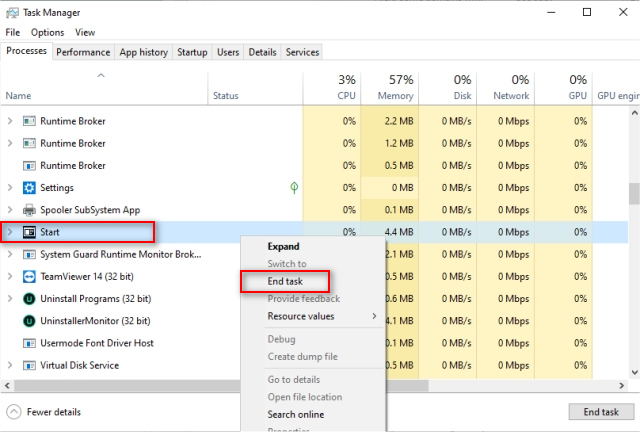
2: Restart Explorer (Windows XP and Up)
If you're running anything older than version 1903, including Windows XP, 7, or 8.1, you can restart Explorer.exe or Windows Explorer. Names and actions are slightly different depending on your operating system. Windows 10 users can try this as well if Step 1 failed.
Press CTRL+ALT+Delete and select Task Manager. Go to the Processes tab and find either Explorer or Windows Explorer. Right-click and select End Task. If there's an option to Restart, select that instead, although ending the task will also restart the process.
If you lose your Taskbar in the process, and that happens frequently, press the Windows key on your keyboard.
comments powered by Disqus
A simple way to solve this problem is to restart the Explorer or Start processes. If you don't want to play around with Task Manager and Services, here's an easier way; restart your computer. Always a good idea, especially if it's been a while since your last reboot. Also, other software or hardware problems could be involved, so a restart saves you further diagnostics.
1: Windows 10
Beginning with Windows 10 build 1903, there is now a new service called StartMenuExperienceHost.exe giving you two possible options when your Start Menu freezes. This process is named Start.
Right-click on the Taskbar and select Task Manager.
Locate the Start process, right-click, and select End Task. Wait a few seconds for the service to automatically restart.
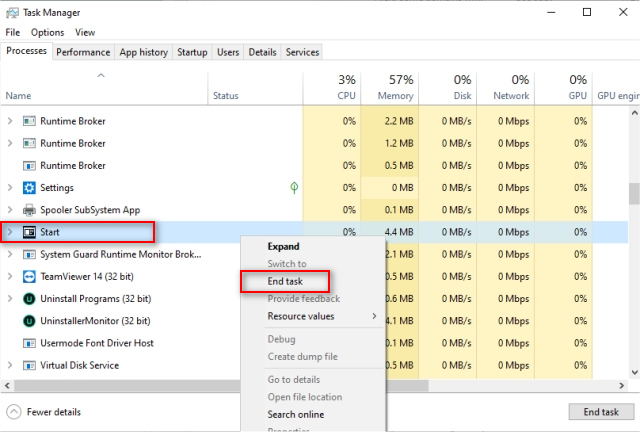
2: Restart Explorer (Windows XP and Up)
If you're running anything older than version 1903, including Windows XP, 7, or 8.1, you can restart Explorer.exe or Windows Explorer. Names and actions are slightly different depending on your operating system. Windows 10 users can try this as well if Step 1 failed.
Press CTRL+ALT+Delete and select Task Manager. Go to the Processes tab and find either Explorer or Windows Explorer. Right-click and select End Task. If there's an option to Restart, select that instead, although ending the task will also restart the process.
If you lose your Taskbar in the process, and that happens frequently, press the Windows key on your keyboard.
comments powered by Disqus






