4 Ways to Open Windows Terminal As Administrator in Windows 11
By Timothy Tibbettson 06/15/2023 |
In Windows 10, the Windows Terminal was an optional download from the Microsoft Store. Starting with Windows 11, Windows Terminal is included. By default, like Command Prompt or PowerShell, the default setting is to open it normally. Here are 4 ways to open Windows Terminal as an Administrator.
The Windows Terminal is a modern, fast, efficient, powerful, and productive terminal application for users of command-line tools and shells like Command Prompt, PowerShell, and WSL. Its main features include multiple tabs, panes, Unicode, and UTF-8 character support; a GPU accelerated text rendering engine; custom themes, styles, and configurations.
If you have installed Windows Terminal in Windows 10, these methods should work on that also. Many of these options criss-cross each other, but I hope you can find one you prefer. The Power Menu (Win + X) is the most frequently used way to access Windows Terminal.
1: Open Windows Terminal As Administrator in Windows 11 - Win + X
Press the Windows Key + X.
Click on Windows Terminal (Admin)
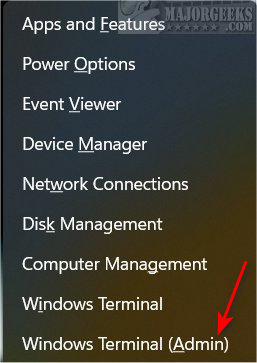
2: Open Windows Terminal As Administrator in Windows 11 - Windows Search
Press the Windows Key + S or the Windows Key + X > Search and type in Windows Terminal.
Right-click and choose Run as administrator.
You might have also noticed in the screenshot above that you could search for Windows Terminal at the top of the Start Menu rather than scroll to find it.
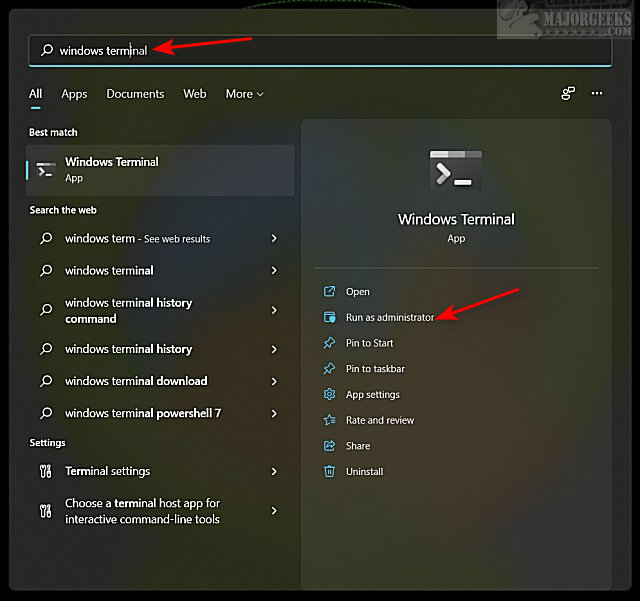
3: Open Windows Terminal As Administrator in Windows 11 - Task Manager
Press the Windows Key + X and click on Task Manager.
Click on File > Run new task
Type in wt.exe.
Check the box next to Create this task with administrator privilege
Click on OK
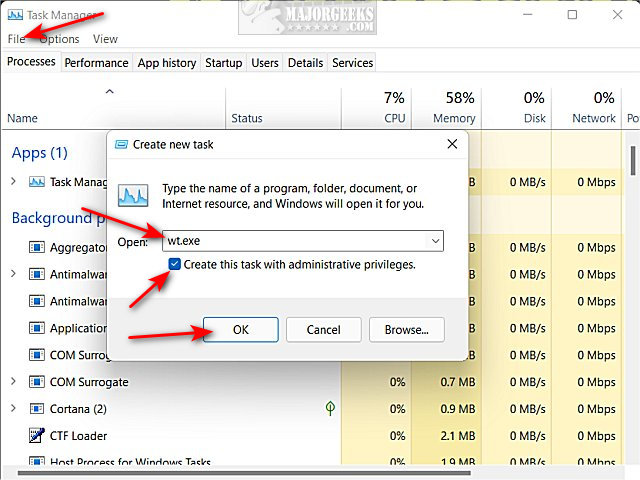
4: Open Windows Terminal As Administrator in Windows 11 - Start Menu
Click on Start > All apps.
Find and right-click on Windows Terminal.
Click More.
Click on Run as administrator.
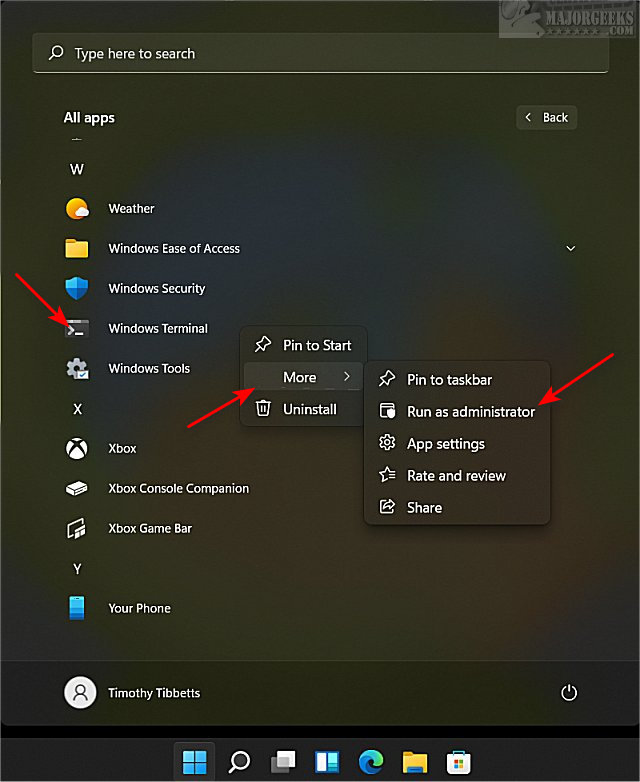
There is currently a registry file making the rounds to add Windows Terminal to the Context Menu, but it is not working. Because Windows 11 is in beta, we will revisit that option at another time.
comments powered by Disqus
The Windows Terminal is a modern, fast, efficient, powerful, and productive terminal application for users of command-line tools and shells like Command Prompt, PowerShell, and WSL. Its main features include multiple tabs, panes, Unicode, and UTF-8 character support; a GPU accelerated text rendering engine; custom themes, styles, and configurations.
If you have installed Windows Terminal in Windows 10, these methods should work on that also. Many of these options criss-cross each other, but I hope you can find one you prefer. The Power Menu (Win + X) is the most frequently used way to access Windows Terminal.
1: Open Windows Terminal As Administrator in Windows 11 - Win + X
Press the Windows Key + X.
Click on Windows Terminal (Admin)
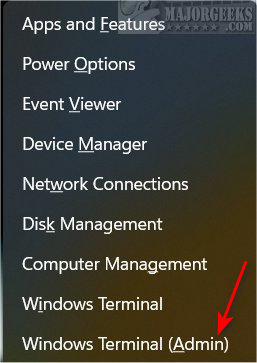
2: Open Windows Terminal As Administrator in Windows 11 - Windows Search
Press the Windows Key + S or the Windows Key + X > Search and type in Windows Terminal.
Right-click and choose Run as administrator.
You might have also noticed in the screenshot above that you could search for Windows Terminal at the top of the Start Menu rather than scroll to find it.
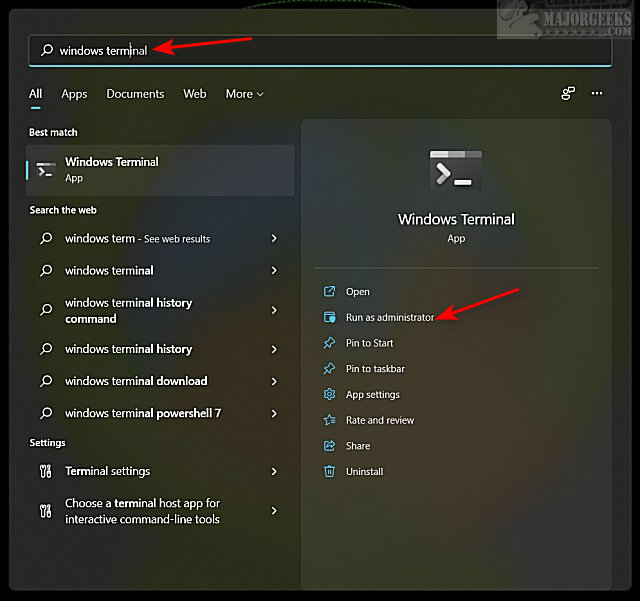
3: Open Windows Terminal As Administrator in Windows 11 - Task Manager
Press the Windows Key + X and click on Task Manager.
Click on File > Run new task
Type in wt.exe.
Check the box next to Create this task with administrator privilege
Click on OK
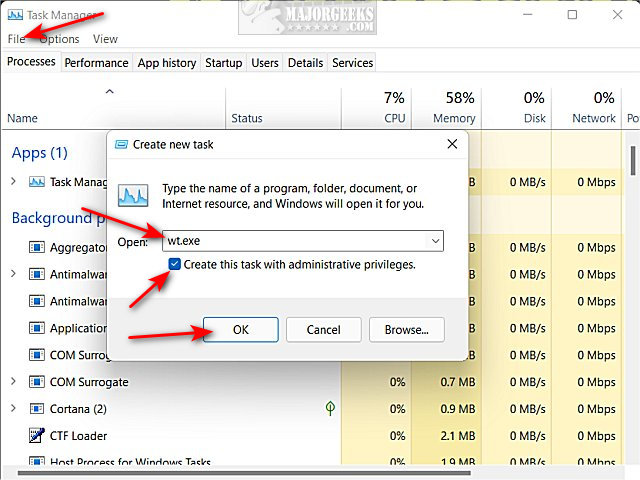
4: Open Windows Terminal As Administrator in Windows 11 - Start Menu
Click on Start > All apps.
Find and right-click on Windows Terminal.
Click More.
Click on Run as administrator.
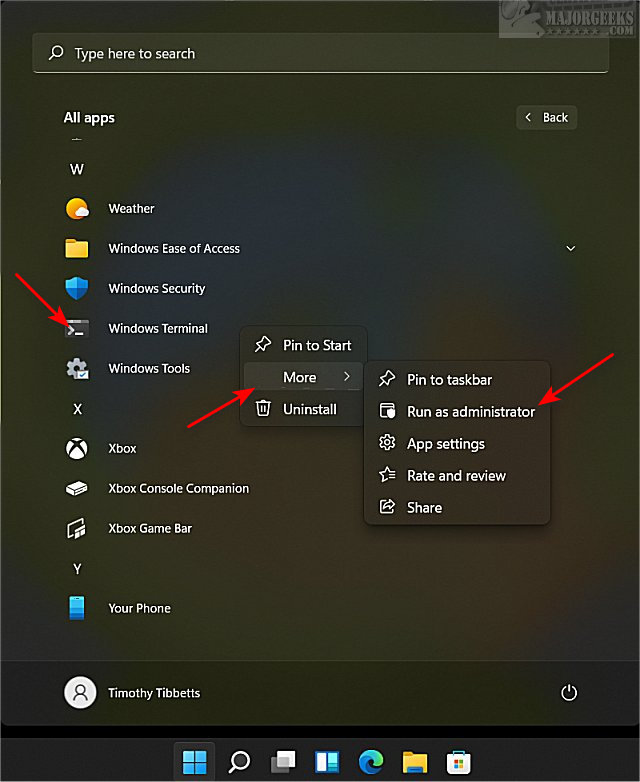
There is currently a registry file making the rounds to add Windows Terminal to the Context Menu, but it is not working. Because Windows 11 is in beta, we will revisit that option at another time.
comments powered by Disqus






