Windows Terminal vs Powershell vs Command Prompt
By Corporal Punishmenton 06/05/2023 |
Hey Geeks!
If you are reading this, you use your computer for many different tasks, from browsing the web to coding and gaming. And sometimes, you need to use a terminal to run some commands or scripts. But which terminal should you use? Windows Terminal vs PowerShell vs Command Prompt - what's the difference and which one is better?
Let's start with the basics. A terminal is a software application that provides a command-line interface (CLI) for interacting with the operating system and running various commands. Terminals allow users to enter text-based commands and receive text-based output from the system. System administrators, developers, and power users often use the terminal to perform tasks, run programs, and manage the system. Or -- install a Minecraft patch.
The terminal provides a text-based environment where users can execute commands, navigate through directories, manipulate files and directories, manage system settings, and perform other administrative and programming tasks. It enables users to access command-line tools available in the Windows OS Windows provides different terminal applications, such as Command Prompt, PowerShell, and the newer Windows Terminal. Each terminal has strengths and is suitable based on purpose and user preferences.
Command Prompt
The Command Prompt is the oldest text interface and the most basic terminal in Windows. It's been around since the DOS days and coming from someone who once read the DOS 5.0 manual cover to cover - an old friend. It can run commands and batch files. The Command Prompt allows users to execute commands, run programs, and access system utilities directly from the command line. It provides a wide range of commands for t managing files, running programs, and performing administrative tasks. Users can navigate through directories, create, copy, move, and delete files, and perform other file operations using Command Prompt commands.
Command Prompt is fast and straightforward, but it has some limitations. For example, it doesn't support tabs, themes, Unicode characters, or advanced scripting.
The easiest way to access the command prompt (assuming no mods) is to type CMD in the search box using the Windows Start button, hit WIN+R to bring up the run dialog, type cmd.exe then hit enter.
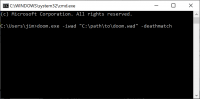
PowerShell
Poweshell is based on the .NET framework, and it can run commands and scripts written in PowerShell, a scripting language designed for system administration.
PowerShell combines the capabilities of the trusty command prompt with the added functionality of a scripting language, making it a far more versatile tool for managing and configuring Windows. You can access objects and data structures, manipulate files and folders, work with web services and databases, and automate tasks.
One of the key features of PowerShell is its extensive use of cmdlets ( "command-lets"), which are small, single-purpose commands that perform specific tasks. Like Get-Process: or Get-Service:
You can combine and pipe together Cmdlets to create complex and powerful automation scripts. We use many of these in our MajorGeeks Windows Tweaks Collection.
You can run Powershell in two modes. Powershell or Powershell (admin) TPowersell (admin) is the elevated version that runs your scripts with administrator privileges.
The easiest ways to access PowerShell is by using the Start Menu, Type "PowerShell" in the search bar, and clicking on the option in the search results. Or use the Using the Run dialog box by pressing the Windows key + R on your keyboard to open the Run dialog box. If you want to be slick, you can press WIN+X and use the Power User menu to launch Power Shell.
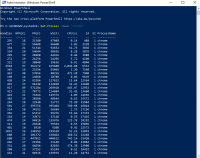
Windows Terminal
Windows Terminal is the newest and most modern terminal in Windows. But it is not a terminal by itself but rather a terminal emulator that can run multiple terminals in tabs. You can simultaneously use Windows Terminal to run Command Prompt, PowerShell, AsureShell or any other terminal application, including Windows Subsystem for Linux. Windows Terminal also has a super configurable interface with themes, fonts, emojis, keyboard shortcuts, and additional customization options.
To open Windows Terminal, either type "wt.exe" in your search bar, hit WIR+R to bring up the run dialog box, and type 'wt' in there or hit WIN+X and choose "terminal' or terminal (admin)
Windows Terminal support only Windows 10 and 11. It came native to the Win 11 OS, but you may need to install a copy with some versions of Windows 10
So which terminal should you use? Well, it depends on your needs. If you need to run some simple commands or batch files, Command Prompt is the tool to use. PowerShell might be a better choice if you need more functionality and flexibility. However, Windows Terminal might be the best option if you have Win10+ installed and want multiple terminals in one window and customize your experience.
I like to use Windows Terminal with PowerShell as my default terminal. This combo gives me the best of both worlds. But you choose whatever works for you, your skill set, and your comfort level.
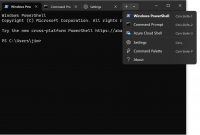
Bonus Joke: "What is the Name of a Windows programmer's favorite hip-hop group?"
"Run-CMD"
( don't hate me )
)
comments powered by Disqus
If you are reading this, you use your computer for many different tasks, from browsing the web to coding and gaming. And sometimes, you need to use a terminal to run some commands or scripts. But which terminal should you use? Windows Terminal vs PowerShell vs Command Prompt - what's the difference and which one is better?
Let's start with the basics. A terminal is a software application that provides a command-line interface (CLI) for interacting with the operating system and running various commands. Terminals allow users to enter text-based commands and receive text-based output from the system. System administrators, developers, and power users often use the terminal to perform tasks, run programs, and manage the system. Or -- install a Minecraft patch.
The terminal provides a text-based environment where users can execute commands, navigate through directories, manipulate files and directories, manage system settings, and perform other administrative and programming tasks. It enables users to access command-line tools available in the Windows OS Windows provides different terminal applications, such as Command Prompt, PowerShell, and the newer Windows Terminal. Each terminal has strengths and is suitable based on purpose and user preferences.
Command Prompt
The Command Prompt is the oldest text interface and the most basic terminal in Windows. It's been around since the DOS days and coming from someone who once read the DOS 5.0 manual cover to cover - an old friend. It can run commands and batch files. The Command Prompt allows users to execute commands, run programs, and access system utilities directly from the command line. It provides a wide range of commands for t managing files, running programs, and performing administrative tasks. Users can navigate through directories, create, copy, move, and delete files, and perform other file operations using Command Prompt commands.
Command Prompt is fast and straightforward, but it has some limitations. For example, it doesn't support tabs, themes, Unicode characters, or advanced scripting.
The easiest way to access the command prompt (assuming no mods) is to type CMD in the search box using the Windows Start button, hit WIN+R to bring up the run dialog, type cmd.exe then hit enter.
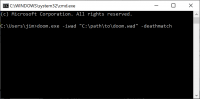
PowerShell
Poweshell is based on the .NET framework, and it can run commands and scripts written in PowerShell, a scripting language designed for system administration.
PowerShell combines the capabilities of the trusty command prompt with the added functionality of a scripting language, making it a far more versatile tool for managing and configuring Windows. You can access objects and data structures, manipulate files and folders, work with web services and databases, and automate tasks.
One of the key features of PowerShell is its extensive use of cmdlets ( "command-lets"), which are small, single-purpose commands that perform specific tasks. Like Get-Process: or Get-Service:
You can combine and pipe together Cmdlets to create complex and powerful automation scripts. We use many of these in our MajorGeeks Windows Tweaks Collection.
You can run Powershell in two modes. Powershell or Powershell (admin) TPowersell (admin) is the elevated version that runs your scripts with administrator privileges.
The easiest ways to access PowerShell is by using the Start Menu, Type "PowerShell" in the search bar, and clicking on the option in the search results. Or use the Using the Run dialog box by pressing the Windows key + R on your keyboard to open the Run dialog box. If you want to be slick, you can press WIN+X and use the Power User menu to launch Power Shell.
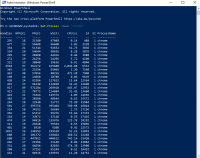
Windows Terminal
Windows Terminal is the newest and most modern terminal in Windows. But it is not a terminal by itself but rather a terminal emulator that can run multiple terminals in tabs. You can simultaneously use Windows Terminal to run Command Prompt, PowerShell, AsureShell or any other terminal application, including Windows Subsystem for Linux. Windows Terminal also has a super configurable interface with themes, fonts, emojis, keyboard shortcuts, and additional customization options.
To open Windows Terminal, either type "wt.exe" in your search bar, hit WIR+R to bring up the run dialog box, and type 'wt' in there or hit WIN+X and choose "terminal' or terminal (admin)
Windows Terminal support only Windows 10 and 11. It came native to the Win 11 OS, but you may need to install a copy with some versions of Windows 10
So which terminal should you use? Well, it depends on your needs. If you need to run some simple commands or batch files, Command Prompt is the tool to use. PowerShell might be a better choice if you need more functionality and flexibility. However, Windows Terminal might be the best option if you have Win10+ installed and want multiple terminals in one window and customize your experience.
I like to use Windows Terminal with PowerShell as my default terminal. This combo gives me the best of both worlds. But you choose whatever works for you, your skill set, and your comfort level.
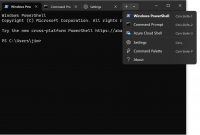
Bonus Joke: "What is the Name of a Windows programmer's favorite hip-hop group?"
"Run-CMD"
( don't hate me
comments powered by Disqus






