Fix APC_INDEX_MISMATCH Blue Screen in Windows 10
By Timothy Tibbettson 06/15/2023 |
APC_INDEX_MISMATCH blue screen can often appear at unexpected times, particularly right after upgrading Windows 10. It is often accompanied by 0x0000001, 0xC6869B62, 0x97503177 or 0x02A7DA8A. Here's how to troubleshoot and fix this blue screen error.
It is believed that APC_INDEX_MISMATCH is related to an audio driver problem, most likely the Realtek audio drivers.
1: Remove Realtek HD Audio Manager From Startup
Realtek HD Audio Manager is not only not needed on startup for your audio to work correctly, but it is most likely the culprit. Press the Windows key + R and begin typing "Task Manager" and select Task Manager when it appears in search. Go to the Startup tab, right click on "Realtek HD Audio Manager" and choose disable. While we don't have Realtek HD Audio Manager in our startup, it will look like this:
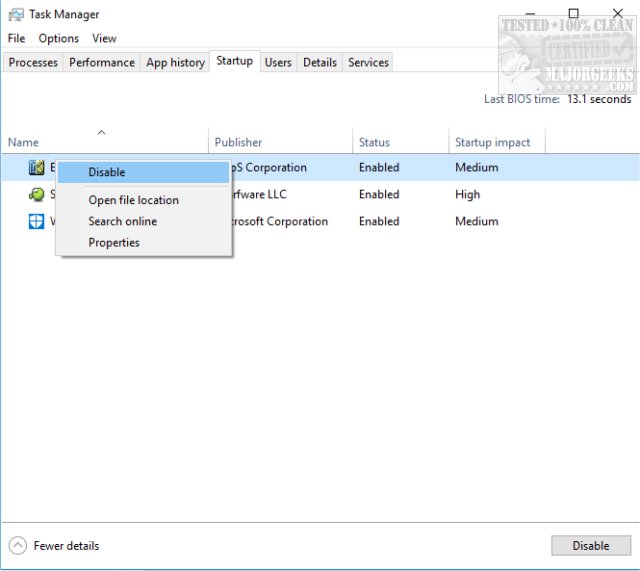
2: Update Your Drivers
Before any major Windows upgrade, drivers should be updated first. If you haven't updated your drivers recently, then do so now. We prefer using Driver Booster.
3: Blue Screen Troubleshooter
Try the Troubleshooting Windows 10 Blue Screen Errors either in Control Panel or online.
Hopefully, this does solve your blue screen problem. If not, take note of the failed filename on your blue screen. In this example, we see win32kfull.sys as the culprit. By searching for that filename and APC_INDEX_MISMATCH you should be able to find a specific solution.
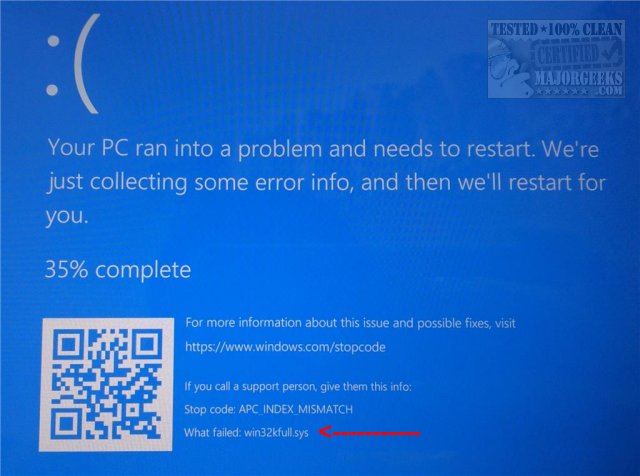
comments powered by Disqus
It is believed that APC_INDEX_MISMATCH is related to an audio driver problem, most likely the Realtek audio drivers.
1: Remove Realtek HD Audio Manager From Startup
Realtek HD Audio Manager is not only not needed on startup for your audio to work correctly, but it is most likely the culprit. Press the Windows key + R and begin typing "Task Manager" and select Task Manager when it appears in search. Go to the Startup tab, right click on "Realtek HD Audio Manager" and choose disable. While we don't have Realtek HD Audio Manager in our startup, it will look like this:
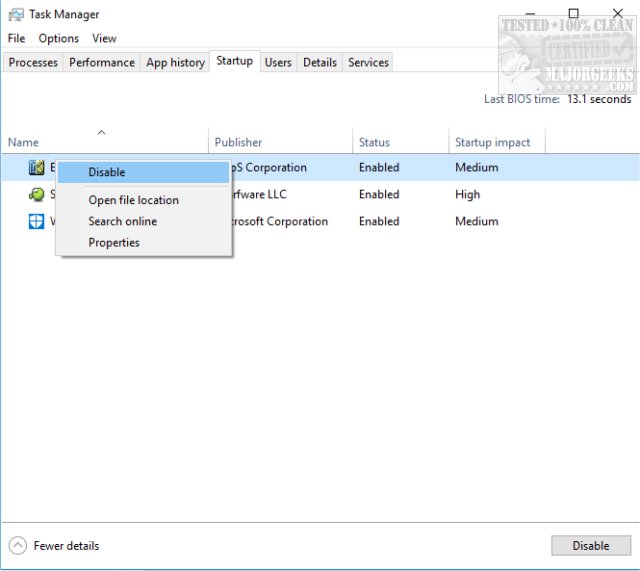
2: Update Your Drivers
Before any major Windows upgrade, drivers should be updated first. If you haven't updated your drivers recently, then do so now. We prefer using Driver Booster.
3: Blue Screen Troubleshooter
Try the Troubleshooting Windows 10 Blue Screen Errors either in Control Panel or online.
Hopefully, this does solve your blue screen problem. If not, take note of the failed filename on your blue screen. In this example, we see win32kfull.sys as the culprit. By searching for that filename and APC_INDEX_MISMATCH you should be able to find a specific solution.
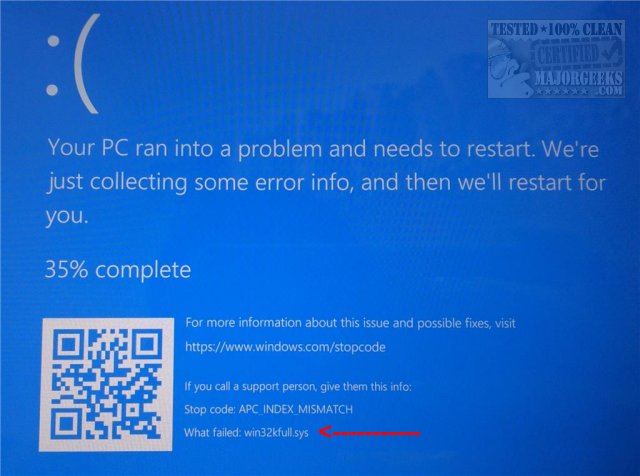
comments powered by Disqus






