How-To Change and Customize the Function Keys on Dell Laptops
By Timothy Tibbettson 06/15/2023 |
Dell had changed how their function keys worked when Windows 8.1 was out. If you're a victim of habit like us, you might want to change how your function keys work. Here's how.
You'll want to access the Mobility Center by pressing the Windows Key + X and click on Mobility Center. If you don't see it, press the Windows Key + R and type in mblctr followed by pressing the enter key.
You should see the Windows Mobility Center at the top, and Customized by Dell Inc. at the bottom.
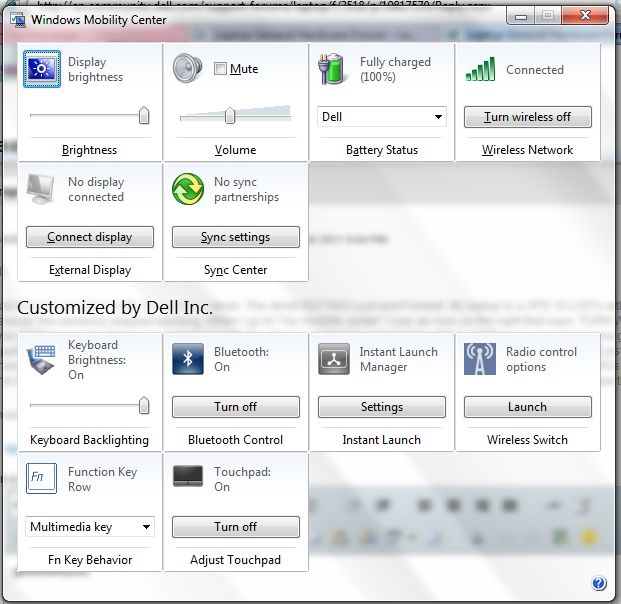
Under Customized by Dell Inc. look for Function Key Row. There's a drop-down box there that should be set to Multimedia key. Click on this drop-down box and select Function key.
Other Possibilities
Here are all the other solutions or non-solutions to help you troubleshoot if the above step didn't work.
Function key + ESC
We weren't able to test this buy many users have reported that you can hold down the corresponding Function key, then press the ESC key. This could be a simpler solution for those wanting to change one or two keys.
You don't have Customized by Dell Inc. in the Mobility Center
If you installed Windows clean, you won't see Customized by Dell Inc. It's also possible that your laptop was upgraded to Windows 10. Alternatively, you should make sure all of your Dell updates are current.
Making the changes in your BIOS
You can also make these changes in your BIOS, something that might help those who don't see Customized by Dell Inc. Reboot your computer and go into your BIOS by pressing the F2 when the computer begins booting. Go to the Advanced tab and look for Function Key Row. There's a drop-down box there that should be set to Multimedia key. Click on this drop-down box and select Function key. Exit, save and reboot.
Download the Dell Quickset utility
Quickset is no longer supported, so don't waste your time.
You can't find any of the settings
We're not sure when, but Dell has removed these settings from the Mobility Center and the BIOS. As far as we can tell, this happened sometime after Windows 10 was released because this problem mostly affects Windows 8.1 users.
Similar:
How to Fix a Laptop That's Plugged in but Not Charging
How to Create a Notification That Your Laptop Battery Is Charged on Windows 10
Microsoft Surface or Laptop Won't Turn on
comments powered by Disqus
You'll want to access the Mobility Center by pressing the Windows Key + X and click on Mobility Center. If you don't see it, press the Windows Key + R and type in mblctr followed by pressing the enter key.
You should see the Windows Mobility Center at the top, and Customized by Dell Inc. at the bottom.
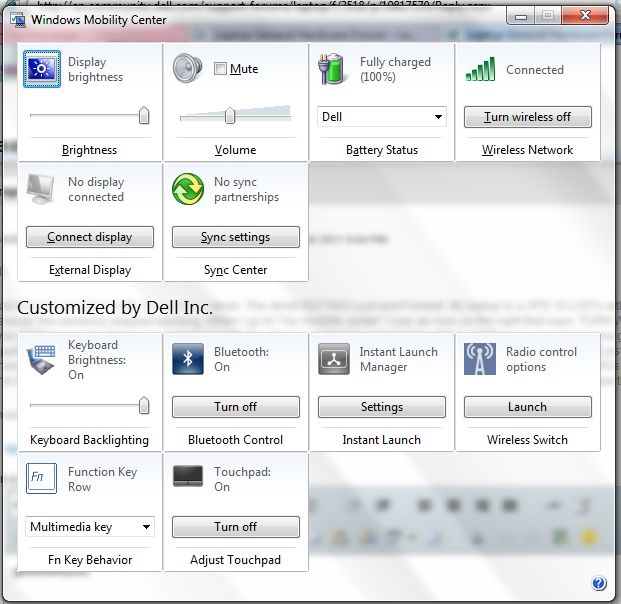
Under Customized by Dell Inc. look for Function Key Row. There's a drop-down box there that should be set to Multimedia key. Click on this drop-down box and select Function key.
Other Possibilities
Here are all the other solutions or non-solutions to help you troubleshoot if the above step didn't work.
Function key + ESC
We weren't able to test this buy many users have reported that you can hold down the corresponding Function key, then press the ESC key. This could be a simpler solution for those wanting to change one or two keys.
You don't have Customized by Dell Inc. in the Mobility Center
If you installed Windows clean, you won't see Customized by Dell Inc. It's also possible that your laptop was upgraded to Windows 10. Alternatively, you should make sure all of your Dell updates are current.
Making the changes in your BIOS
You can also make these changes in your BIOS, something that might help those who don't see Customized by Dell Inc. Reboot your computer and go into your BIOS by pressing the F2 when the computer begins booting. Go to the Advanced tab and look for Function Key Row. There's a drop-down box there that should be set to Multimedia key. Click on this drop-down box and select Function key. Exit, save and reboot.
Download the Dell Quickset utility
Quickset is no longer supported, so don't waste your time.
You can't find any of the settings
We're not sure when, but Dell has removed these settings from the Mobility Center and the BIOS. As far as we can tell, this happened sometime after Windows 10 was released because this problem mostly affects Windows 8.1 users.
Similar:
comments powered by Disqus






