O&O AppBuster Offers Simple Removal of Unwanted Microsoft Apps (Video)
By Timothy Tibbettson 06/15/2023 |
O&O AppBuster displays and allows you to remove the additional Microsoft apps provided during the Windows 10 setup.
During the Windows 10 setup, Microsoft not only installs the operating system alone but also numerous additional apps. Some of these apps are useful; some are not depending on the user. O&O AppBuster gives you the power to remove any unwanted apps efficiently. It also provides a way to retrieve any that you have removed by accident.
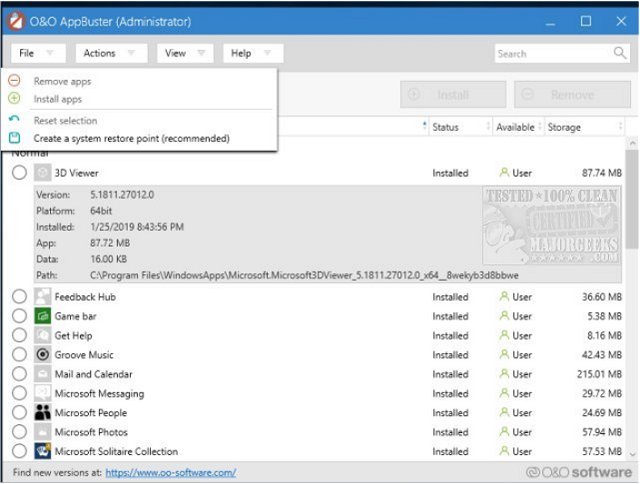
O&O AppBuster isn't just for use post-Windows 10 setups, it can be used at any time to clean up those useless or unwanted apps. All you need to do is review the list, checkmark the apps you wish to remove, after placing a checkmark the remove option will become available, then hit remove. It does offer an option to create a restore point which is always a good idea.
O&O AppBuster is provided through a nicely done UI that clearly shows you which of these Microsoft-supplied apps are installed on your computer and which you can install on request – even hidden apps will be detected and displayed for your review.
O&O AppBuster Features:
Uninstall apps pre-installed by Microsoft (also the hidden Apps)
Remove pre-installed third-party apps and protect your privacy
Reinstall accidentally deleted apps
Undo changes at any time by creating a system restore point
Don't forget to check out the Windows10Debloater download, as well as these MajorGeeks, authored articles; Remove Windows 10 Apps Using PowerShell, and How to Stop Windows 10 From Reinstalling Apps After a Feature Update for some useful information.
Download @ https://www.majorgeeks.com/files/details/oo_appbuster.html
comments powered by Disqus
During the Windows 10 setup, Microsoft not only installs the operating system alone but also numerous additional apps. Some of these apps are useful; some are not depending on the user. O&O AppBuster gives you the power to remove any unwanted apps efficiently. It also provides a way to retrieve any that you have removed by accident.
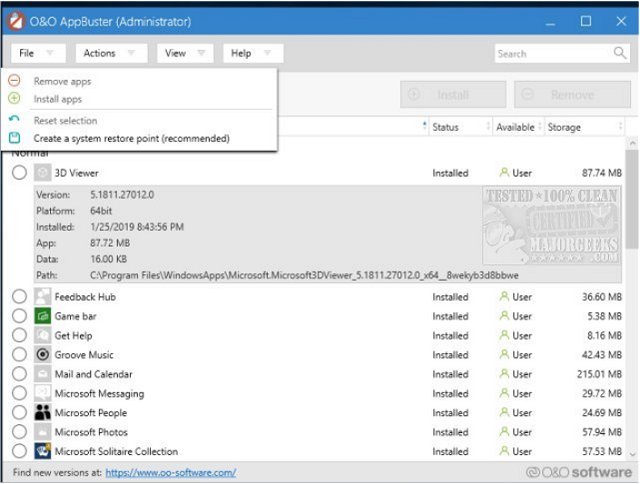
O&O AppBuster isn't just for use post-Windows 10 setups, it can be used at any time to clean up those useless or unwanted apps. All you need to do is review the list, checkmark the apps you wish to remove, after placing a checkmark the remove option will become available, then hit remove. It does offer an option to create a restore point which is always a good idea.
O&O AppBuster is provided through a nicely done UI that clearly shows you which of these Microsoft-supplied apps are installed on your computer and which you can install on request – even hidden apps will be detected and displayed for your review.
O&O AppBuster Features:
Don't forget to check out the Windows10Debloater download, as well as these MajorGeeks, authored articles; Remove Windows 10 Apps Using PowerShell, and How to Stop Windows 10 From Reinstalling Apps After a Feature Update for some useful information.
Download @ https://www.majorgeeks.com/files/details/oo_appbuster.html
comments powered by Disqus






