Windows 10 Won't Open JPG or JPEG Files
By Timothy Tibbettson 06/30/2023 |
Windows 10, by default, will open JPG or JPEG files with your favorite photo viewer or the Windows 10 Photo app whenever you click any JPG file. If you find your JPG files are no longer being opened as you like, there are a few things to check. We should mention that this also applies to almost any type of image or file type as well.
1: Check File Associations
Installing or uninstalling an app can break file associations. Press the Windows Key + S, type in default and click on Default app settings. Click on Photo Viewer and choose from Photos, Paint, Paint 3D, or Look for an app in the Store. If you've installed a photo viewer that should also show up as an option.
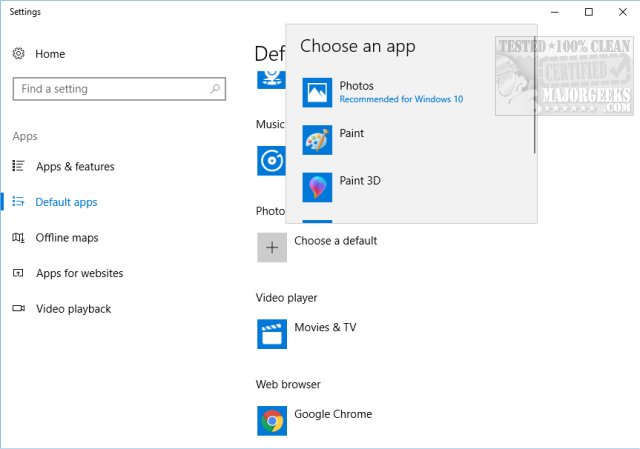
If you need to associate one file type, in this case, JPG, once again press the Windows Key + S, type in default app and click on Choose a default app for each type of file.
On the left, you'll see each file type and on the right what program is associated with that file type. Scroll down and find JPG or JPEG and click on the Default app associated with that file type and you can choose what program opens it. In our case, you can see that Photos hijacked the JPEG file format, so all we had to do was click and select our favorite app.
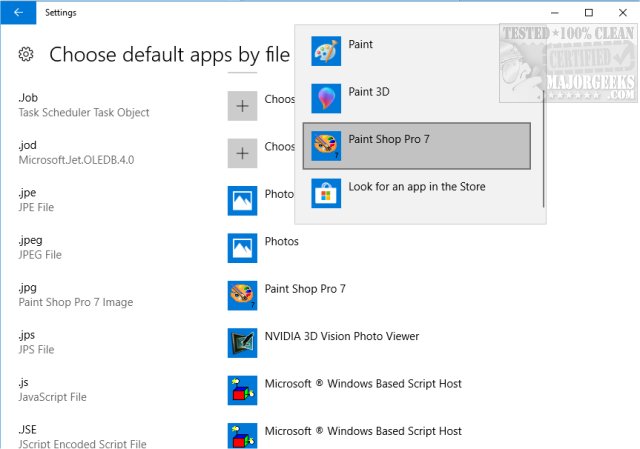
2: Reset the Photos App
If your file associations are correct, and you want to use the Photos app, let's try to reset it. Press the Windows Key + S, type in apps and click on Apps & Features. If available, there are options to move or uninstall Photos, but we're looking for the button marked Advanced.
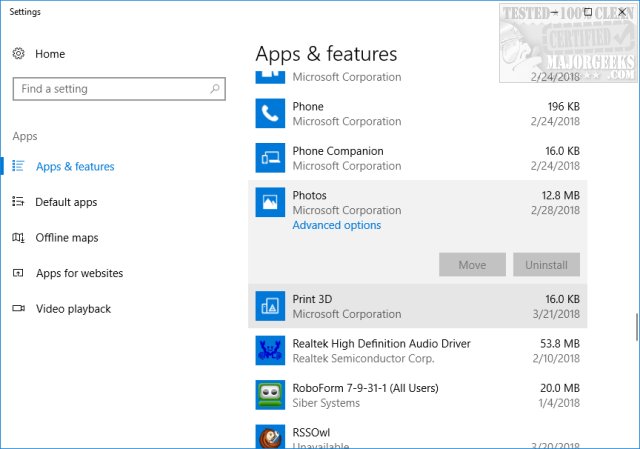
There should be a gray Reset button. Click on that, and you'll be notified that you'll be deleting the apps data, sign in and preferences. Don't worry; your photos won't be deleted.
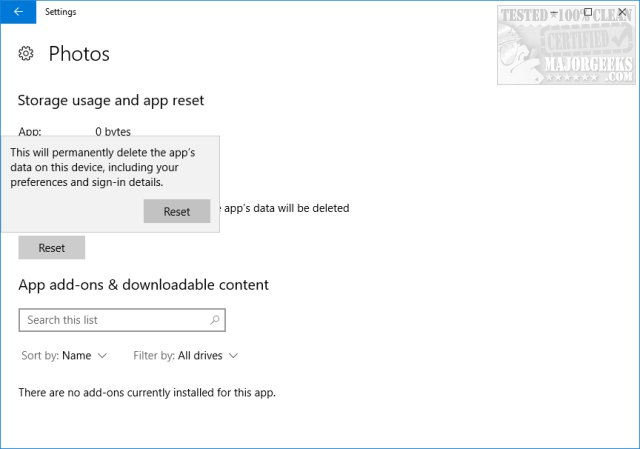
3: Reinstall the Photo App
Frankly, we don't think the Windows 10 Photo app is worth the hassle, but if you have to have it, we can try to remove photos and reinstall. If you can't uninstall it under Apps & Features, as explained above, then we can forcibly remove Photos with the command-prompt.
Open an elevated command-prompt and type in get-appxpackage *Microsoft.Windows.Photos* | remove-appxpackage. Now go to the Windows Store, type in Photos in search and install Photos. Everything should now be reset and working properly.
4: Install a Third-Party Photo App
Majorgeeks believes most apps that come with Windows are rarely good enough. It's the reason we exist. Consider one of many freeware photo viewers or managers. You can browse by popularity, read the reviews and pick one that suits your needs. Our All-In-One Suites category has programs to view and modify your photos while the Photo Editing, Modifying & Organizing category is for those looking to manage all their photos, and finally the Viewers category are mostly lightweight viewers only.
comments powered by Disqus
1: Check File Associations
Installing or uninstalling an app can break file associations. Press the Windows Key + S, type in default and click on Default app settings. Click on Photo Viewer and choose from Photos, Paint, Paint 3D, or Look for an app in the Store. If you've installed a photo viewer that should also show up as an option.
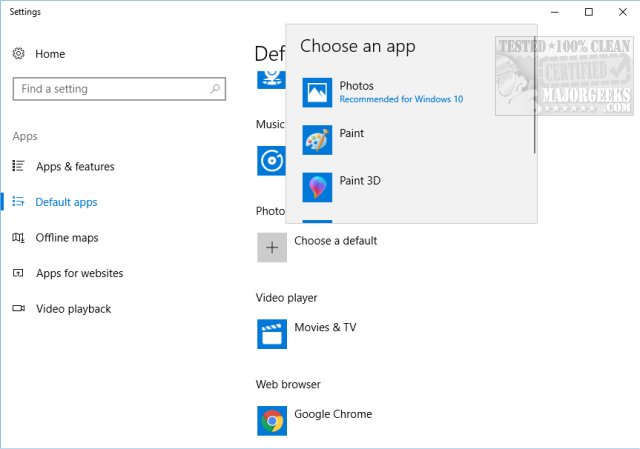
If you need to associate one file type, in this case, JPG, once again press the Windows Key + S, type in default app and click on Choose a default app for each type of file.
On the left, you'll see each file type and on the right what program is associated with that file type. Scroll down and find JPG or JPEG and click on the Default app associated with that file type and you can choose what program opens it. In our case, you can see that Photos hijacked the JPEG file format, so all we had to do was click and select our favorite app.
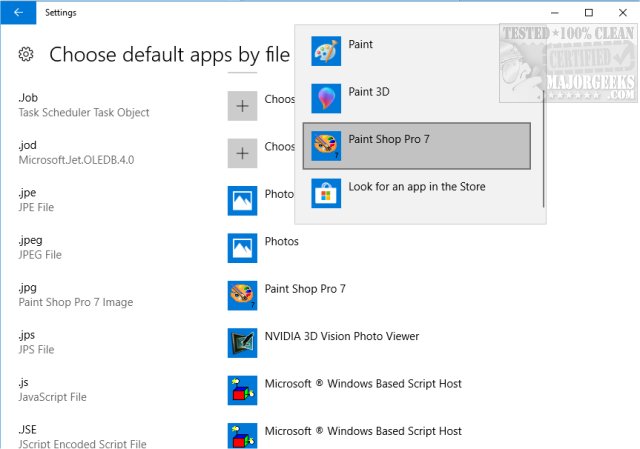
2: Reset the Photos App
If your file associations are correct, and you want to use the Photos app, let's try to reset it. Press the Windows Key + S, type in apps and click on Apps & Features. If available, there are options to move or uninstall Photos, but we're looking for the button marked Advanced.
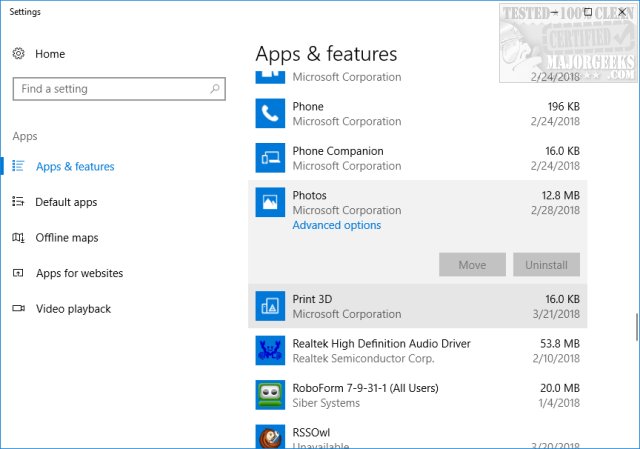
There should be a gray Reset button. Click on that, and you'll be notified that you'll be deleting the apps data, sign in and preferences. Don't worry; your photos won't be deleted.
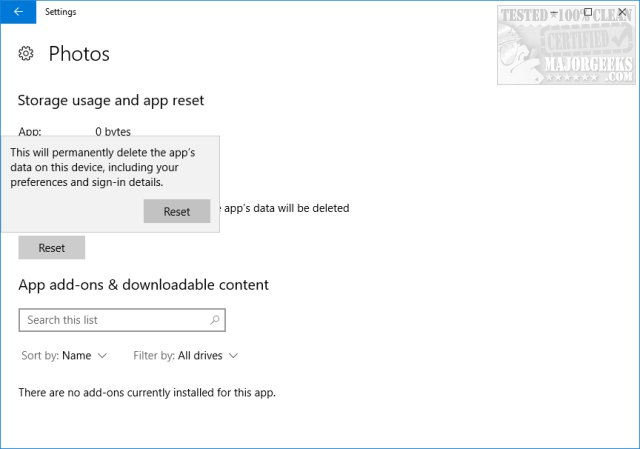
3: Reinstall the Photo App
Frankly, we don't think the Windows 10 Photo app is worth the hassle, but if you have to have it, we can try to remove photos and reinstall. If you can't uninstall it under Apps & Features, as explained above, then we can forcibly remove Photos with the command-prompt.
Open an elevated command-prompt and type in get-appxpackage *Microsoft.Windows.Photos* | remove-appxpackage. Now go to the Windows Store, type in Photos in search and install Photos. Everything should now be reset and working properly.
4: Install a Third-Party Photo App
Majorgeeks believes most apps that come with Windows are rarely good enough. It's the reason we exist. Consider one of many freeware photo viewers or managers. You can browse by popularity, read the reviews and pick one that suits your needs. Our All-In-One Suites category has programs to view and modify your photos while the Photo Editing, Modifying & Organizing category is for those looking to manage all their photos, and finally the Viewers category are mostly lightweight viewers only.
comments powered by Disqus





