How to Allow or Block Automatic File Downloads in Windows 10 & 11
By Timothy Tibbettson 05/30/2023 |
When you download online-only files (Dropbox, Windows Media Player) with Windows 10, you will get a notification if the file is an automatic download with details. In this tutorial, we show you how to allow or block apps from requesting automatic file downloads.
Allow or Block Automatic File Downloads Per App
While the file is downloading, click Cancel in the notifications.
You can choose to:
Do nothing (dismiss)
Cancel the download
Block the app
Click on Block app.
Allow or Block Automatic File Downloads For All Apps
Click Start > Settings > Privacy.
Scroll down on the left and click on Automatic file downloads.
Click on Allow.
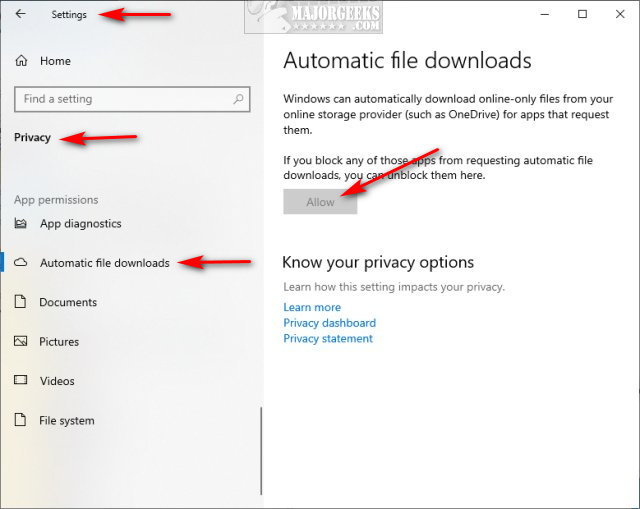
If the Allow button is grayed out, that means you haven't blocked any apps yet.
Similar:
How to Disable Downloaded Files from being Blocked in Windows
Download Failed – Virus Detected on Windows 10
Download May Be Dangerous, so Chrome Has Blocked It
How to Find Your Microsoft Store Downloads & Temporary Files
How to Restore The Downloads Folder View in Windows 10
comments powered by Disqus
Allow or Block Automatic File Downloads Per App
While the file is downloading, click Cancel in the notifications.
You can choose to:
Click on Block app.
Allow or Block Automatic File Downloads For All Apps
Click Start > Settings > Privacy.
Scroll down on the left and click on Automatic file downloads.
Click on Allow.
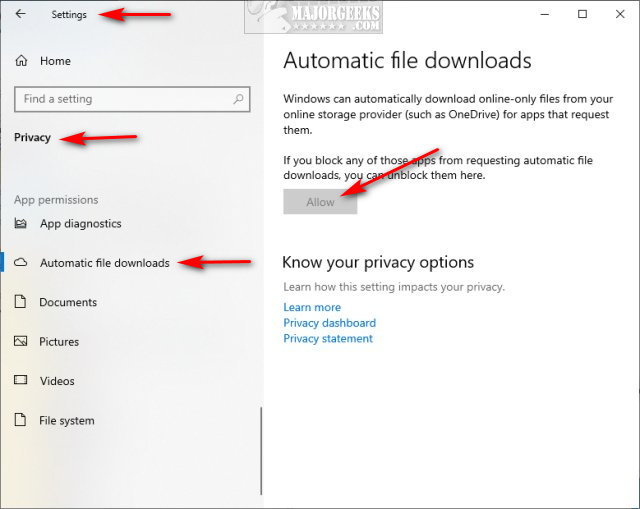
If the Allow button is grayed out, that means you haven't blocked any apps yet.
Similar:
comments powered by Disqus






