How to Block or Allow Pop-ups In Microsoft Edge
By Timothy Tibbettson 06/15/2023 |
Popups aren't the nightmare they used to be but with pop-ups, pop-unders, and drive-by malware. However, many websites still can't resist popping up those stupid notifications to join their mailing list, get updates, get an offer, and other junk.
Click on the three dots in the top-right corner to open Settings or type in edge://settings/content in a new tab.
Click on Pop-Ups and Redirects.
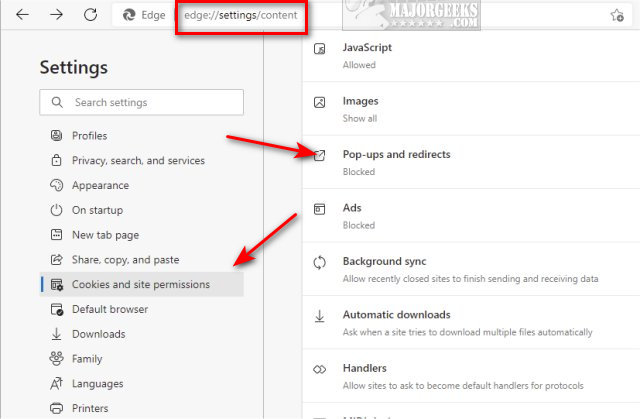
You can toggle all sites on or off here.
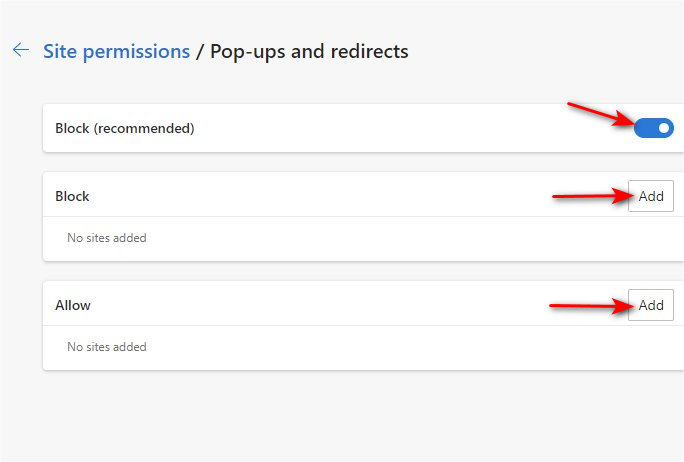
Additionally, you can allow or deny websites, which is a handy feature as most of us only have a handful of websites where we want or need to allow pop-ups.
Click on Add next to Block or Allow.
Type in [*.], followed by the website name (without the HTTPS).
For example, to allow pop-ups on MajorGeeks, you would use [*.]majorgeeks.com
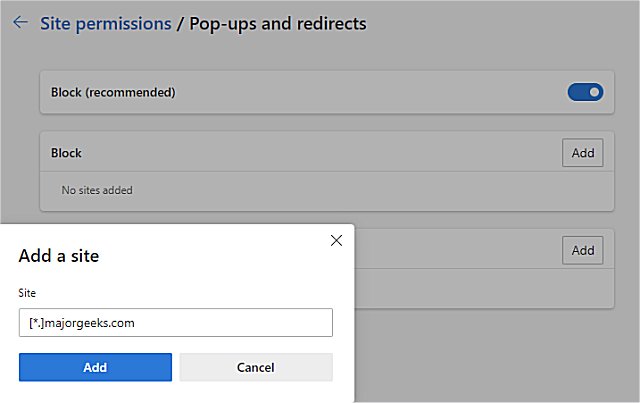
Similar:
comments powered by Disqus






