How to Create a Custom Barcode in Microsoft Word or WordPad
By Timothy Tibbettson 06/15/2023 |
We're all familiar with barcodes, but did you know you can create a custom barcode for free using Microsoft Word or WordPad?
Creating a barcode font requires two simple steps; installing a barcode font, then creating the Microsoft Word barcode.
Video tutorial:
1: How to Create a Custom Barcode in Microsoft Word - Download a Barcode Font
The first thing you need is a barcode font installed. Bar-Code 39 is one of the most popular, recognizable fonts.
Download and extract the Code 39 font from MajorGeeks.
Right-click on your barcode font, in this case fre3of9x.ttf, and click Install. You can also double-click and then click on Install.
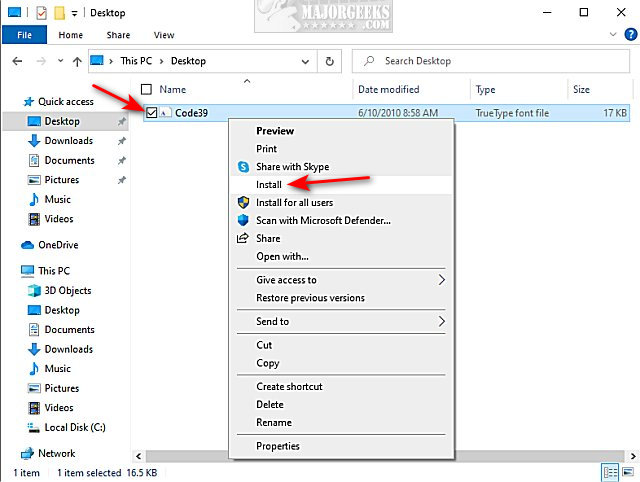
You can always uninstall the font when you're done. However, there's no harm in leaving it installed.
2: How to Create a Custom Barcode in Microsoft Word - Create a Barcode
You will need Microsoft Word, part of Microsoft Office or WordPad, included free with Windows. The online version rarely imports fonts correctly.
Open WordPad or Microsoft Word.
Type in anything you want with asterisks before and after the text. For example *MajorGeeks.Com*.
Highlight the text you typed.
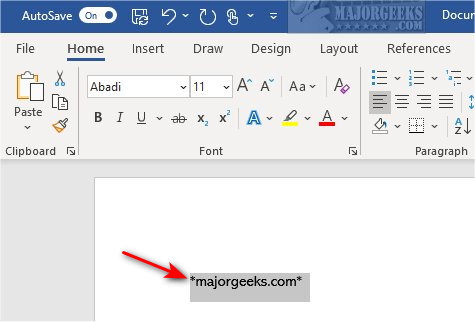
Click on the dropdown box next to Fonts. Choose the barcode font you installed or begin typing the barcode font name to search your fonts.
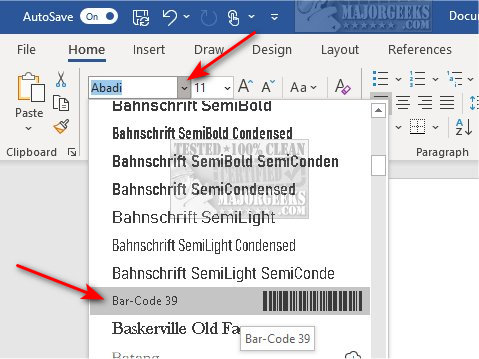
Your barcode will automatically be generated when you select the barcode font.
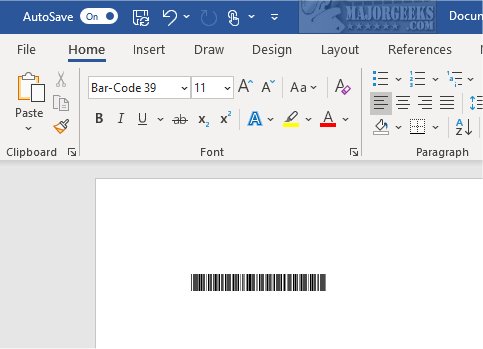
Currently, you can't do much except converting simple text to a barcode. While it can be somewhat useful, for example, a website address, you can't customize the output; yet.
Similar:
How to Install or Uninstall Fonts in Windows
How to Restore Default Font Settings in Windows
How to Get More Fonts in Windows 10
comments powered by Disqus
Creating a barcode font requires two simple steps; installing a barcode font, then creating the Microsoft Word barcode.
1: How to Create a Custom Barcode in Microsoft Word - Download a Barcode Font
The first thing you need is a barcode font installed. Bar-Code 39 is one of the most popular, recognizable fonts.
Download and extract the Code 39 font from MajorGeeks.
Right-click on your barcode font, in this case fre3of9x.ttf, and click Install. You can also double-click and then click on Install.
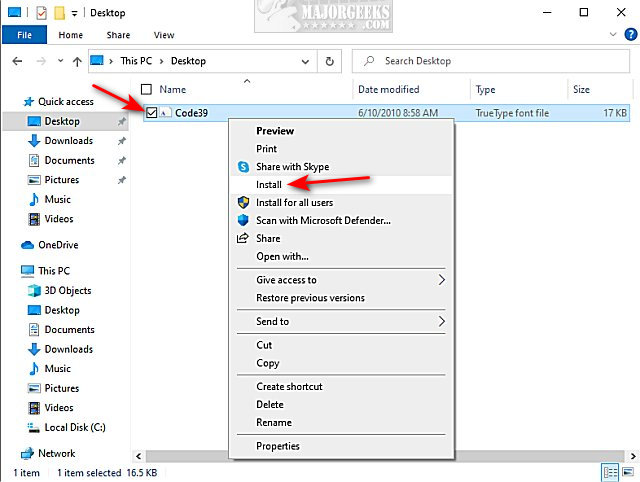
You can always uninstall the font when you're done. However, there's no harm in leaving it installed.
2: How to Create a Custom Barcode in Microsoft Word - Create a Barcode
You will need Microsoft Word, part of Microsoft Office or WordPad, included free with Windows. The online version rarely imports fonts correctly.
Open WordPad or Microsoft Word.
Type in anything you want with asterisks before and after the text. For example *MajorGeeks.Com*.
Highlight the text you typed.
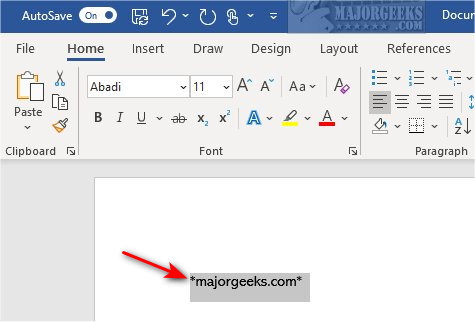
Click on the dropdown box next to Fonts. Choose the barcode font you installed or begin typing the barcode font name to search your fonts.
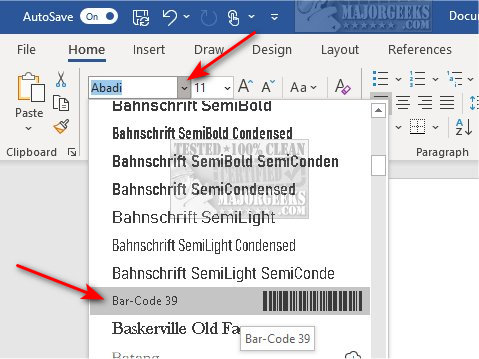
Your barcode will automatically be generated when you select the barcode font.
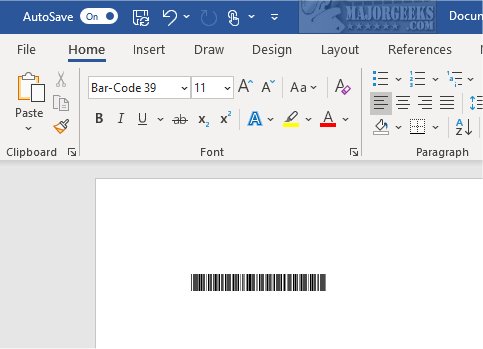
Currently, you can't do much except converting simple text to a barcode. While it can be somewhat useful, for example, a website address, you can't customize the output; yet.
Similar:
comments powered by Disqus






