How to Get More Fonts in Windows 10 & 11
By Timothy Tibbettson 06/15/2023 |
Windows 10 features better font management and offers a couple of ways to download fonts from Microsoft safely.
1: Get More Fonts in Windows 10 Settings
Click Start > Settings > Personalization. Click on Fonts.
Click on Get more fonts in Microsoft Store.
Microsoft Store will open where you can browse fonts.
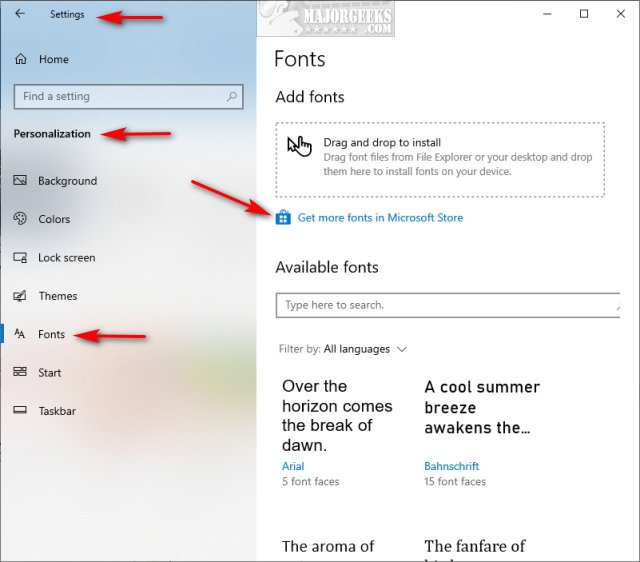
In addition, you can find more fonts by going to Start > Settings > Apps & features > Optional Features > Add a Feature.
There are roughly 23 different fonts you can install.
And that brings us two Step 2, which is similar to Step 1.
2: Get More Fonts in Windows 10 Microsoft Store
Open Microsoft Store.
Type fonts in search.
Press Enter or click on Explore new fonts.
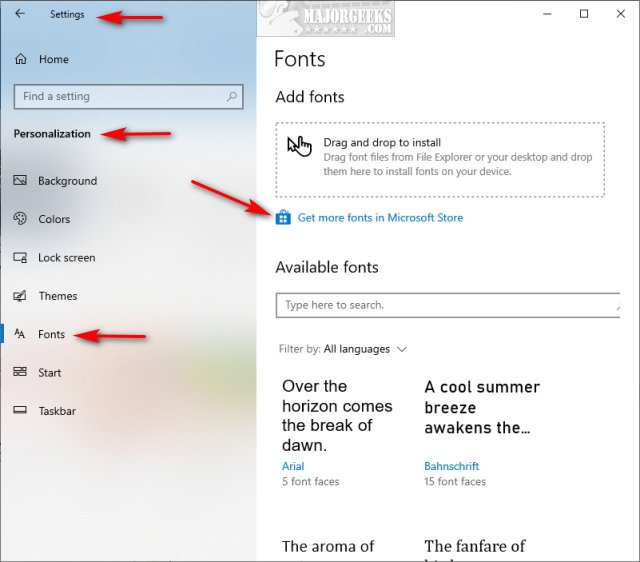
Video tutorial:
3: Get More Fonts Online
There are hundreds, if not thousands of websites to download fonts and lots of them. Watch the video above where we download fonts from one of those websites and explain.
We like Google Fonts, DaFont, and 1001Fonts.
Similar:
How to Install or Uninstall Fonts in Windows
How to Restore Default Font Settings in Windows
How to Change Text Size for Title Bars in Windows 10
How to Customize Fonts, Colors, Window Size and More With PowerShell or Command Prompt
comments powered by Disqus
1: Get More Fonts in Windows 10 Settings
Click Start > Settings > Personalization. Click on Fonts.
Click on Get more fonts in Microsoft Store.
Microsoft Store will open where you can browse fonts.
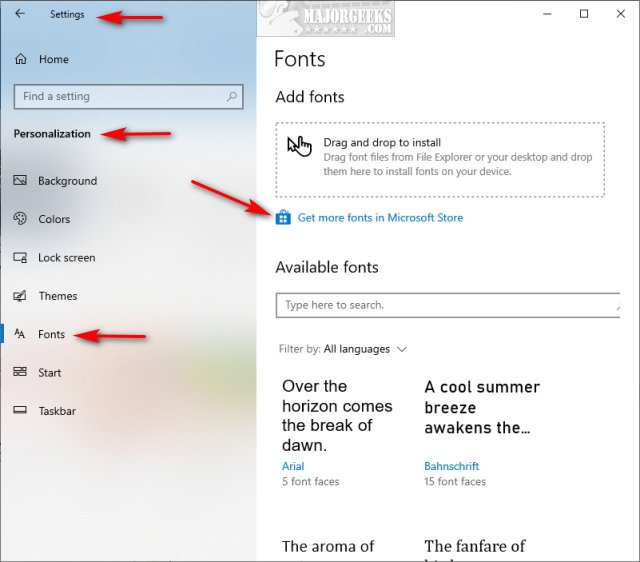
In addition, you can find more fonts by going to Start > Settings > Apps & features > Optional Features > Add a Feature.
There are roughly 23 different fonts you can install.
And that brings us two Step 2, which is similar to Step 1.
2: Get More Fonts in Windows 10 Microsoft Store
Open Microsoft Store.
Type fonts in search.
Press Enter or click on Explore new fonts.
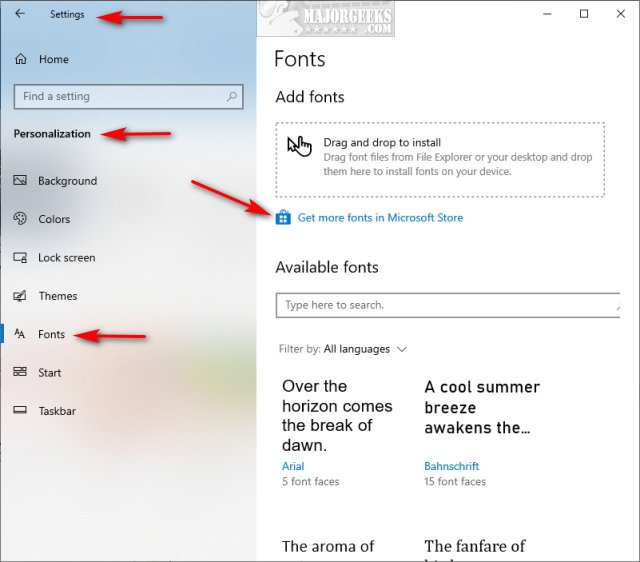
3: Get More Fonts Online
There are hundreds, if not thousands of websites to download fonts and lots of them. Watch the video above where we download fonts from one of those websites and explain.
We like Google Fonts, DaFont, and 1001Fonts.
Similar:
comments powered by Disqus






