How to Change Alexa's Voice, Speed, Language, or Accent
By Timothy Tibbettson 06/15/2023 |
By default, Amazon Alexa has a familiar voice that most of us enjoy and have become accustomed to. You can, however, change the accent or even change Alexa to a celebrity voice.
How to Change Alexa's Voice
Celebrity voices can be a lot of fun. Because entirely replacing Alexa's voice is a massive undertaking, the only complete voice replacement available is Samuel L. Jackson. Many fun voices don't are free and don't completely hijack Alexa, including Talk Like Snoop, R2D2, and Gordon Ramsey. Rather than completely hijack Alexa's voice, each one works differently, more like a game. For example, you can ask Gordon Ramsey to critique a meal you just made or ask Snoop to hear more izzles than you can hizzle.
You will need to download a celebrity voice here.
Once downloaded, open your Alexa app on your iPhone or Android device.
Click on More in the lower-right corner.
Click on Skills & Games.
Click on the Your Skills tab.
Here you can click on any available voices and get an introduction phrase to get started with.
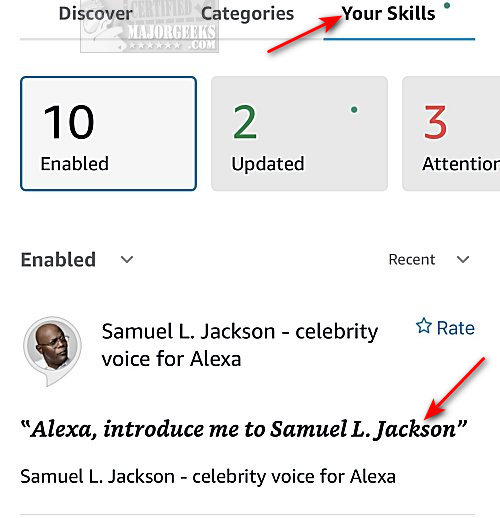
Click on one of the voices to Launch or get other phrases you can try out.
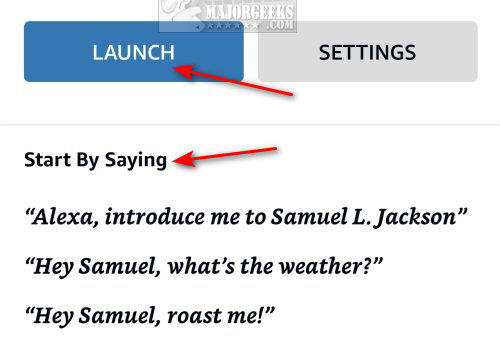
You can disable any downloaded voice by clicking on Settings and click on DISABLE SKILL.
How to Change Alexa's Language or Accent
Open your Alexa app on your iPhone or Android device.
Click on More in the lower-right corner.
Click on Settings. If you have multiple Alexa devices, you will need to select the device.
Click on Alexa App Settings.
Click on your current language under Language.
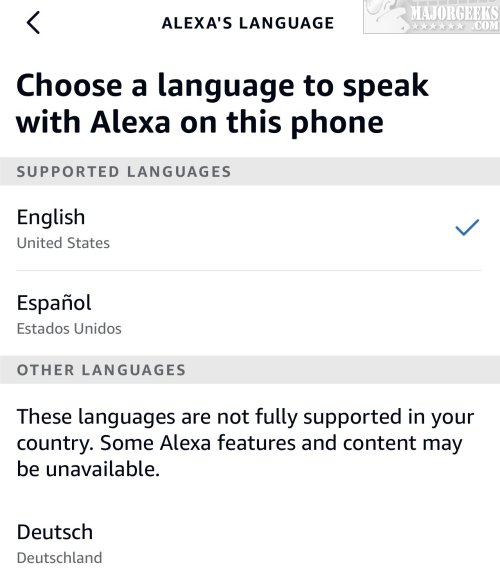
Choose a supported or unsupported language. Some features may not work correctly, if at all, if you chose an unsupported language.
How to Change Alexa's Voice Speed
One option people might not know exists is how to speed up or slow down Alexa.
There is no setting in the app for it; instead, ask Alexa. Here are three commands that should do it for you:
Alexa, talk slower
Alexa, talk faster
Alexa, go back to your default speed
Similar:
How To Find, Listen, and Delete What Amazon Alexa Has Recorded
How to Stop or Change the Amazon Alexa Flashing Green Ring
How to Diagnose Streaming Issues With Amazon Alexa
comments powered by Disqus
How to Change Alexa's Voice
Celebrity voices can be a lot of fun. Because entirely replacing Alexa's voice is a massive undertaking, the only complete voice replacement available is Samuel L. Jackson. Many fun voices don't are free and don't completely hijack Alexa, including Talk Like Snoop, R2D2, and Gordon Ramsey. Rather than completely hijack Alexa's voice, each one works differently, more like a game. For example, you can ask Gordon Ramsey to critique a meal you just made or ask Snoop to hear more izzles than you can hizzle.
You will need to download a celebrity voice here.
Once downloaded, open your Alexa app on your iPhone or Android device.
Click on More in the lower-right corner.
Click on Skills & Games.
Click on the Your Skills tab.
Here you can click on any available voices and get an introduction phrase to get started with.
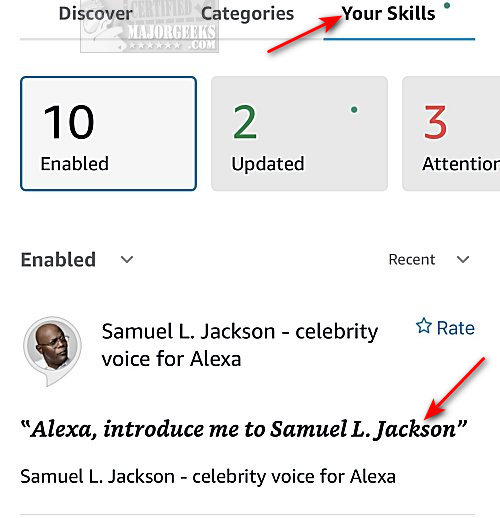
Click on one of the voices to Launch or get other phrases you can try out.
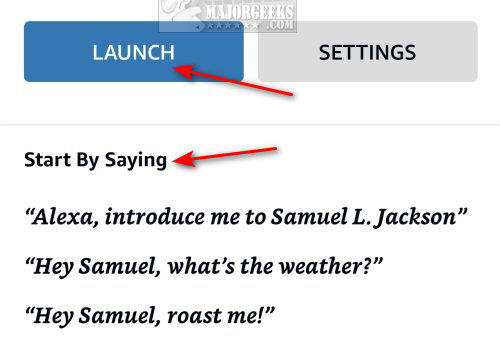
You can disable any downloaded voice by clicking on Settings and click on DISABLE SKILL.
How to Change Alexa's Language or Accent
Open your Alexa app on your iPhone or Android device.
Click on More in the lower-right corner.
Click on Settings. If you have multiple Alexa devices, you will need to select the device.
Click on Alexa App Settings.
Click on your current language under Language.
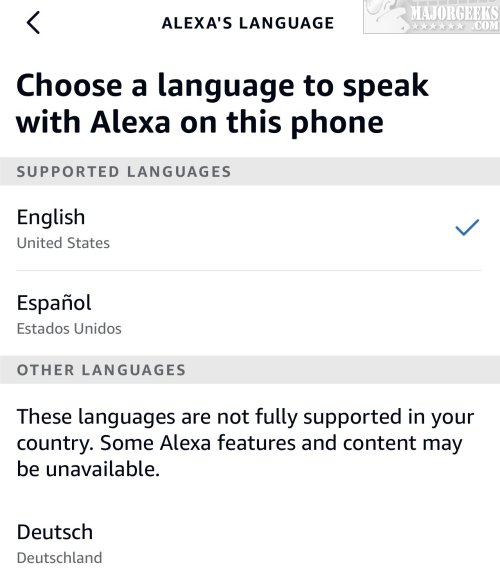
Choose a supported or unsupported language. Some features may not work correctly, if at all, if you chose an unsupported language.
How to Change Alexa's Voice Speed
One option people might not know exists is how to speed up or slow down Alexa.
There is no setting in the app for it; instead, ask Alexa. Here are three commands that should do it for you:
Similar:
comments powered by Disqus






