4 Ways to Change the Default Sound Output Device in Windows 10 & 11
By Timothy Tibbettson 06/15/2023 |
Any device that can play sounds on your computer, including speakers and headphones, will be listed as an output device. Sometimes your sound might not be working, requiring you to select the right output device. Here are the different ways to change the default sound device.
Video tutorial:
How to Change The Default Sound Output Device in Windows 10 - Taskbar
Click on the speaker icon in the lower-right corner of your screen.
Click on the small arrow to expand the list of devices.
Click on the playback device you want to use. That device will automatically play sound.
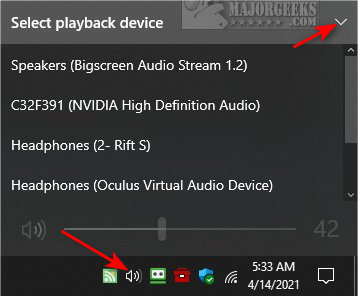
Click anywhere on your screen to close the playback device settings if it's still on your screen.
How to Change The Default Sound Output Device in Windows 10 - Settings
Open Settings.
Click on System.
Click on Sound.
Expand Choose your output device.
Click on the playback device you want to use. That device will automatically play sound.
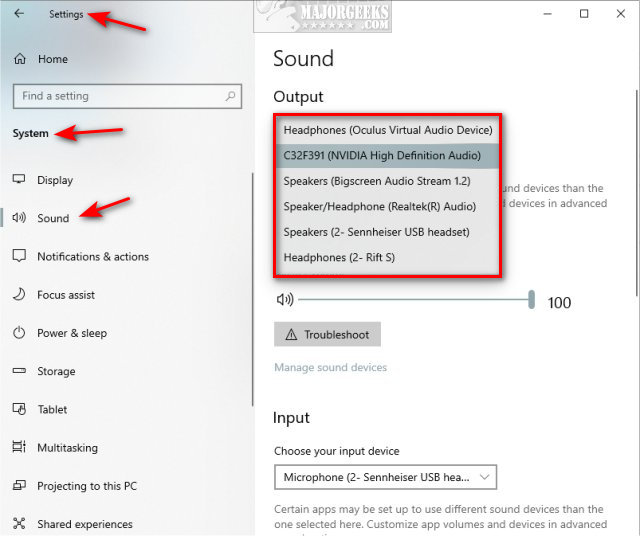
How to Change The Default Sound Output Device in Windows 10 - Control Panel
Open the Control Panel.
Click on Sound.
Right-click on the output device you want and click on Set as Default Device.
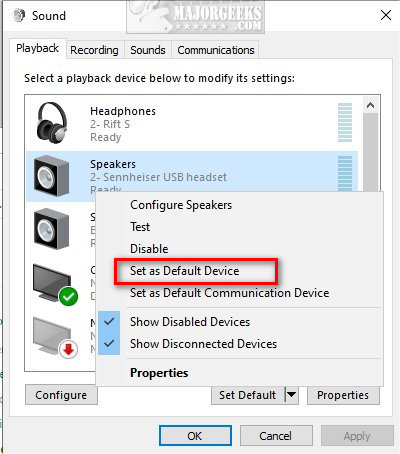
How to Change The Default Sound Output Device in Windows 10 - Game Bar
Press the Windows Key + G.
Click on Audio. If Audio isn't there, click on Widget Menu.
Click on the arrow to expand all devices.
Click on the playback device you want to use. That device will automatically play sound.
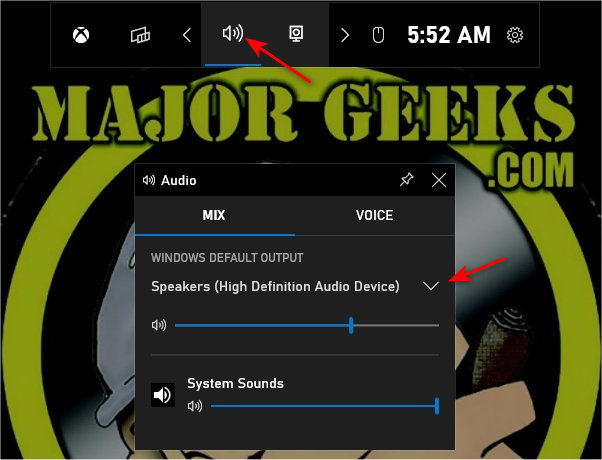
comments powered by Disqus
How to Change The Default Sound Output Device in Windows 10 - Taskbar
Click on the speaker icon in the lower-right corner of your screen.
Click on the small arrow to expand the list of devices.
Click on the playback device you want to use. That device will automatically play sound.
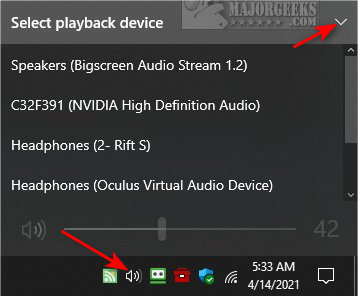
Click anywhere on your screen to close the playback device settings if it's still on your screen.
How to Change The Default Sound Output Device in Windows 10 - Settings
Open Settings.
Click on System.
Click on Sound.
Expand Choose your output device.
Click on the playback device you want to use. That device will automatically play sound.
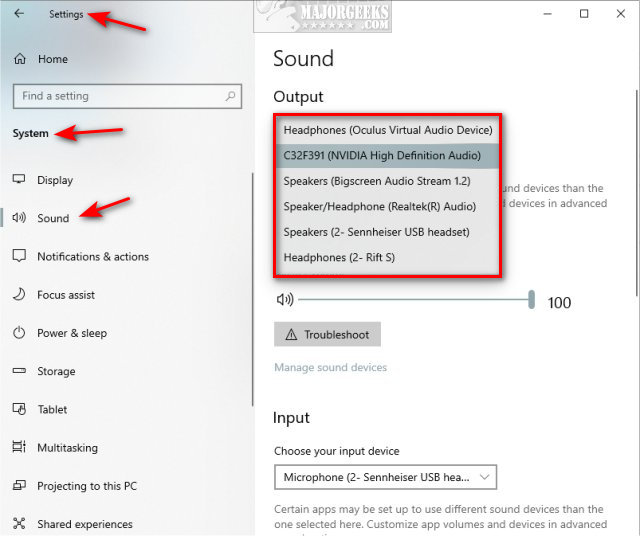
How to Change The Default Sound Output Device in Windows 10 - Control Panel
Open the Control Panel.
Click on Sound.
Right-click on the output device you want and click on Set as Default Device.
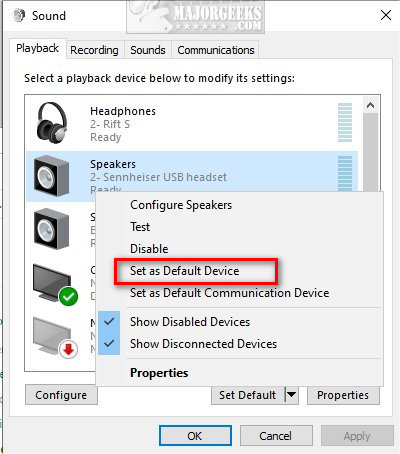
How to Change The Default Sound Output Device in Windows 10 - Game Bar
Press the Windows Key + G.
Click on Audio. If Audio isn't there, click on Widget Menu.
Click on the arrow to expand all devices.
Click on the playback device you want to use. That device will automatically play sound.
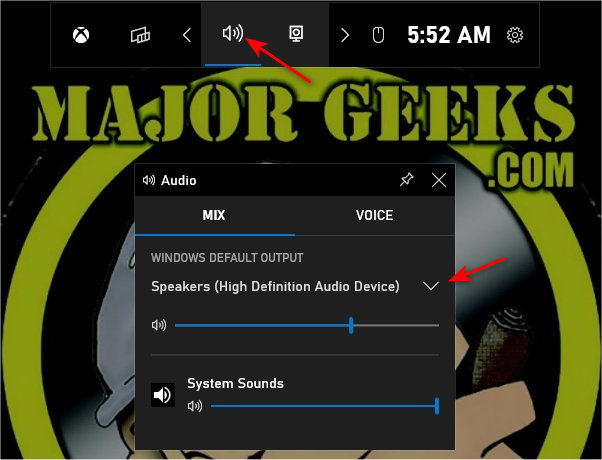
comments powered by Disqus






