12 Ways You Can Still Open the Control Panel in Windows 10 & 11
By Timothy Tibbettson 06/15/2023 |
The Control Panel in Windows 10 has largely been replaced with the more user-friendly Settings. Many a geek knows that the good stuff is still in the Control Panel.
Near the end of 2020, Microsoft began "removing" the Control Panel. So far, it appears they are just making it harder to find for the average user. Here are 12 ways that you can still open the Control Panel in Windows 10.
Video tutorial:
Open the Control Panel in Windows 10 - Start
Click on Start > Windows System > Control Panel.
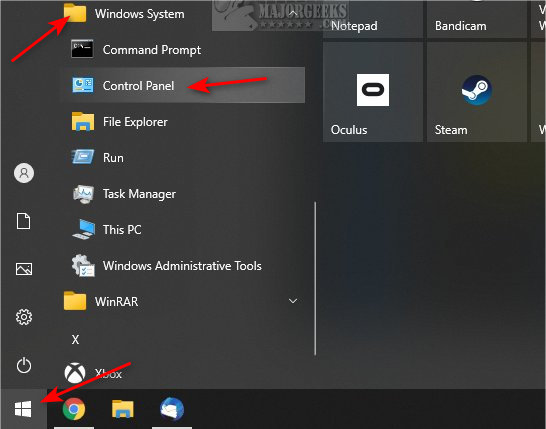
Open the Control Panel in Windows 10 - Search
Open Windows Search and start typing in Control Panel.
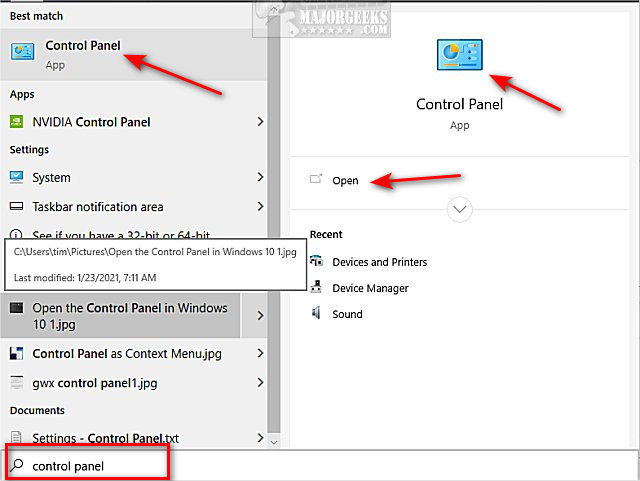
You can also ask Cortana open control panel.
Open the Control Panel in Windows 10 - Settings
If you're already in Windows 10 Settings, you can type Control Panel into search to open it.
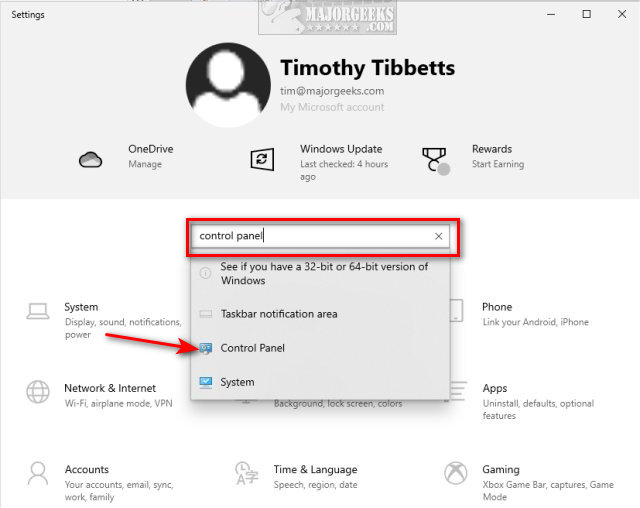
Open the Control Panel in Windows 10 - Create Shortcuts
There are two ways to create a shortcut to the Control Panel. Our first option allows you also to create a keyboard shortcut.
Open File Explorer and type C:\Windows\System32 into the address bar.
Find control.exe and right-click on it.
You can copy and paste it anywhere you like or right-click and click on Create shortcut.
You will be prompted to create a shortcut on the Desktop. Click Yes.
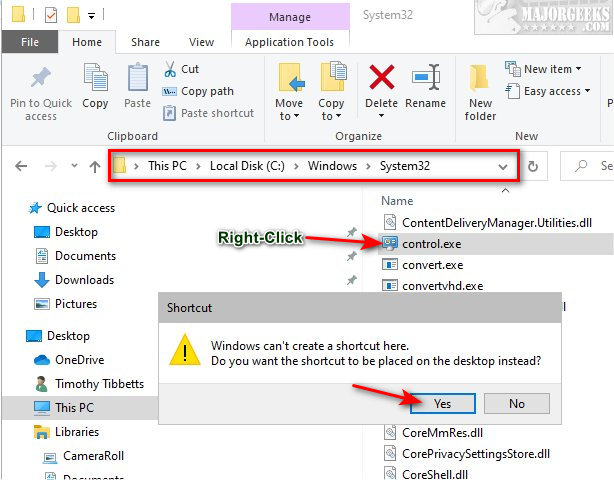
As mentioned earlier, you can now create a keyboard shortcut by right-clicking on the Control Panel Desktop shortcut and click Properties.
Click on the box next to Shortcut key and type in a letter or character on your keyboard to find a combination you like. You can use most letters and numbers, and the combination will be Ctrl + Alt + the number or letter you choose.
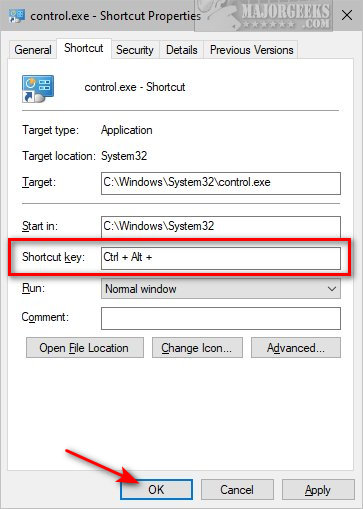
Right-click on your Desktop and click Personalize.
Click on Themes. Scroll down on the right, and click on Desktop icon settings.
Check the box next to Control Panel and click OK.
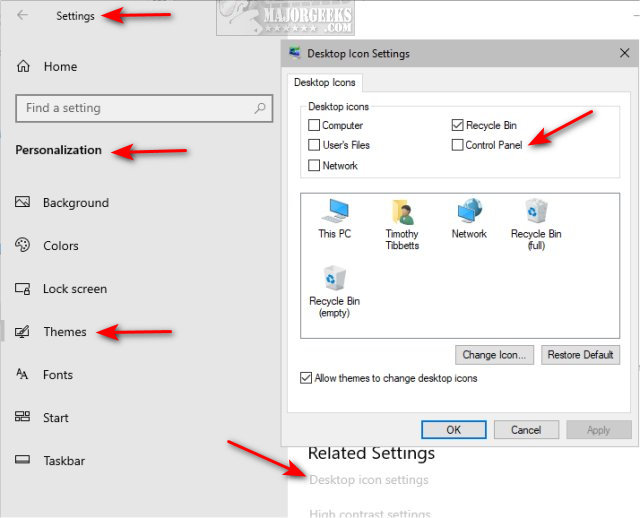
Right-click on the Desktop Shortcut to Pin to Start or the Taskbar.
Open the Control Panel in Windows 10 - Run
Press the Windows Key + R, type in control, and press Enter.
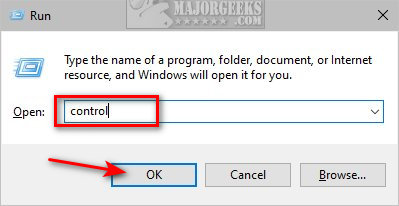
Open the Control Panel in Windows 10 - File Explorer
File Explorer offers a few ways to open the Control Panel.
File Explorer should open to This PC by default. Click on the small arrow to the left of This PC and click Control Panel.
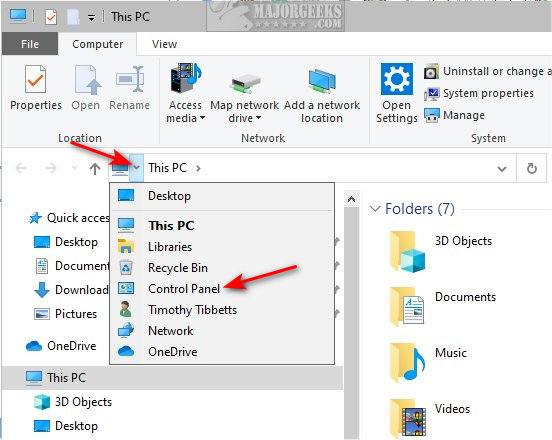
You can also make Control Panel always appear in File Explorer by right-clicking on a blank area and click on Show all folders.
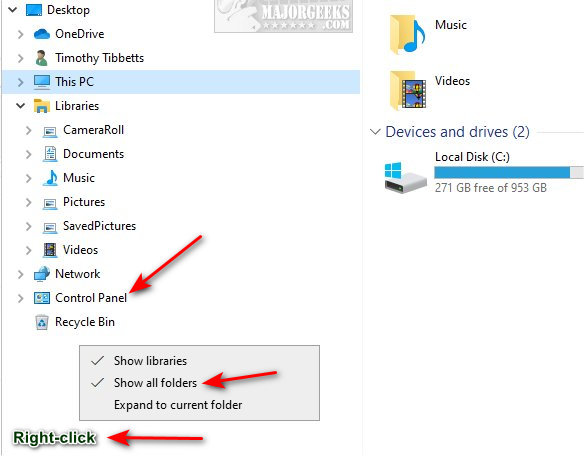
You can also type control in the address bar of File Explorer and press Enter or click the arrow.
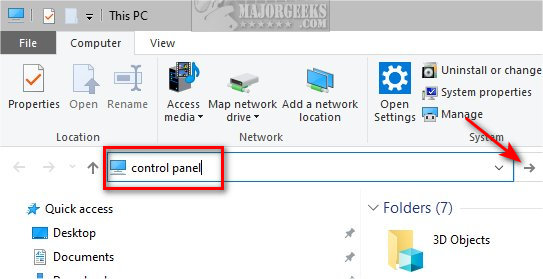
Open the Control Panel in Windows 10 - PowerShell or Command Prompt
Open the Command Prompt or PowerShell.
Type in control and press Enter.
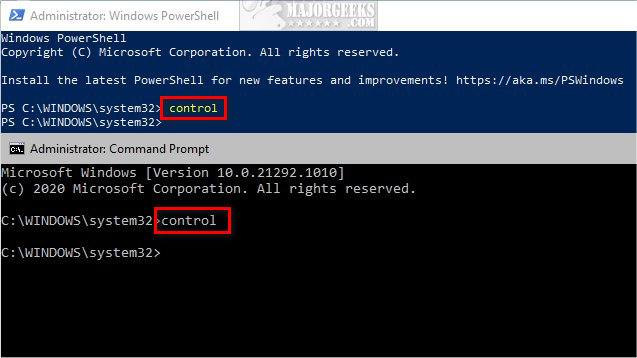
Similar:
How to Open the Control Panel Instead of Settings on Windows 10
Create a Shortcut to Any Windows 10 Control Panel Setting
Open Quick Link (Win+X) Power Options to Control Panel or Settings
How to Add Group Policy Editor to Control Panel in Windows
Add All Tasks or God Mode to the Control Panel
6 Ways to Open Settings in Windows 10
comments powered by Disqus
Near the end of 2020, Microsoft began "removing" the Control Panel. So far, it appears they are just making it harder to find for the average user. Here are 12 ways that you can still open the Control Panel in Windows 10.
Open the Control Panel in Windows 10 - Start
Click on Start > Windows System > Control Panel.
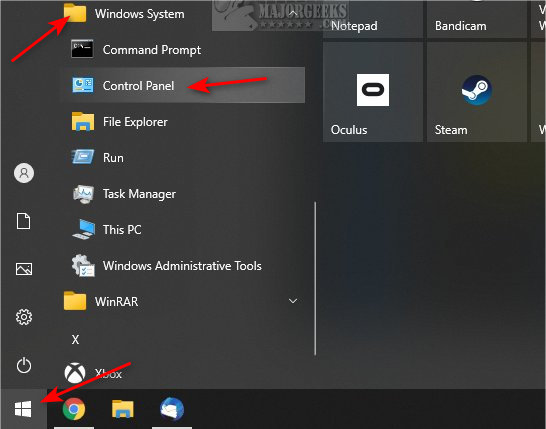
Open the Control Panel in Windows 10 - Search
Open Windows Search and start typing in Control Panel.
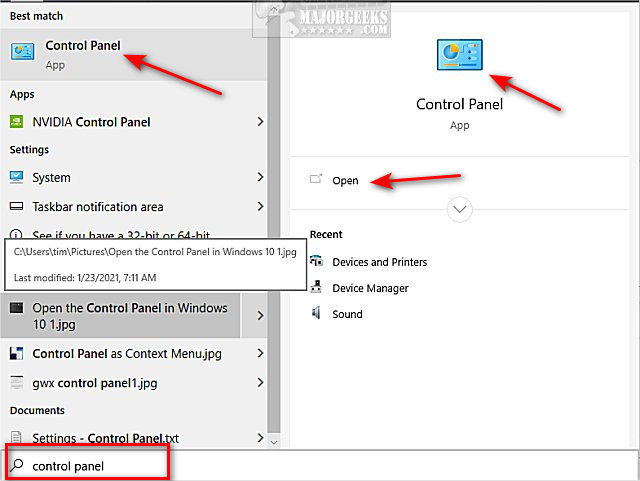
You can also ask Cortana open control panel.
Open the Control Panel in Windows 10 - Settings
If you're already in Windows 10 Settings, you can type Control Panel into search to open it.
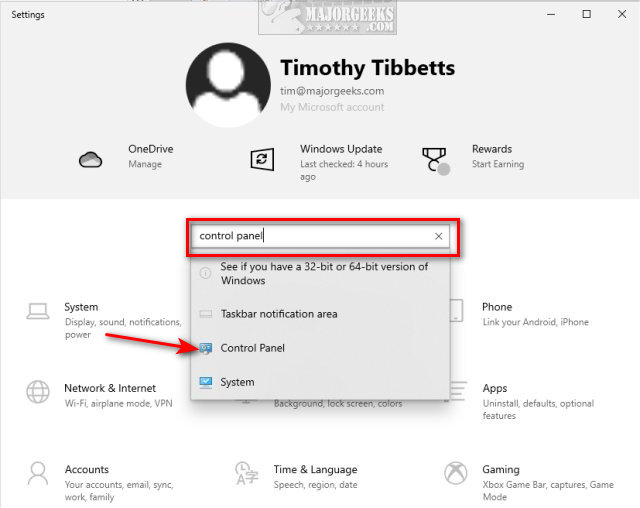
Open the Control Panel in Windows 10 - Create Shortcuts
There are two ways to create a shortcut to the Control Panel. Our first option allows you also to create a keyboard shortcut.
Open File Explorer and type C:\Windows\System32 into the address bar.
Find control.exe and right-click on it.
You can copy and paste it anywhere you like or right-click and click on Create shortcut.
You will be prompted to create a shortcut on the Desktop. Click Yes.
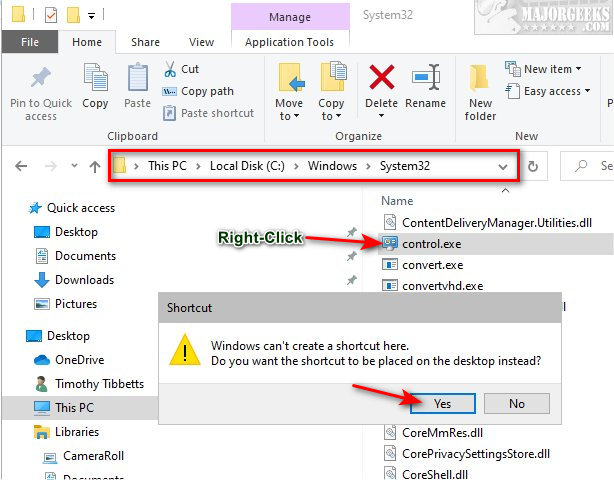
As mentioned earlier, you can now create a keyboard shortcut by right-clicking on the Control Panel Desktop shortcut and click Properties.
Click on the box next to Shortcut key and type in a letter or character on your keyboard to find a combination you like. You can use most letters and numbers, and the combination will be Ctrl + Alt + the number or letter you choose.
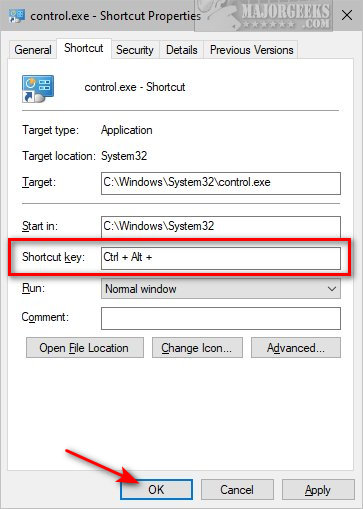
Right-click on your Desktop and click Personalize.
Click on Themes. Scroll down on the right, and click on Desktop icon settings.
Check the box next to Control Panel and click OK.
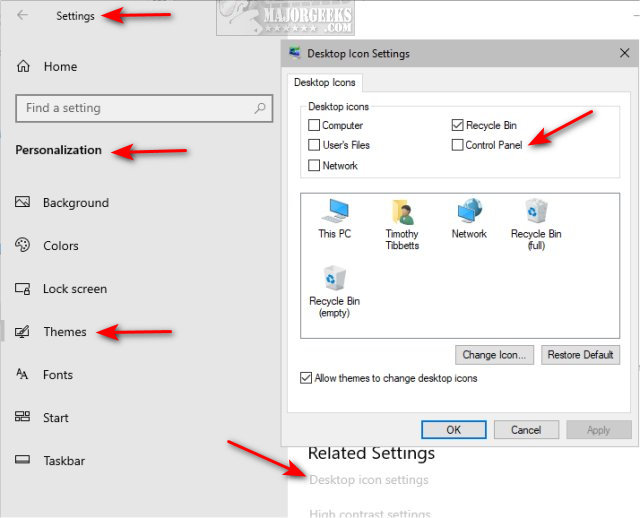
Right-click on the Desktop Shortcut to Pin to Start or the Taskbar.
Open the Control Panel in Windows 10 - Run
Press the Windows Key + R, type in control, and press Enter.
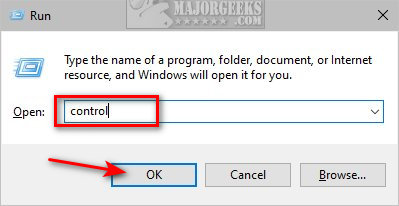
Open the Control Panel in Windows 10 - File Explorer
File Explorer offers a few ways to open the Control Panel.
File Explorer should open to This PC by default. Click on the small arrow to the left of This PC and click Control Panel.
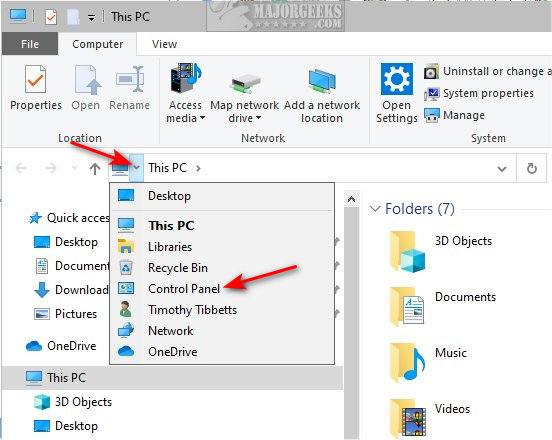
You can also make Control Panel always appear in File Explorer by right-clicking on a blank area and click on Show all folders.
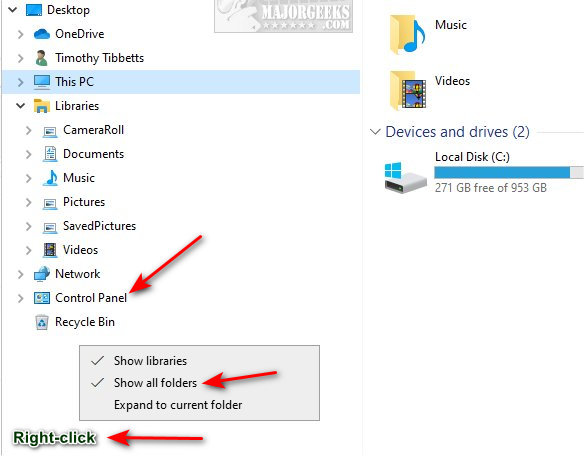
You can also type control in the address bar of File Explorer and press Enter or click the arrow.
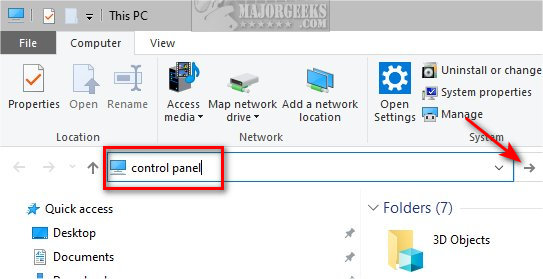
Open the Control Panel in Windows 10 - PowerShell or Command Prompt
Open the Command Prompt or PowerShell.
Type in control and press Enter.
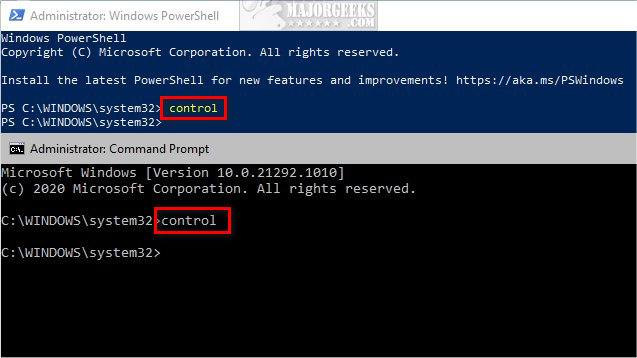
Similar:
comments powered by Disqus






