Diagnose Wi-Fi Problems on Windows 10 With Wireless Network Report
By Timothy Tibbettson 06/15/2023 |
Diagnosing Wi-Fi issues can be frustrating, but Windows 10 includes Netsh, which is a command-line utility that can generate a wireless network report in HTML to help you diagnose problems. The report shows the past three days of Wi-Fi activity, all adapters, and more.
Begin by opening a Command Prompt, or PowerShell as administrator.
Type in netsh wlan show wlanreport and press the Enter key.
Your response should be Report written to C:\ProgramData\Microsoft\Windows\WlanReport\lan-report-latest.html done.
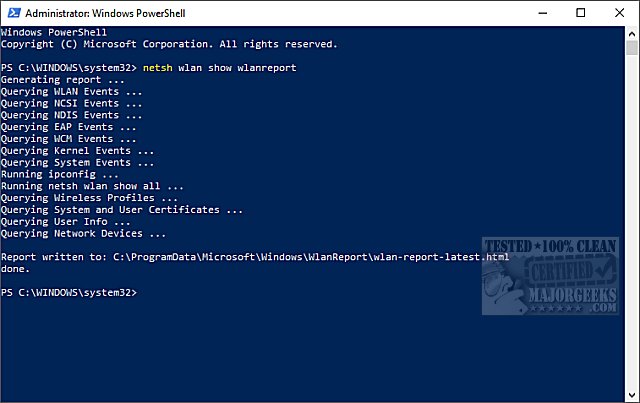
Using File Explorer, navigate to the above folder. If you don't see the folder, then it is hidden. Here's how to show hidden files, folders, or drives.
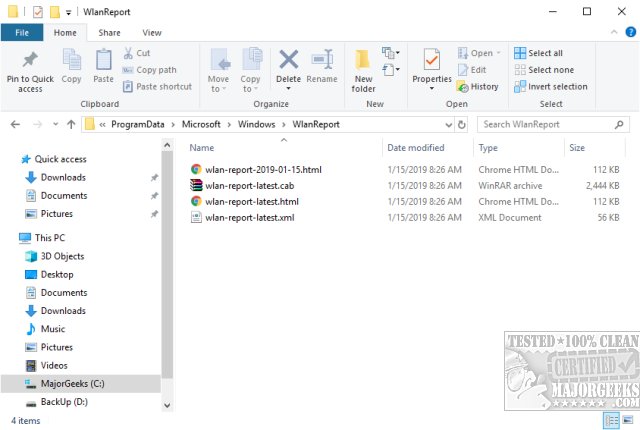
As you can see, you can double-click on wlan-report-latest.html to open the report. Additionally, you have a CAB and XML file that you can send, or share, with someone helping you.
While the report is designed to diagnose Wi-Fi issues, other information is also provided:
Wlan Report
Report Info
General System Info
User Info
Network Adapters
Script Output
Summary
Disconnect Reasons
Session Durations
Wireless Sessions
And more
While that may seem like a lot, everything you need for diagnostics is in the first section; Wlan Report.
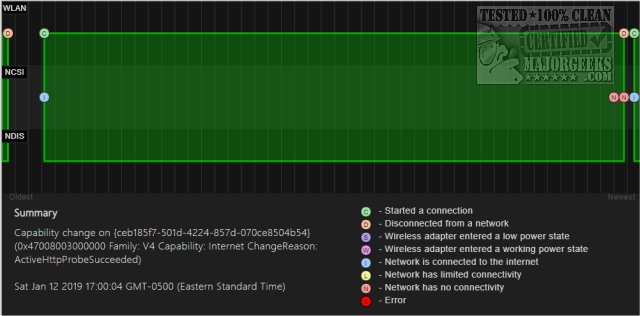
As you can see, there are eight different colored icons to choose from. Find one relating to the problem you're diagnosing and you will jump down to that particular error or status. You can then expand that particular problem for details on what happened and what caused the problem. A link to Top is next to each section to return and check another status.
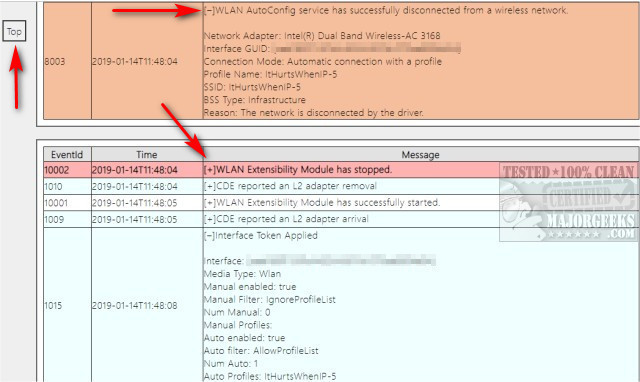
The only downside to this method is that you can only get the past three days of history. However, this should help diagnose most Wi-Fi problems.
comments powered by Disqus
Begin by opening a Command Prompt, or PowerShell as administrator.
Type in netsh wlan show wlanreport and press the Enter key.
Your response should be Report written to C:\ProgramData\Microsoft\Windows\WlanReport\lan-report-latest.html done.
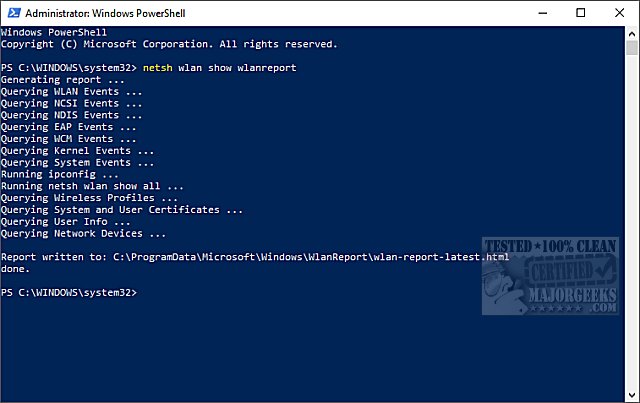
Using File Explorer, navigate to the above folder. If you don't see the folder, then it is hidden. Here's how to show hidden files, folders, or drives.
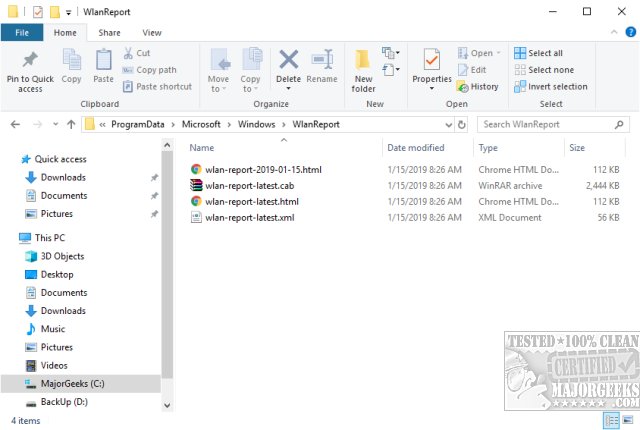
As you can see, you can double-click on wlan-report-latest.html to open the report. Additionally, you have a CAB and XML file that you can send, or share, with someone helping you.
While the report is designed to diagnose Wi-Fi issues, other information is also provided:
While that may seem like a lot, everything you need for diagnostics is in the first section; Wlan Report.
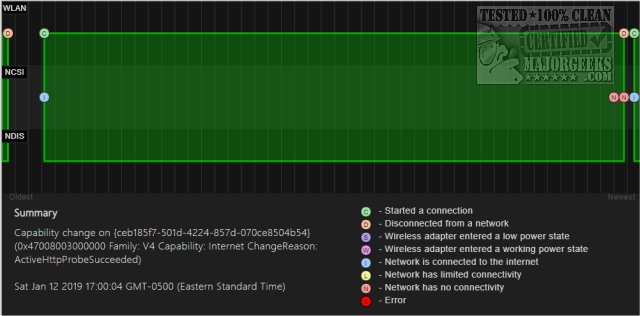
As you can see, there are eight different colored icons to choose from. Find one relating to the problem you're diagnosing and you will jump down to that particular error or status. You can then expand that particular problem for details on what happened and what caused the problem. A link to Top is next to each section to return and check another status.
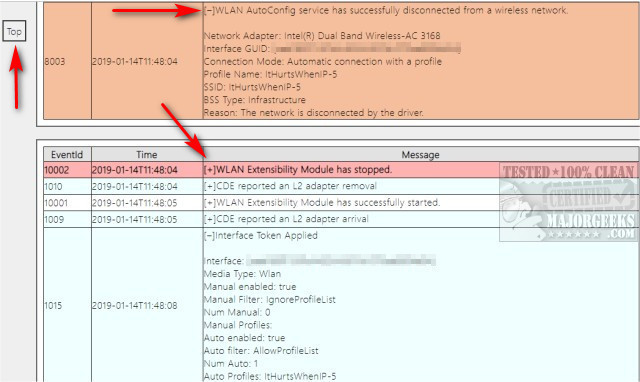
The only downside to this method is that you can only get the past three days of history. However, this should help diagnose most Wi-Fi problems.
comments powered by Disqus





