Three Ways to Display Universal Windows Apps (Windows Store Apps) Full Screen
By Timothy Tibbettson 06/23/2023 |
Universal Windows Apps or modern apps in Windows 10 can be resized or used in full screen.
There are three ways to switch between windowed and maximized.
Video tutorial:
1: Press the Shift + Windows Key + Enter to use full screen or again to return to minimized.
2: Press the arrow icon in the top-right corner to use full screen or again to return to minimized.
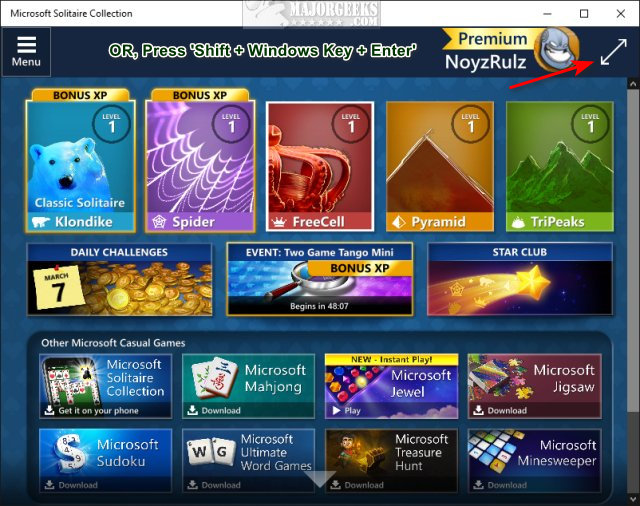 in full screen 1.jpg)
3: Press Menu in the top-right corner. Scroll down, and click Full Screen View or Windowed View.
If your current UWP is already in a window, you can customize the exact size.
Line your mouse at the top, side, or one of the corners until the cursor becomes an arrow. Hold down the left mouse button and move to the size you want.
Similar:
How To Disable the Windows Store on Windows 10 (Video)
How to Restore Windows Store on Windows 10
How to Find Your Microsoft Store Downloads & Temporary Files
How to Use Windows Store Apps Troubleshooter
comments powered by Disqus
There are three ways to switch between windowed and maximized.
1: Press the Shift + Windows Key + Enter to use full screen or again to return to minimized.
2: Press the arrow icon in the top-right corner to use full screen or again to return to minimized.
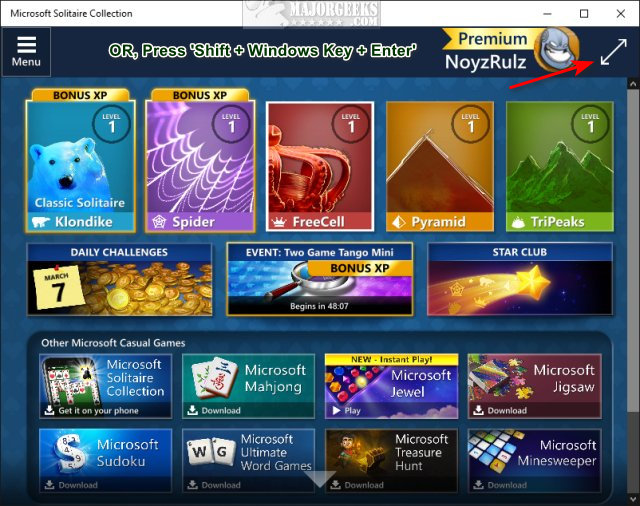 in full screen 1.jpg)
3: Press Menu in the top-right corner. Scroll down, and click Full Screen View or Windowed View.
If your current UWP is already in a window, you can customize the exact size.
Line your mouse at the top, side, or one of the corners until the cursor becomes an arrow. Hold down the left mouse button and move to the size you want.
Similar:
comments powered by Disqus






