How to Restore Windows Store on Windows 10 & 11
By Timothy Tibbettson 07/21/2023 |
Many privacy or tweaking apps will remove the Windows Store, something we prefer ourselves. However, if you suddenly find you need the Windows Store, restoring it is easy. Restoring the Windows Store can also solve error code 0x803FB005.
Using the Windows Key + X, run Powershell as Admin.
Type in the Get-AppxPackage -allusers Microsoft.WindowsStore | Foreach {Add-AppxPackage -DisableDevelopmentMode -Register "$($_.InstallLocation)AppXManifest.xml"} and press Enter.
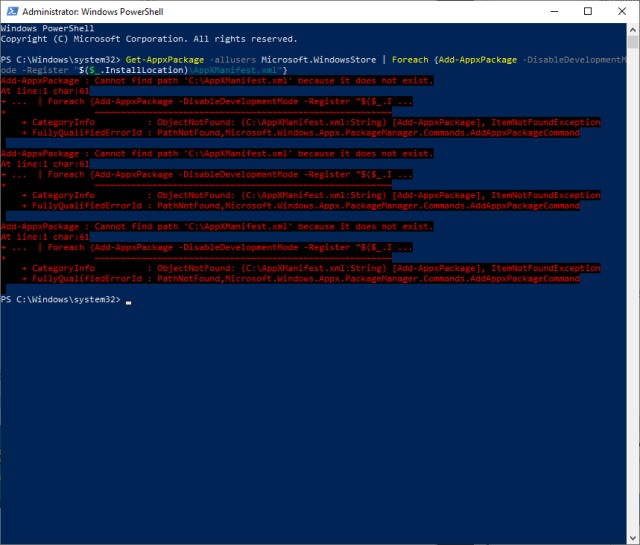
You may see some errors, but ignore them and try to use Windows Store now.
If you'd like to restore all Windows 10 apps, you can do that by typing in Get-AppXPackage -allusers | Foreach {Add-AppxPackage -DisableDevelopmentMode -Register "$($_.InstallLocation)AppXManifest.xml"}
If things aren't working correctly, you may need to Reset This PC.
Similar:
How to Re-register Microsoft Store in Windows 10 & 11
How to Restore Windows Store on Windows 10 & 11
How-To Disable the Windows Store on Windows 10 (Video)
Solved: Windows Store Does Not Open - Missing PurgeCaches
Windows Store Cache May Be Damaged
How to Fix 'The Microsoft Store Needs to be Online' Error
comments powered by Disqus
Using the Windows Key + X, run Powershell as Admin.
Type in the Get-AppxPackage -allusers Microsoft.WindowsStore | Foreach {Add-AppxPackage -DisableDevelopmentMode -Register "$($_.InstallLocation)AppXManifest.xml"} and press Enter.
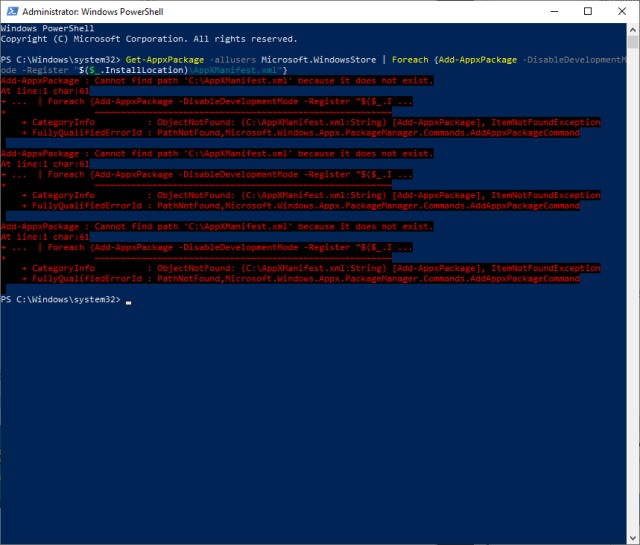
You may see some errors, but ignore them and try to use Windows Store now.
If you'd like to restore all Windows 10 apps, you can do that by typing in Get-AppXPackage -allusers | Foreach {Add-AppxPackage -DisableDevelopmentMode -Register "$($_.InstallLocation)AppXManifest.xml"}
If things aren't working correctly, you may need to Reset This PC.
Similar:
comments powered by Disqus






