Do You Need to Defragment an SSD? Understanding TRIM and SSD, NVME Optimization
By Corporal Punishmenton 10/31/2024 |
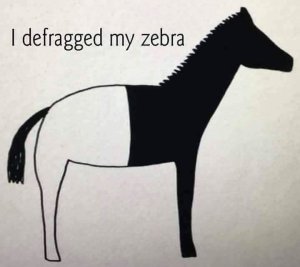 Most of us are too familiar with defragmentation when it comes to maintaining storage drives. For years, defragging hard drives was a go-to solution to keep them fast and organized by placing file fragments closer to improve access speed and system performance. But the rules have changed with the rise of SSDs and the even faster NVMe drives. SSDs don't require traditional defragmentation, and doing so can theoretically reduce their lifespan. Instead, they use a maintenance command called TRIM to manage data efficiently and keep them running at peak performance.
Most of us are too familiar with defragmentation when it comes to maintaining storage drives. For years, defragging hard drives was a go-to solution to keep them fast and organized by placing file fragments closer to improve access speed and system performance. But the rules have changed with the rise of SSDs and the even faster NVMe drives. SSDs don't require traditional defragmentation, and doing so can theoretically reduce their lifespan. Instead, they use a maintenance command called TRIM to manage data efficiently and keep them running at peak performance.Let's take a geeky little peak into whether defragging is necessary for SSDs, explain what TRIM is, how it works with SSD and NVMe drives, and suggest both free TRIM options and advanced software that make SSD maintenance easier.
HDD vs. SSD vs. NVMe: Why Maintenance Matters
To understand why TRIM matters for SSDs, it helps to know the core differences between drive types:
HDD (Hard Disk Drive): Traditional hard drives rely on spinning platters and read/write heads to store data, making them slower than modern drives. Over time, as data is saved in fragmented blocks across the platters, read/write speeds slow down. Think of it like a Vinyl album, but over time, the needle needs to access the music in random locations -- instead of a nice smooth play line. Defragmenting an HDD consolidates these pieces, reducing the time needed for data access. HDDs are still in use today, accounting for approximately 25% of the market, are typically less expensive, last longer and provide high storage capacity whihc is ideal for large but infrequently accessed files - like backup drives.
SSD (Solid State Drive): SSDs, on the other hand, have no moving parts like a read / write head or platter, and they rely on flash memory. Flash memory is a non-volatile storage type that retains data even when the power is off. Unlike traditional hard drives with moving parts, it relies on electrical circuits to store data in cells composed of floating-gate transistors, enabling much faster data access than HDDs. However, flash memory cells can only endure a limited number of write and erase cycles before degrading. Each time data is written to or erased from these cells, the memory undergoes slight wear, gradually reducing its ability to hold a charge reliably. Over time, this process can lead to cell failure, particularly with intensive use, such as frequent large file transfers or constant data updates. This is why you do not want to defrag an SSD drive; instead, you use TRIM.
NVMe (Non-Volatile Memory Express): NVMe is a high-speed storage interface designed to work directly with the motherboard via PCIe lanes, giving it a huge speed boost over SATA-based SSDs and HDDs. While NVMe drives are faster and better suited for tasks requiring high data throughput (like gaming or video editing), they also benefit from TRIM to maintain speed and longevity.
In short, HDDs need defragmentation to keep files accessible, while SSDs and NVMe drives need TRIM to clear out unused data, allowing for efficient, high-speed performance.
OK, So What is TRIM, and Why Does it Matter for SSDs and NVMEs?
While defragmentation is an HDD process to improve file access by reorganizing scattered data, TRIM is a command designed for SSDs and NVMe drives that clears out unused data blocks marked for deletion. Without TRIM, an SSD would eventually slow down as it juggles old, stale data alongside new data writes. Here's why TRIM is so important:
Maintains Speed: By proactively clearing stale data, TRIM ensures that SSDs and NVMe drives can write new data efficiently without managing "dirty" blocks.
Increases Longevity: TRIM reduces unnecessary read/write cycles, extending the lifespan of the drive's memory cells.
Prevents Data Corruption: Regular TRIM operations help keep SSDs and NVMe drives running reliably, reducing the risk of data corruption over time.
TRIM increases the longevity of SSDs by reducing unnecessary wear, keeping performance stable, and ensuring the drive’s memory cells are used efficiently.
Windows Methods to Run TRIM on Your Drive
Thankfully, if you're using Windows 8 or newer, you already have built-in TRIM support. Here's how to check and enable TRIM on your SSD:
Command Prompt Method: Open Command Prompt as Administrator and type:
fsutil behavior query DisableDeleteNotify
If the response is DisableDeleteNotify = 0, TRIM is enabled.
To enable TRIM if it's disabled, type:
fsutil behavior set DisableDeleteNotify 0
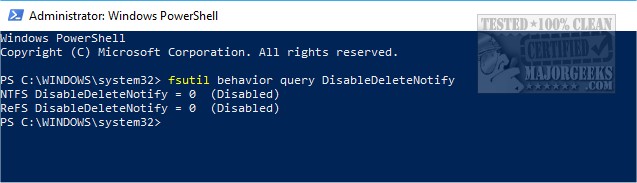
Windows Optimize Drives Tool:
Open Settings > System > Storage > Optimize Drives.
Select your SSD or NVMe drive and click Optimize. This runs TRIM on your drive and also lets you set up a regular schedule.
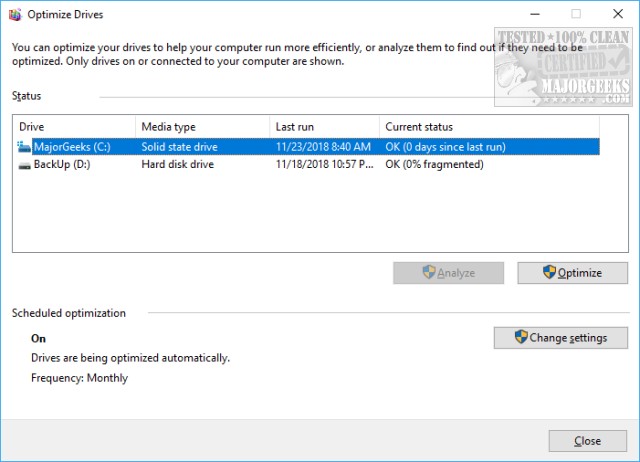
Other Choices for SSD and NVMe Optimization?
While Windows provides standard TRIM functionality, using a tool like Smart Defrag Free Version has advantages for those looking to maximize their drive's performance and longevity. Here's what makes Smart Defrag a solid choice:
Game Defragmentation for HDDs: It organizes game files for faster loading on hard drives.
Benefits Gamers and Power Users
For those with mixed storage setups, Smart Defrag is beneficial. For example, if you have games installed on both an HDD and SSD, Smart Defrag optimizes each drive correctly, defragments games on the HDD for faster load times, and applies TRIM to the SSD. This flexibility makes it ideal for gamers or power users looking for peak performance without managing each drive separately.
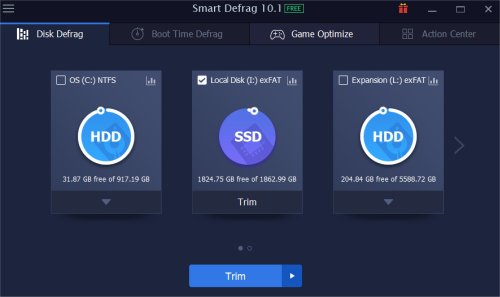
Other Free SSD's Optimization Tools.
SSD Booster .NET Edition – Designed specifically for SSD maintenance, this tool provides an easy-to-use interface for TRIM and other SSD optimizations, helping improve performance and lifespan. Also has search indexing
SSD Fresh – Adjusts Windows settings specifically for SSDs to reduce unnecessary write operations, extending drive life. It also provides TRIM functionality to keep your SSD in top shape.
ADATA SSD ToolBox offers tools to view drive information, adjust settings, and optimize SSDs for better speed and lifespan. Key features include diagnostics, TRIM service, firmware updates, and easy access to system and drive health details.
TL;DR Version – for those who need the fast track.
SSDs and NVMe drives offer fantastic speed and efficiency but require different maintenance from traditional HDDs. TRIM is essential for SSD and NVMe performance, and while Windows offers basic TRIM support, tools like Smart Defrag add customization, monitoring, and an all-in-one solution for SSD, NVMe, and HDD management.
If you want to ensure your SSD or NVMe drive remains fast and reliable for years to come, give TRIM a go through the built-in options, or try out one of our picks like Smart Defrag to take your optimization to the next level. It's an easy way to keep your storage performing like new—no traditional defragging required!
Simillar Articles
How to Enable or Disable TRIM Support for SSD (Solid State Drives)
Everything You Need to Know About SSD Trim
The Differences in microSD Cards and How to Choose One for Your Device
comments powered by Disqus






