How to Enable and Use Telnet in Windows
By Timothy Tibbettson 06/15/2023 |
Telnet is a command-line interface for Windows designed to communicate with other devices. Telnet is something us old-school Windows users are familiar with from the early DOS and Windows days. Telnet has been replaced with better, modern apps, including Zoom and TeamViewer. There may come a time you need or want to try Telnet. Here's all you need to know.
Enable Telnet in Windows
Press the Windows Key + S, type in turn windows and click on Turn Windows features on or off. Optionally, you can press the Windows Key + R, type in control, and press Enter.
Scroll down and check the box next to Telnet Client. Windows 10 disables Telnet by default. Wait a few seconds while Windows enables and adds any required files.
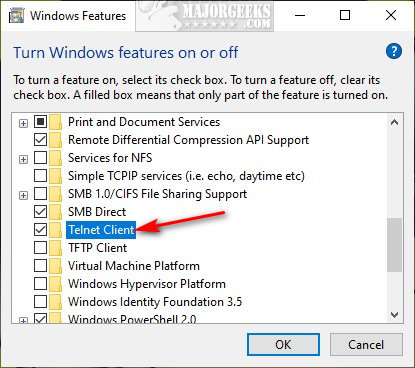
Use Telnet in Windows
Open an elevated Command Prompt, type in Telnet, and press Enter.
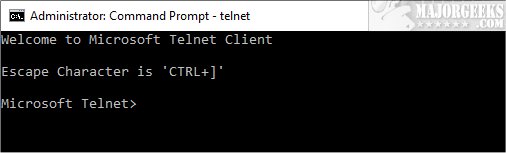
Type Help for a list of commands. Then, type in any of the commands to see all available switches.
Here's where the "fun" begins. Like anything computer related, trial and error is the way to learn. Try typing in different commands. For example, we typed in D to get a list of switches for Display.
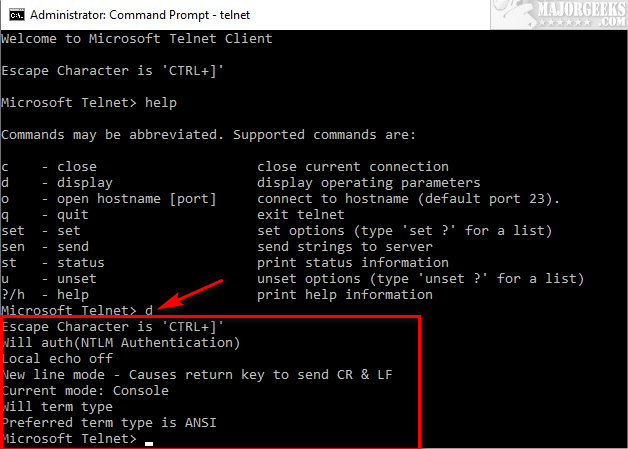
This is Boring
Yeah, it is. But, there's a fun way to use Telnet. You can play Star Wars, Chess, or even get the latest weather report.
For each Telnet trick, you need to start by pressing o (small letter o) and press Enter. You should now see ( to ) at the Command Prompt.
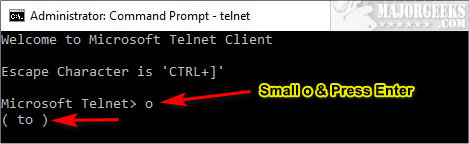
Now, type in the following, and press Enter:
Star Wars - towel.blinkenlights.nl
Chess - freechess.org
Weather - rainmaker.wunderground.com
AI Psychotherapist - telehack.com
Find Good Excuses - bofh.jeffballard.us 666
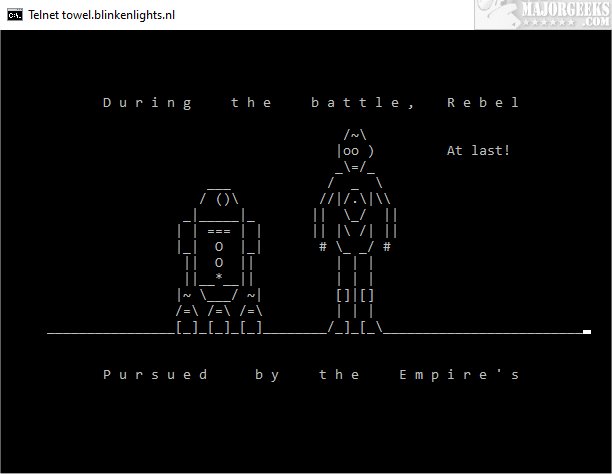
Sadly, as the years go by, many of the entertaining Telnet websites have disappeared. You can search Google to find other fun Telnet sites to visit.
comments powered by Disqus
Enable Telnet in Windows
Press the Windows Key + S, type in turn windows and click on Turn Windows features on or off. Optionally, you can press the Windows Key + R, type in control, and press Enter.
Scroll down and check the box next to Telnet Client. Windows 10 disables Telnet by default. Wait a few seconds while Windows enables and adds any required files.
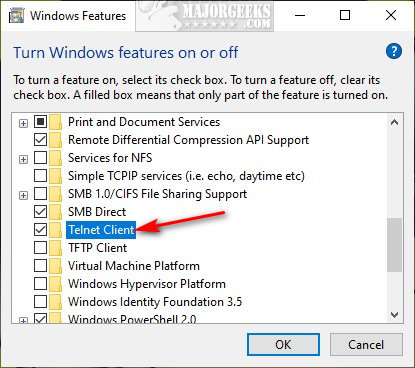
Use Telnet in Windows
Open an elevated Command Prompt, type in Telnet, and press Enter.
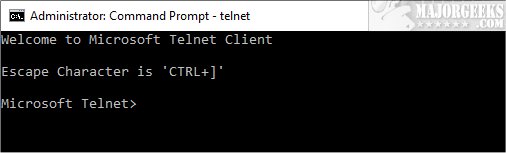
Type Help for a list of commands. Then, type in any of the commands to see all available switches.
Here's where the "fun" begins. Like anything computer related, trial and error is the way to learn. Try typing in different commands. For example, we typed in D to get a list of switches for Display.
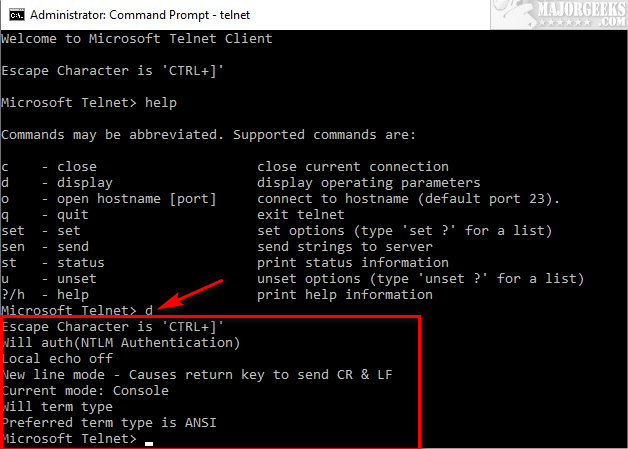
This is Boring
Yeah, it is. But, there's a fun way to use Telnet. You can play Star Wars, Chess, or even get the latest weather report.
For each Telnet trick, you need to start by pressing o (small letter o) and press Enter. You should now see ( to ) at the Command Prompt.
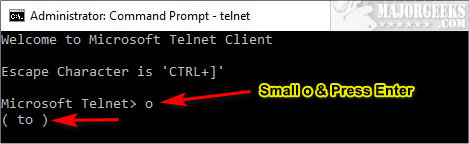
Now, type in the following, and press Enter:
Star Wars - towel.blinkenlights.nl
Chess - freechess.org
Weather - rainmaker.wunderground.com
AI Psychotherapist - telehack.com
Find Good Excuses - bofh.jeffballard.us 666
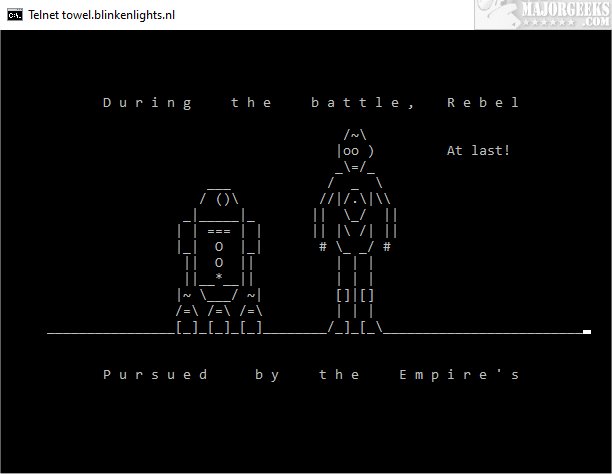
Sadly, as the years go by, many of the entertaining Telnet websites have disappeared. You can search Google to find other fun Telnet sites to visit.
comments powered by Disqus






