How to Enable or Disable Clipboard History in Windows 11
By Timothy Tibbettson 10/03/2022 |
Windows 11 allows you to save multiple items to your clipboard. You can view your history at any time by pressing the Windows Key + V. You can also enable or disable your clipboard history.
Press the Windows Key + V to see if Clipboard history is enabled.
How to Enable Clipboard History in Windows 11
Click on Turn on.
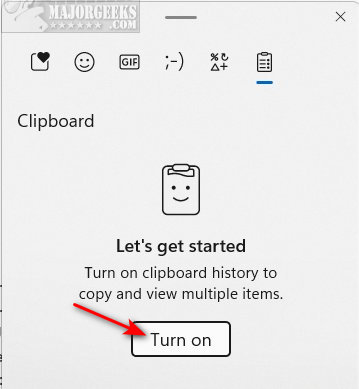
How to Disable Clipboard History in Windows 11
Click on Start > Settings or press the Windows Key + I.
You should be in the System category.
Click on Clipboard on the right.
Toggle Clipboard history off.
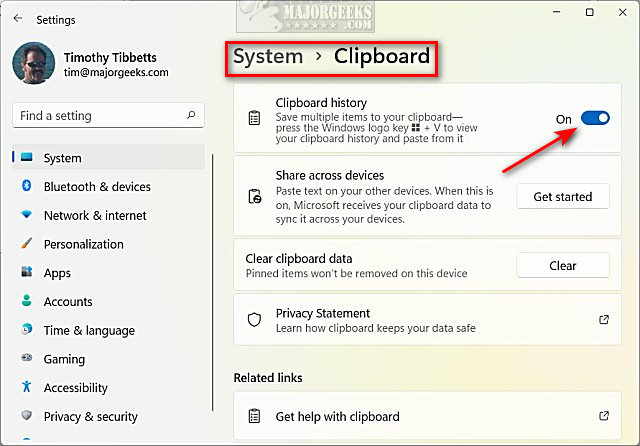
Similar:
How to Copy the Path of a File or a Folder to the Clipboard
How to Clear Your Clipboard History With Shortcuts
How to Disable Clipboard History in Windows 10
comments powered by Disqus
Press the Windows Key + V to see if Clipboard history is enabled.
How to Enable Clipboard History in Windows 11
Click on Turn on.
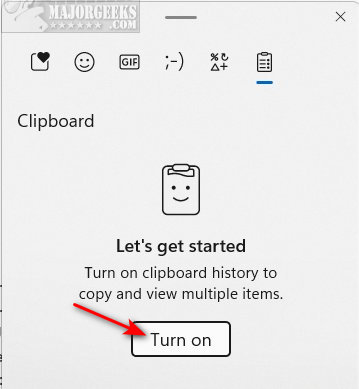
How to Disable Clipboard History in Windows 11
Click on Start > Settings or press the Windows Key + I.
You should be in the System category.
Click on Clipboard on the right.
Toggle Clipboard history off.
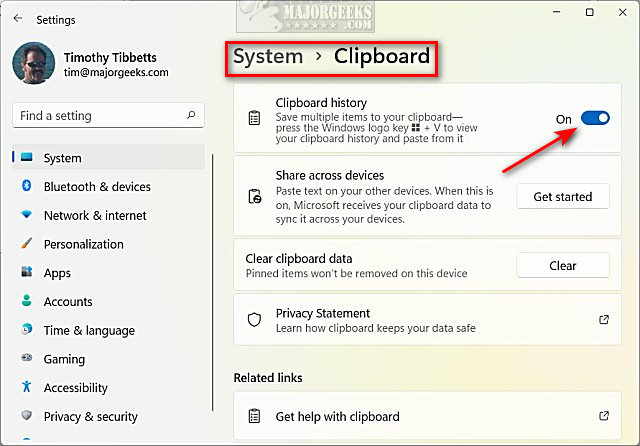
Similar:
comments powered by Disqus






