How to Enable or Disable the Touch Keyboard in Windows 11
By Timothy Tibbettson 06/15/2023 |
If you have a touch screen computer, you might prefer using the on-screen keyboard. Windows 11 makes it easy to enable or disable the touch keyboard.
Right-click on the Taskbar and click on Taskbar settings. This opens Start > Settings Personalization > Taskbar.
Scroll down and find Taskbar corner icons on the right.
Toggle Touch keyboard on or off.
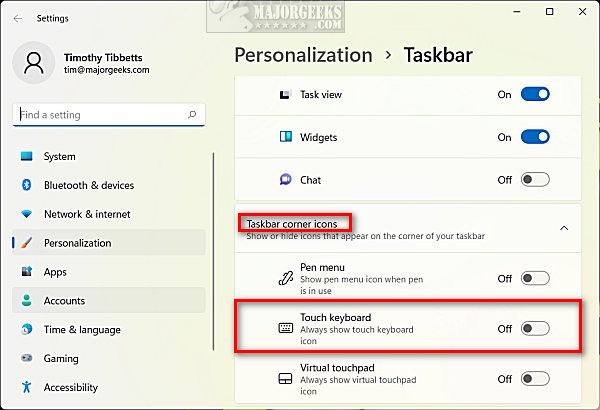
A keyboard icon will appear in the Taskbar.
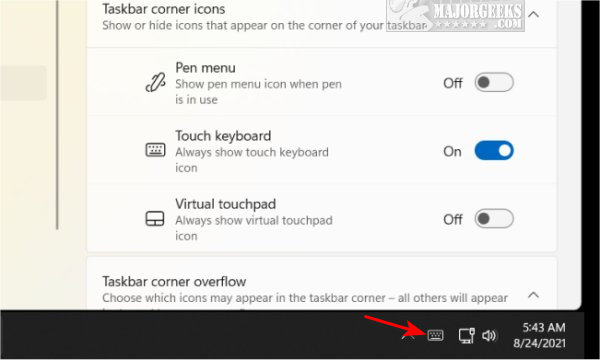
Follow the same step above and turn Touch keyboard off to disable the icon.
Similar:
How to Hide the Taskbar in Windows 10 & 11
How to Show or Hide the Taskbar on Multiple Monitors in Windows 10 & 11
How to Hide Badges on the Windows 11 Taskbar
How to Get a Larger or Smaller Taskbar in Windows 11
comments powered by Disqus
Right-click on the Taskbar and click on Taskbar settings. This opens Start > Settings Personalization > Taskbar.
Scroll down and find Taskbar corner icons on the right.
Toggle Touch keyboard on or off.
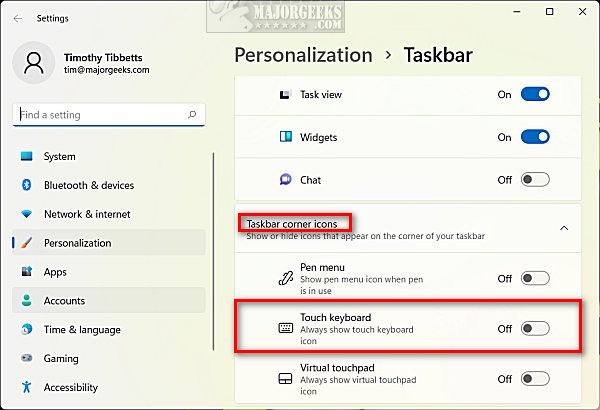
A keyboard icon will appear in the Taskbar.
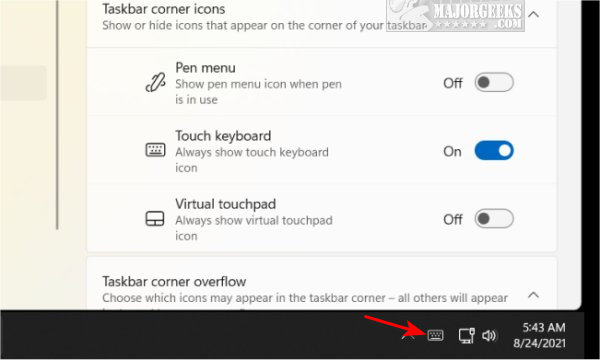
Follow the same step above and turn Touch keyboard off to disable the icon.
Similar:
comments powered by Disqus






