How to Get a Larger or Smaller Taskbar in Windows 11
By Timothy Tibbettson 06/15/2023 |
Windows 11 features a newly centered Taskbar. If you'd like a larger or smaller Taskbar, we can do this with registry files or edit the registry yourself.
You can also move the centered Taskbar back to the left and even restore Live Tiles if you miss them.
Here is an example of the smaller Taskbar:

Video tutorial:
How to Get a Larger or Smaller Taskbar in Windows 11 - Registry Files
Download Larger or Smaller Taskbar in Windows 11 and extract the three files.
Double-click on:
Windows 11 Taskbar Size - Larger.reg
Windows 11 Taskbar Size - Smaller.reg
Windows 11 Taskbar Size - Default.reg
Click Yes when prompted by User Account Control.
Click Yes when prompted by Registry Editor.
Click OK when prompted by the Registry Editor.
Restart Explorer to see the changes.
This tweak is included as part of MajorGeeks Windows Tweaks.
How to Get a Larger or Smaller Taskbar in Windows 11 - Registry Edit
Advanced users can go to:
HKEY_CURRENT_USER\Software\Microsoft\Windows\CurrentVersion\Explorer\Advanced
Create a New > DWORD 32-bit Value named TaskbarSi
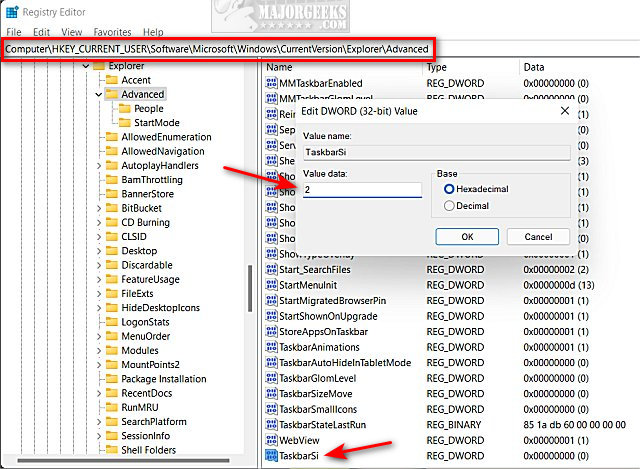
Change the Vale data of TaskbarSi:
0 - Small Taskbar
1 - Default Taskbar
2 - Large Taskbar
Restart Explorer to see the changes.
You can also use a smaller Taskbar or buttons on Windows 10 following our tutorials below.
Similar:
How to Move the Centered Taskbar Back to the Left in Windows 11
Get More Windows Screen Space With a Smaller Taskbar
How to Use Large or Small Taskbar Buttons in Windows 10
How to Center Your Taskbar Icons in Windows 10
Always, Sometimes, or Never Combine Taskbar Buttons in Windows 10
comments powered by Disqus
You can also move the centered Taskbar back to the left and even restore Live Tiles if you miss them.
Here is an example of the smaller Taskbar:

How to Get a Larger or Smaller Taskbar in Windows 11 - Registry Files
Download Larger or Smaller Taskbar in Windows 11 and extract the three files.
Double-click on:
Click Yes when prompted by User Account Control.
Click Yes when prompted by Registry Editor.
Click OK when prompted by the Registry Editor.
Restart Explorer to see the changes.
This tweak is included as part of MajorGeeks Windows Tweaks.
How to Get a Larger or Smaller Taskbar in Windows 11 - Registry Edit
Advanced users can go to:
HKEY_CURRENT_USER\Software\Microsoft\Windows\CurrentVersion\Explorer\Advanced
Create a New > DWORD 32-bit Value named TaskbarSi
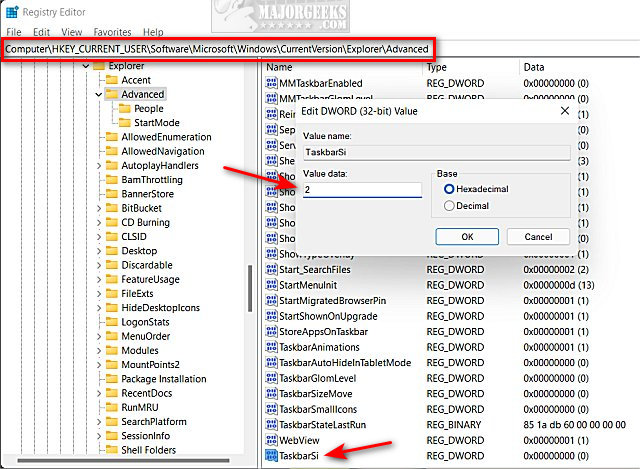
Change the Vale data of TaskbarSi:
0 - Small Taskbar
1 - Default Taskbar
2 - Large Taskbar
Restart Explorer to see the changes.
You can also use a smaller Taskbar or buttons on Windows 10 following our tutorials below.
Similar:
comments powered by Disqus






