How to Enable the Windows 11 Theme in Google Chrome on Windows 7, 10, and 11
By Timothy Tibbettson 06/15/2023 |
Beginning with Google Chrome 96.x you can try out the experimental Windows 11 mode.
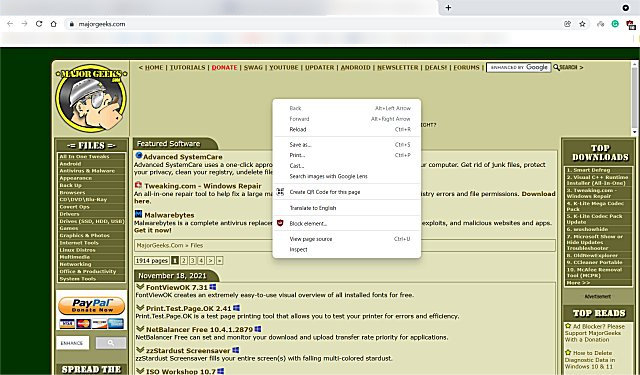
The biggest differences in the browser include rounded corners, context menus, and some pop-up items. The good news is that Windows 10 users can also enable Windows 11 mode in Google Chrome. Remember, this is considered a Chrome "Experiment," but we haven't run into any problems.
Video tutorial:
Open a blank tab in Google Chrome.
Type in Chrome://flags and press Enter.
Type Windows 11 in the search box.
Click on the dropdown box and select Enabled.
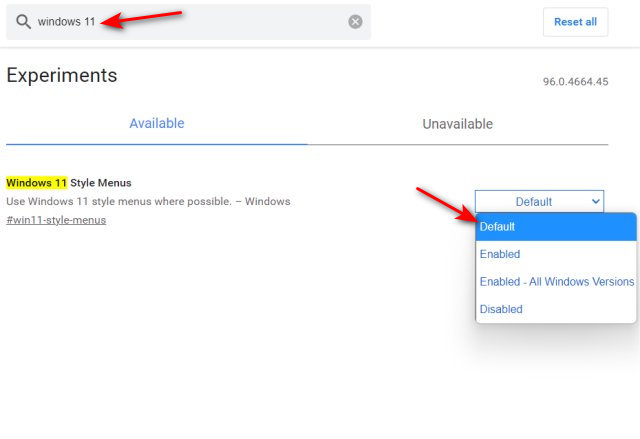
Click Relaunch.
Similar:
Windows 11 First Look
Get Windows 11 Sounds Now
Get Windows 11 Wallpapers Now
How to Disable the Built-in Password Manager in Chrome, Firefox, and Edge
How to Auto-Delete Your Web and App Activity in Google Chrome
comments powered by Disqus
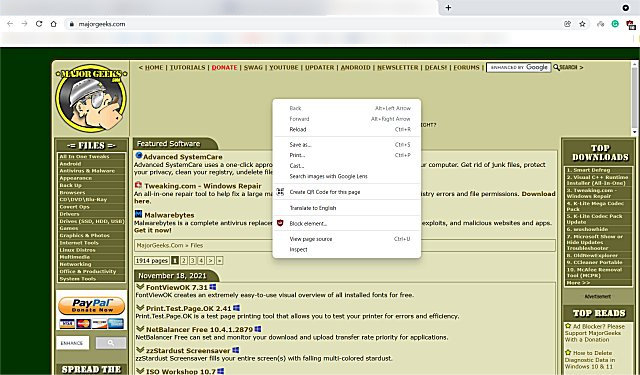
The biggest differences in the browser include rounded corners, context menus, and some pop-up items. The good news is that Windows 10 users can also enable Windows 11 mode in Google Chrome. Remember, this is considered a Chrome "Experiment," but we haven't run into any problems.
Open a blank tab in Google Chrome.
Type in Chrome://flags and press Enter.
Type Windows 11 in the search box.
Click on the dropdown box and select Enabled.
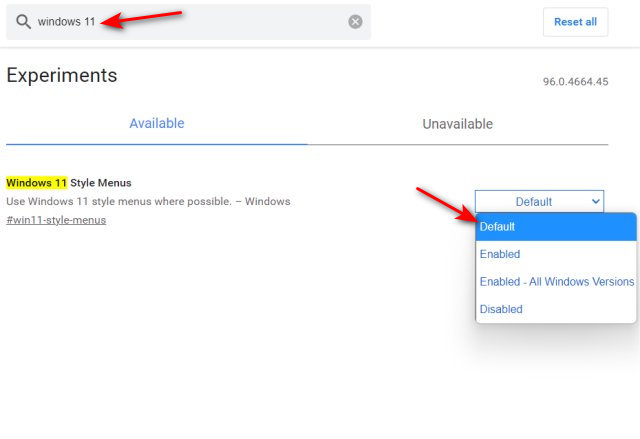
Click Relaunch.
Similar:
comments powered by Disqus






