How to Disable the Built-in Password Manager in Chrome, Firefox, and Edge
By Timothy Tibbettson 08/15/2022 |
Google Chrome, Mozilla Firefox, and Microsoft Edge all include excellent password managers, but they are not secure. We recommend using one of the best password managers and disabling the built-in password managers in your web browser.
Google Chrome and Mozilla Firefox have numerous spinoffs, including Microsoft Edge, so similar methods should work on other browsers, including Chromium, Yandex, Pale Moon, Brave, Cyberfox, Waterfox more.
Video tutorial:
How to Disable the Built-in Password Manager in Google Chrome
Click on the three dots in the top-right corner, click Settings, then click passwords on the left, or copy and paste chrome://settings/passwords into a new tab.
Uncheck Offer to save passwords and Auto Sign-in
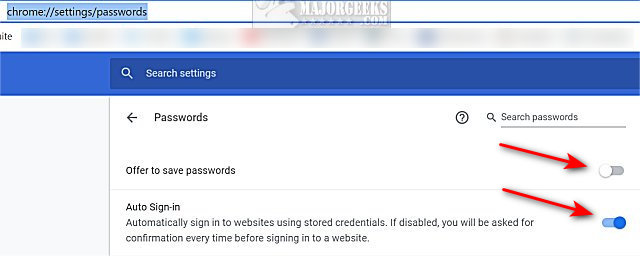
How to Disable the Built-in Password Manager in Mozilla Firefox
Click the three bars (Hamburg icon) in the top-right corner, click Settings, or copy and paste about:preferences#privacy into a new tab.
Click Privacy & Security on the left.
Uncheck Ask to save logins and passwords for websites and Autofill logins and passwords.
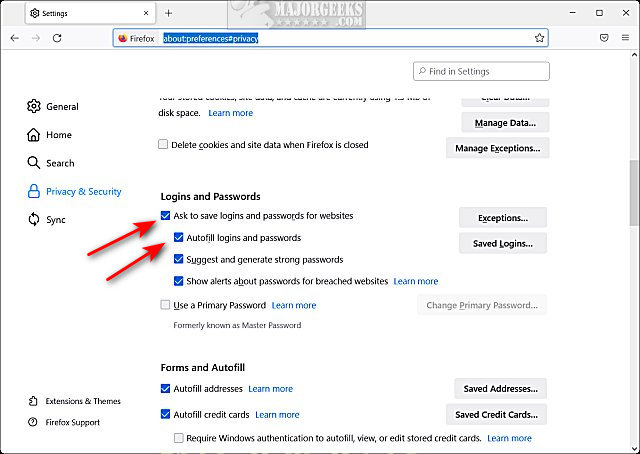
How to Disable the Built-in Password Manager in Microsoft Edge
Click on the three dots in the top-right corner, click Settings, or copy and paste edge://settings/passwords into a new tab.
Click Profiles on the left.
Click on Passwords.
Uncheck the box next to Offer to save passwords.
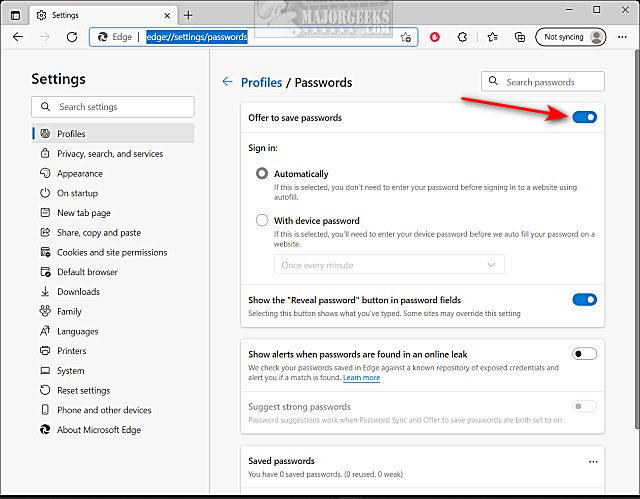
Similar:
The 6 Best Password Managers
How to Scan for Compromised or Weak Passwords in Google Chrome
How to View, Edit, and Manage Your Google Chrome Passwords
How to Remove or Edit Saved Credit Card Information in Chrome, Firefox, IE, and Edge
How to Show Hidden or Masked Passwords Behind Asterisks
comments powered by Disqus
Google Chrome and Mozilla Firefox have numerous spinoffs, including Microsoft Edge, so similar methods should work on other browsers, including Chromium, Yandex, Pale Moon, Brave, Cyberfox, Waterfox more.
How to Disable the Built-in Password Manager in Google Chrome
Click on the three dots in the top-right corner, click Settings, then click passwords on the left, or copy and paste chrome://settings/passwords into a new tab.
Uncheck Offer to save passwords and Auto Sign-in
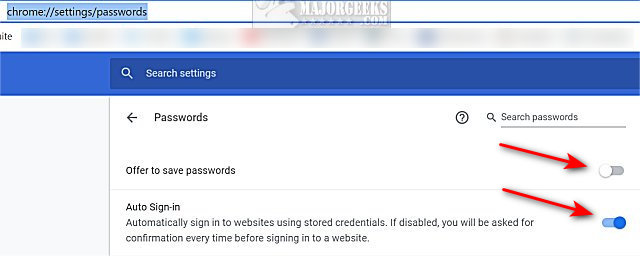
How to Disable the Built-in Password Manager in Mozilla Firefox
Click the three bars (Hamburg icon) in the top-right corner, click Settings, or copy and paste about:preferences#privacy into a new tab.
Click Privacy & Security on the left.
Uncheck Ask to save logins and passwords for websites and Autofill logins and passwords.
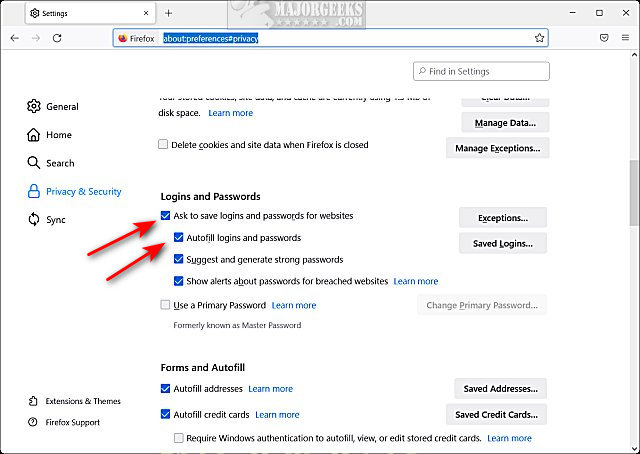
How to Disable the Built-in Password Manager in Microsoft Edge
Click on the three dots in the top-right corner, click Settings, or copy and paste edge://settings/passwords into a new tab.
Click Profiles on the left.
Click on Passwords.
Uncheck the box next to Offer to save passwords.
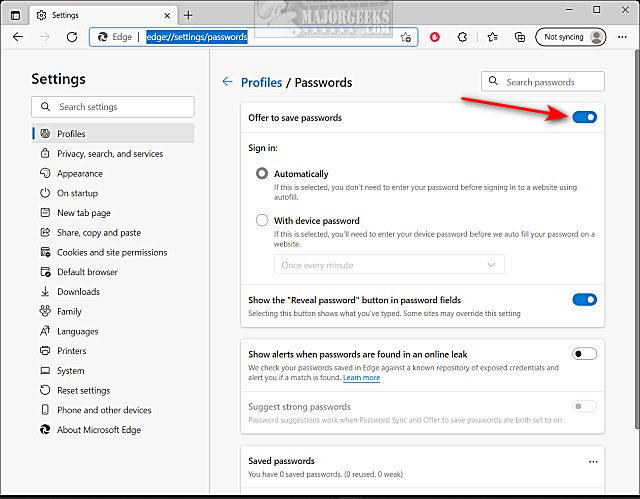
Similar:
comments powered by Disqus






