Google Chrome - An Error Occurred While Checking for Updates
By Timothy Tibbettson 06/15/2023 |
Recently we received a Google Chrome error while updating. In our case, the error read "An error occurred while checking for updates: The installer failed to uncompress archive. Please download Google Chrome again. (error code 7: 0x80040902: 50 -- system level)." Here's what to do next.
We should note that the error code, and even the message, can vary some, but the result is the same as long as the error code states that an error occurred while updating.
This error is merely a failed attempt at updating Google Chrome. While there are many (mostly simple) reasons for Chrome not updating correctly, you should be able to do one of two things to get Chrome updated and running again.
1: Restart Google Chrome
If Chrome has all the files that are needed to update, you always need to restart it so you might as well do that now. Regardless, try step 2 as well.
2: Check for Updates Again
Click on the three dots in the top right corner and go to Help, About Google Chrome. You'll either be told Google Chrome is up to date or you'll see Chrome downloading a new update. You'll be prompted to restart if the update succeeds this time. If Chrome is already up to date, then everything is OK now.
Once Chrome has successfully updated, you should be prompted to "relaunch."
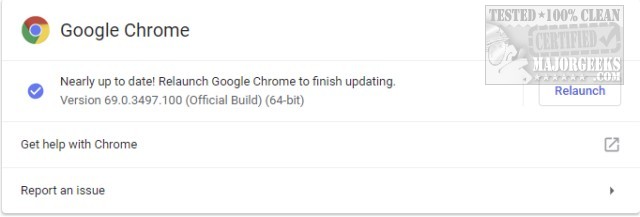
As you can see, the fix here is a simple one, but if these steps failed for you, please reboot into safe mode and try to update Google Chrome there.
comments powered by Disqus
We should note that the error code, and even the message, can vary some, but the result is the same as long as the error code states that an error occurred while updating.
This error is merely a failed attempt at updating Google Chrome. While there are many (mostly simple) reasons for Chrome not updating correctly, you should be able to do one of two things to get Chrome updated and running again.
1: Restart Google Chrome
If Chrome has all the files that are needed to update, you always need to restart it so you might as well do that now. Regardless, try step 2 as well.
2: Check for Updates Again
Click on the three dots in the top right corner and go to Help, About Google Chrome. You'll either be told Google Chrome is up to date or you'll see Chrome downloading a new update. You'll be prompted to restart if the update succeeds this time. If Chrome is already up to date, then everything is OK now.
Once Chrome has successfully updated, you should be prompted to "relaunch."
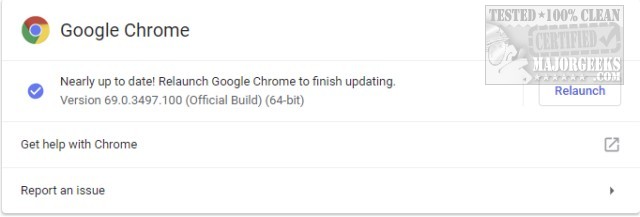
As you can see, the fix here is a simple one, but if these steps failed for you, please reboot into safe mode and try to update Google Chrome there.
comments powered by Disqus






