Hid-Compliant Touch Screen Driver Is Missing
By Timothy Tibbettson 07/18/2023 |
In this article, we're looking at a problem where the HID-Compliant Touch Screen Driver is missing and no longer available in Device Manager. Also, you might see numerous devices installed by the same name, known as ghost devices.
Frequently, we see this problem after upgrading to Windows 10 or running Windows Updates. The problem is typically due to a driver conflict, meaning we have to find the right driver, requiring some guesswork on your part.
If you see multiple devices (ghost devices) listed in Device Manager, then those are previously installed devices that we're removed, but the drivers remain. As you might have guessed by now, your problem is most likely a driver issue.
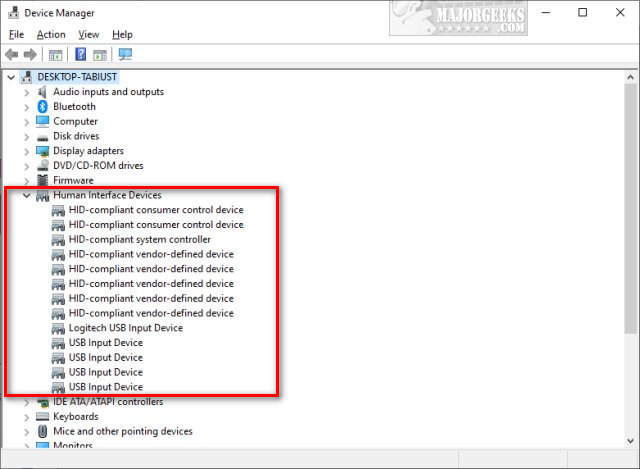
You can check your Human Interface Devices by pressing the Windows Key + R, type in devmgmt.msc, and press Enter.
1: Windows Updates
Most of the HID drivers are delivered to Microsoft from Original Equipment Manufactures (OEM) to be installed during Windows Updates. Go to Start > Settings Update & Security > Check for Updates.
While at Start > Settings Update & Security, click on View update history. We need to decide if there's a new driver update recently installed or if one is available.
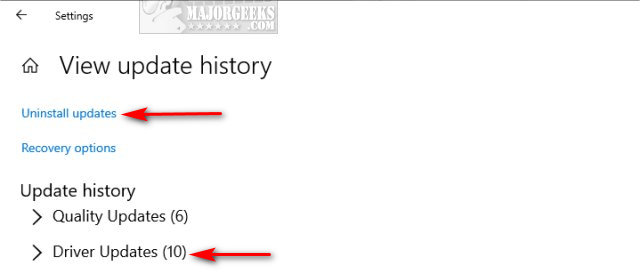
If an HID driver was recently installed, you could click on Uninstall updates and try to get a new driver from your computer manufacturer or allow Windows to reinstall the driver
If an HID driver wasn't recently installed, Windows Updates should, if a newer driver is available. Once again, if there hasn't been a recent driver update, try your computer manufacturers website.
2: Run Hardware Troubleshooter
The Hardware Troubleshooter should spot the devices, and drivers no longer present and remove them. The problem is that Microsoft has removed the hardware troubleshooter.
We discovered the troubleshooter still exists. Here's how to open the hardware troubleshooter:
Open PowerShell by pressing the Windows Key + X and select Windows PowerShell (Admin).
Type in msdt.exe -id DeviceDiagnostic. The Hardware and Devices Troubleshooter will open, and you can close PowerShell.
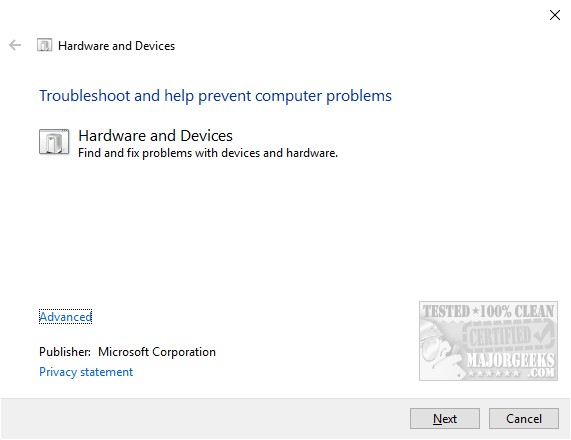
As always, click next and the Hardware and Devices Troubleshooter will check for and repair any found problems. If you see I don't see my device listed, be sure to click on that to update the driver.
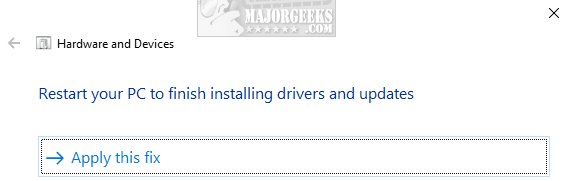
3: Remove Devices and Reinstall
We discussed ghost devices earlier, and you can remove them in case there's a driver conflict.
Open a Command Prompt as admin and type in set devmgr_show_nonpresent_devices=1. Close the Command Prompt Window.
Press the Windows Key + R and type in devmgmt.msc and press Enter. Click on View > Show hidden devices.
Right-click on any greyed out entries that show your HID touch screen and click on Uninstall device.
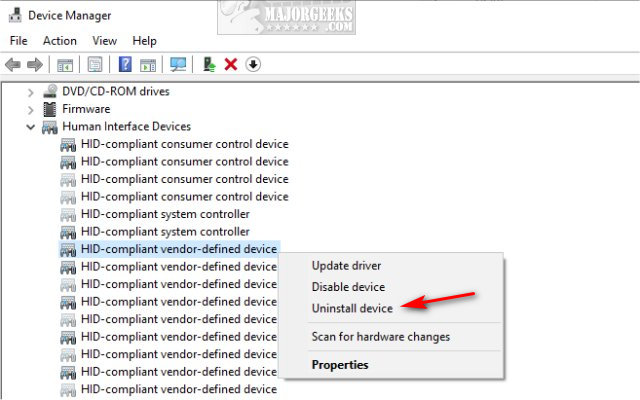
Reboot when finished. If you lose your touch screen during this process, hold down the power button until the computer turns off and then power back up.
4: Uninstall and Drivers you Installed
Check Start > Settings > Apps and verify that drivers weren't installed for your Touch Screen. As we've been discussing, you should let Windows Updates install your driver. If there's a touch screen driver found, uninstall and reboot.
Similar:
How to Download the Latest Drivers for Windows
How-To Stop Windows Updates From Downloading Drivers on Windows 10
How to View Recently Updated Windows Drivers
How to Run Windows 10 Troubleshooters Automatically
Windows 10 Problems You Can Fix Yourself With Included Troubleshooters
comments powered by Disqus
Frequently, we see this problem after upgrading to Windows 10 or running Windows Updates. The problem is typically due to a driver conflict, meaning we have to find the right driver, requiring some guesswork on your part.
If you see multiple devices (ghost devices) listed in Device Manager, then those are previously installed devices that we're removed, but the drivers remain. As you might have guessed by now, your problem is most likely a driver issue.
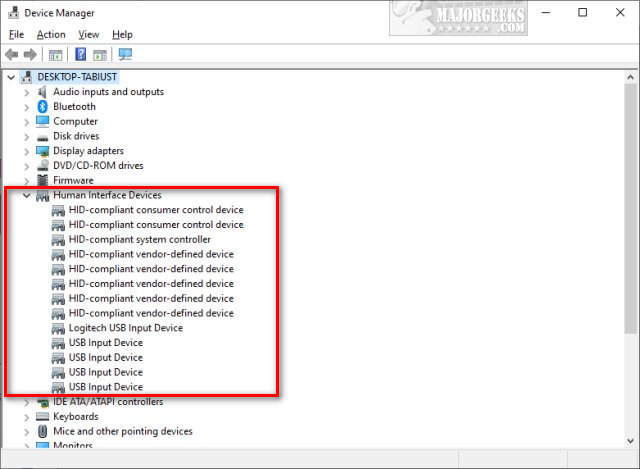
You can check your Human Interface Devices by pressing the Windows Key + R, type in devmgmt.msc, and press Enter.
1: Windows Updates
Most of the HID drivers are delivered to Microsoft from Original Equipment Manufactures (OEM) to be installed during Windows Updates. Go to Start > Settings Update & Security > Check for Updates.
While at Start > Settings Update & Security, click on View update history. We need to decide if there's a new driver update recently installed or if one is available.
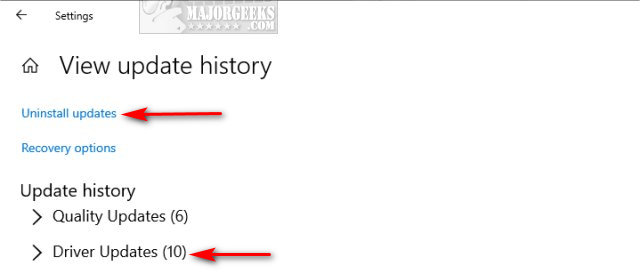
If an HID driver was recently installed, you could click on Uninstall updates and try to get a new driver from your computer manufacturer or allow Windows to reinstall the driver
If an HID driver wasn't recently installed, Windows Updates should, if a newer driver is available. Once again, if there hasn't been a recent driver update, try your computer manufacturers website.
2: Run Hardware Troubleshooter
The Hardware Troubleshooter should spot the devices, and drivers no longer present and remove them. The problem is that Microsoft has removed the hardware troubleshooter.
We discovered the troubleshooter still exists. Here's how to open the hardware troubleshooter:
Open PowerShell by pressing the Windows Key + X and select Windows PowerShell (Admin).
Type in msdt.exe -id DeviceDiagnostic. The Hardware and Devices Troubleshooter will open, and you can close PowerShell.
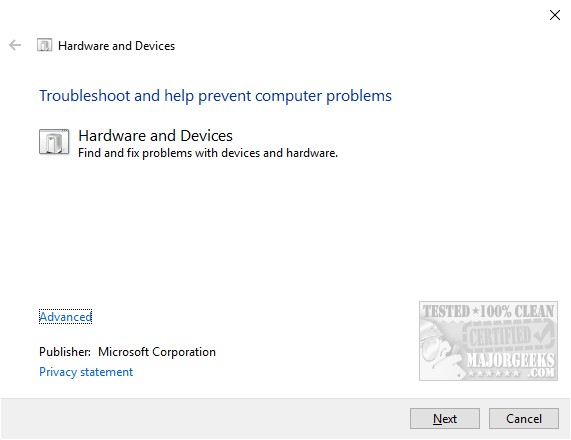
As always, click next and the Hardware and Devices Troubleshooter will check for and repair any found problems. If you see I don't see my device listed, be sure to click on that to update the driver.
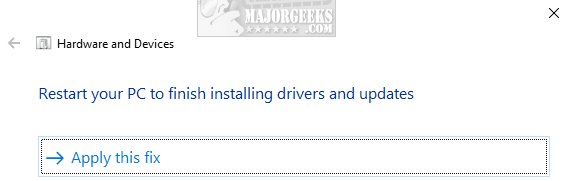
3: Remove Devices and Reinstall
We discussed ghost devices earlier, and you can remove them in case there's a driver conflict.
Open a Command Prompt as admin and type in set devmgr_show_nonpresent_devices=1. Close the Command Prompt Window.
Press the Windows Key + R and type in devmgmt.msc and press Enter. Click on View > Show hidden devices.
Right-click on any greyed out entries that show your HID touch screen and click on Uninstall device.
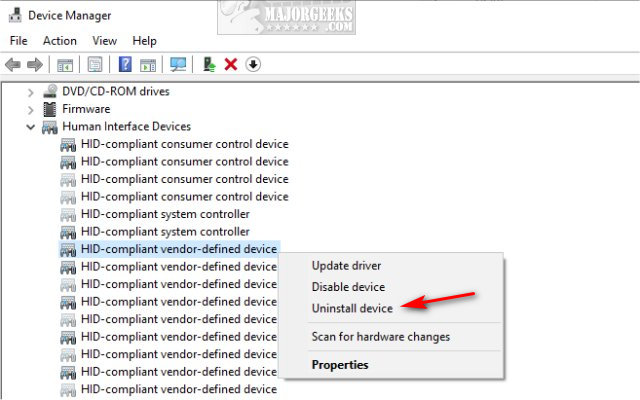
Reboot when finished. If you lose your touch screen during this process, hold down the power button until the computer turns off and then power back up.
4: Uninstall and Drivers you Installed
Check Start > Settings > Apps and verify that drivers weren't installed for your Touch Screen. As we've been discussing, you should let Windows Updates install your driver. If there's a touch screen driver found, uninstall and reboot.
Similar:
comments powered by Disqus






