How to Fix hid.dll Errors
By Timothy Tibbettson 06/15/2023 |
Hid.dll, or Hid User Library, is a dynamic link library file that Windows requires for applications to work correctly.
Common errors include:
The program can't start because hid.dll is missing from your computer
There was a problem starting hid.dll
Error loading hid.dll
The code execution cannot proceed because hid.dll was not found
hid.dll is either not designed to run on Windows or it contains an error
Hid.dll Not Found - Check the Recycle Bin
Verify that Hid.dll isn't in your Recycle Bin for some reason. It's happened. If you find it, right-click on Hid.dll and click Restore.
Hid.dll Not Found - Repair, Uninstall, or Reinstall
If you run the applications installer, you might be offered the option to repair the installation. That should replace the missing Hid.dll file.
If that fails, you can click Start > Settings > Apps and uninstall the app. Next, reinstall the application.
Hid.dll Not Found - System File Checker
Open the Command Prompt or PowerShell as administrator.
Type in DISM.exe /Online /Cleanup-image /Restorehealth and press enter. This may take a few minutes.
When completed, type in sfc /scannow and press the Enter key.

Hid.dll Not Found - System Restore
Press the Windows key + S and being typing in restore until you see Create a restore point. This opens the System Protection area of the Control Panel.
Click on System Restore.
Click on Next, and you will see your Restore Points. If you created your own restore points, then you will see only those. To see the restore points Windows created, click on Show more restore points. Click on the Restore Point to restore and click on Next.
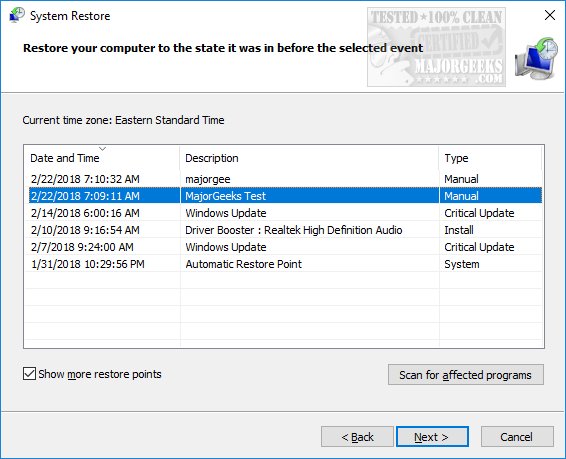
The next Window will give you a final chance to be sure you've selected the right point, that you're aware that Windows will restart (close all programs), and that if you changed your Windows password recently, you might want to create a password reset disk. Finally, click on Finish and wait while System Restore restores your computer and reboots.
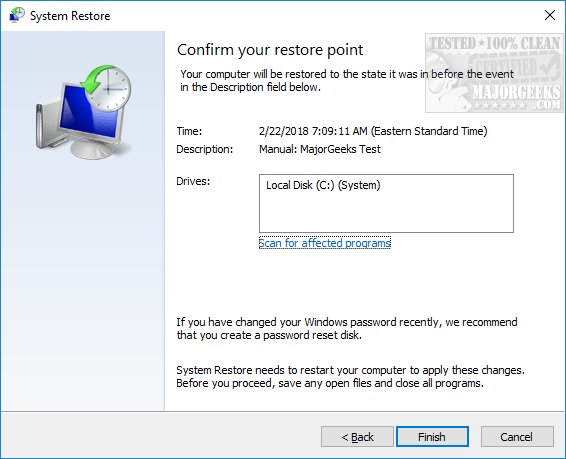
comments powered by Disqus
Common errors include:
Hid.dll Not Found - Check the Recycle Bin
Verify that Hid.dll isn't in your Recycle Bin for some reason. It's happened. If you find it, right-click on Hid.dll and click Restore.
Hid.dll Not Found - Repair, Uninstall, or Reinstall
If you run the applications installer, you might be offered the option to repair the installation. That should replace the missing Hid.dll file.
If that fails, you can click Start > Settings > Apps and uninstall the app. Next, reinstall the application.
Hid.dll Not Found - System File Checker
Open the Command Prompt or PowerShell as administrator.
Type in DISM.exe /Online /Cleanup-image /Restorehealth and press enter. This may take a few minutes.
When completed, type in sfc /scannow and press the Enter key.

Hid.dll Not Found - System Restore
Press the Windows key + S and being typing in restore until you see Create a restore point. This opens the System Protection area of the Control Panel.
Click on System Restore.
Click on Next, and you will see your Restore Points. If you created your own restore points, then you will see only those. To see the restore points Windows created, click on Show more restore points. Click on the Restore Point to restore and click on Next.
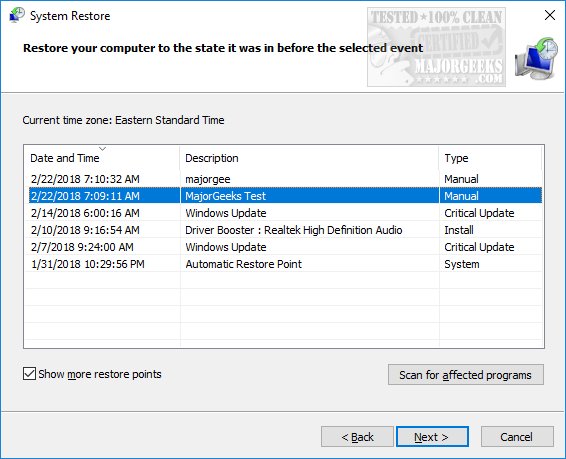
The next Window will give you a final chance to be sure you've selected the right point, that you're aware that Windows will restart (close all programs), and that if you changed your Windows password recently, you might want to create a password reset disk. Finally, click on Finish and wait while System Restore restores your computer and reboots.
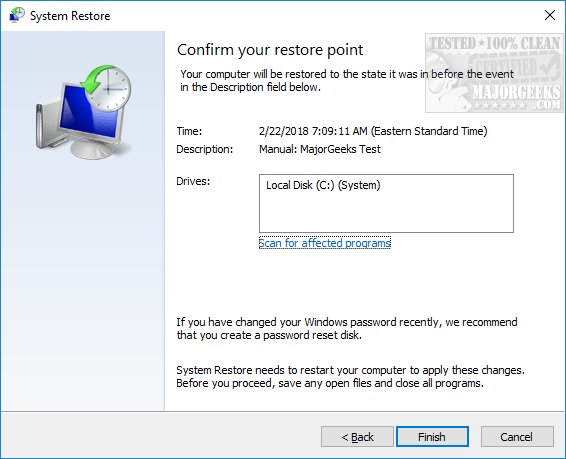
comments powered by Disqus






