How to Change Text Size for Title Bars in Windows 10
By Timothy Tibbettson 06/15/2023 |
Changing the text size of title bars is an excellent option for those who have vision problems or just want to change things up. In this tutorial, we show you how to change your Title Bar text size in default or bold fonts.
Here is an example using 24 (larger) and 6 (smaller). More on those numbers next.
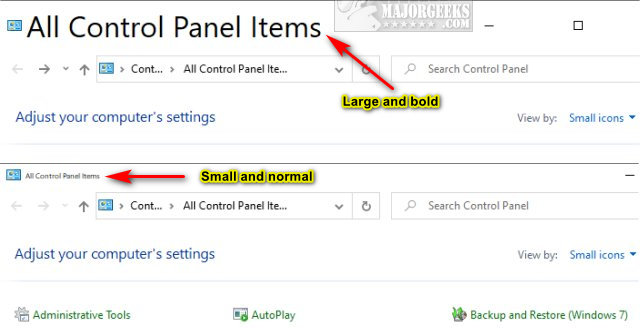
Video Tutorial:
To change the font size, we have to either go through complicated registry editing, or use our registry files. The registry files have numbers from 6-24. 6 will be the smallest, 24 will be the largest, and 9 is the default setting.
Download Change Text Size for Title Bars in Windows 10, and extract the files.
There are 38 registry files included from size 6-24. There are 19 font sizes, with one registry file for the default font, and another for the bold font.
Remember that 6 is the smallest font, while 24 is the largest font. We'd suggest trying the default 6 with bold first because that adds just enough pop to make it clearer.
Click Yes when prompted by User Account Control.
Click Yes when prompted by Registry Editor.
Click OK when prompted by the Registry Editor.
You will need to reboot or log out to see the changes.
This tweak is included as part of MajorGeeks Registry Tweaks.
Similar:
How to Add Color to Your Start, Taskbar, Action Center, and Title Bars
Add or Remove the Classic Personalize Context Menu
How to Install or Uninstall Fonts in Windows
How to Restore Default Font Settings in Windows
comments powered by Disqus
Here is an example using 24 (larger) and 6 (smaller). More on those numbers next.
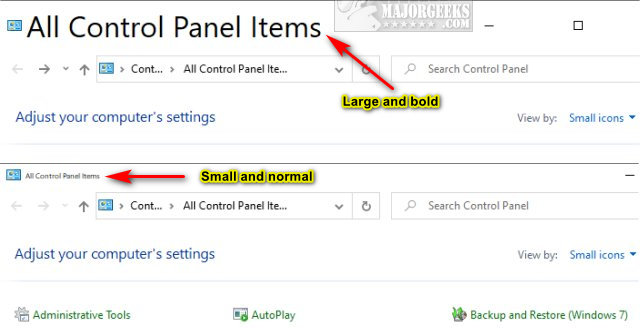
To change the font size, we have to either go through complicated registry editing, or use our registry files. The registry files have numbers from 6-24. 6 will be the smallest, 24 will be the largest, and 9 is the default setting.
Download Change Text Size for Title Bars in Windows 10, and extract the files.
There are 38 registry files included from size 6-24. There are 19 font sizes, with one registry file for the default font, and another for the bold font.
Remember that 6 is the smallest font, while 24 is the largest font. We'd suggest trying the default 6 with bold first because that adds just enough pop to make it clearer.
Click Yes when prompted by User Account Control.
Click Yes when prompted by Registry Editor.
Click OK when prompted by the Registry Editor.
You will need to reboot or log out to see the changes.
This tweak is included as part of MajorGeeks Registry Tweaks.
Similar:
comments powered by Disqus





