How to Disable Automount of New Drives in Windows 10
By Timothy Tibbettson 06/15/2023 |
If you're reading this, you're already aware that Windows will detect when a new drive is connected and auto-assign a drive letter for that drive. Disabling Windows autodetecting new drives is possible. Here's how.
When logged in as Admin, open the Command Prompt or PowerShell (Windows 10) as Administrator.
Type in diskpart to open Microsoft DiskPart. Next, type in automount and Windows will respond by letting you know if automount is enabled or disabled.
there are now two simple commands to enable or disable automount, and you can probably guess what they are:
automount disable
automount enable
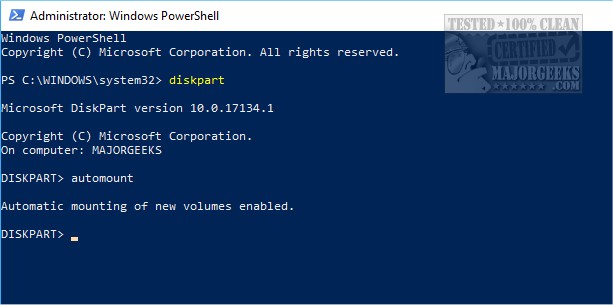
If you change your mind later, repeat the steps above and type in automount enable.
But, wait, there's more! If you disable automount, Windows will ignore drives that were previously connected meaning that if you have a drive that was already connected Windows will continue to detect that drive. The scrub option can clear all previously connected drives so this is no longer an issue.
With the Command Prompt or PowerShell still open, just type in automount scrub.
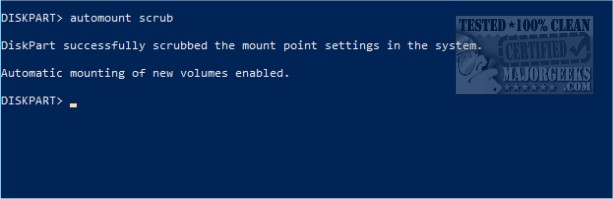
You will be notified that all disks were scrubbed and if automount is enabled or disabled.
comments powered by Disqus
When logged in as Admin, open the Command Prompt or PowerShell (Windows 10) as Administrator.
Type in diskpart to open Microsoft DiskPart. Next, type in automount and Windows will respond by letting you know if automount is enabled or disabled.
there are now two simple commands to enable or disable automount, and you can probably guess what they are:
automount disable
automount enable
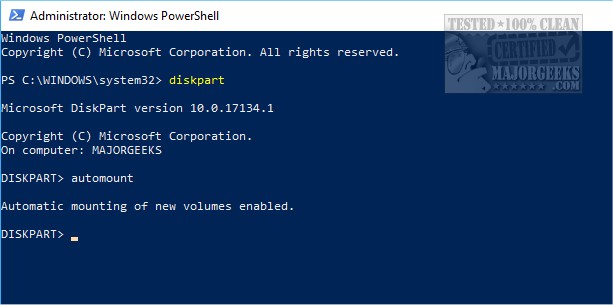
If you change your mind later, repeat the steps above and type in automount enable.
But, wait, there's more! If you disable automount, Windows will ignore drives that were previously connected meaning that if you have a drive that was already connected Windows will continue to detect that drive. The scrub option can clear all previously connected drives so this is no longer an issue.
With the Command Prompt or PowerShell still open, just type in automount scrub.
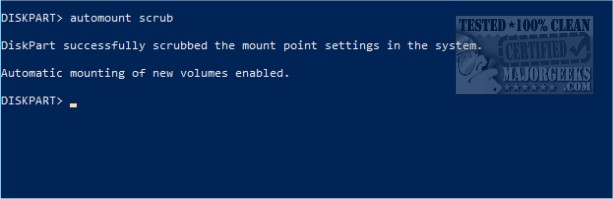
You will be notified that all disks were scrubbed and if automount is enabled or disabled.
comments powered by Disqus






