How to Disable the Insert Key in Windows 10
By Timothy Tibbettson 06/15/2023 |
If you find the Insert key to be an annoyance on Windows 10, you can easily disable it by using our registry files or editing the registry yourself.
The registry editing isn't the easiest method, and because of that, downloading the registry files is recommended.
Disable the Insert Key in Windows 10 With Registry Files
Download Disable or Enable the Insert Key in Windows 10 and extract the two files.
Double-click on Disable the Insert Key in Windows 10.reg or Enable the Insert Key in Windows 10.reg (Default)
Click Yes when prompted by User Account Control.
Click Yes when prompted by Registry Editor.
Click OK when prompted by the Registry Editor.
This tweak is included as part of MajorGeeks Windows Tweaks.
Disable the Insert Key in Windows 10 by Editing the Registry
Open the Registry Editor and go to:
Computer\HKEY_LOCAL_MACHINE\SYSTEM\CurrentControlSet\Control\Keyboard Layout
Right-click on Keyboard Layout and click on New > Binary Value.
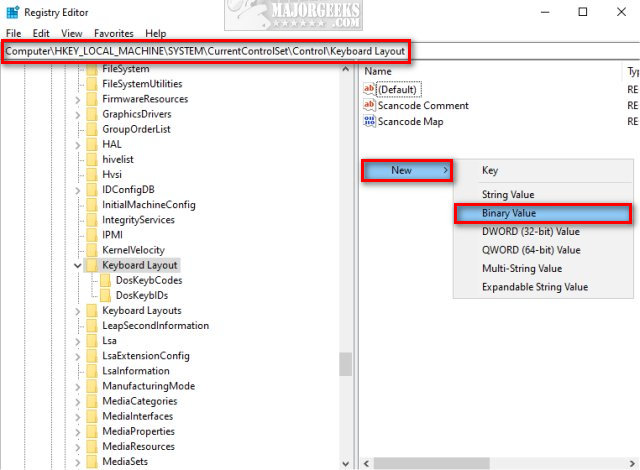
Name the new Binary Value InsertKey.
Double-click InsertKey.
Click on Value data and type in:
00 00 00 00 00 00 00 00 02 00 00 00 00 00 52 E0 00 00 00 00
Note: You can't copy and paste here, you must type the entire line above. You don't need to use spaces because they are added automatically.
It should look like this:
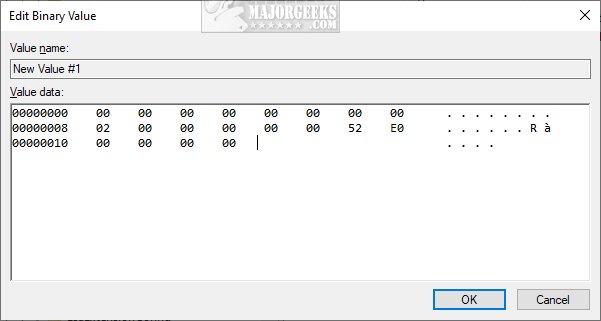
Reboot your computer.
Similar:
Increase Productivity With These Time-Saving Keyboard Shortcuts
What Is the Pause and Break Key on the Keyboard For?
Three Ways to Turn Sticky Keys Off or on in Windows 10
How to Dismiss Windows 10 Notification With Keyboard Shortcuts
Here Are All the Copy, Paste, General, File Explorer and Windows Logo Keyboard Shortcuts Available in Windows
comments powered by Disqus
The registry editing isn't the easiest method, and because of that, downloading the registry files is recommended.
Disable the Insert Key in Windows 10 With Registry Files
Download Disable or Enable the Insert Key in Windows 10 and extract the two files.
Double-click on Disable the Insert Key in Windows 10.reg or Enable the Insert Key in Windows 10.reg (Default)
Click Yes when prompted by User Account Control.
Click Yes when prompted by Registry Editor.
Click OK when prompted by the Registry Editor.
This tweak is included as part of MajorGeeks Windows Tweaks.
Disable the Insert Key in Windows 10 by Editing the Registry
Open the Registry Editor and go to:
Computer\HKEY_LOCAL_MACHINE\SYSTEM\CurrentControlSet\Control\Keyboard Layout
Right-click on Keyboard Layout and click on New > Binary Value.
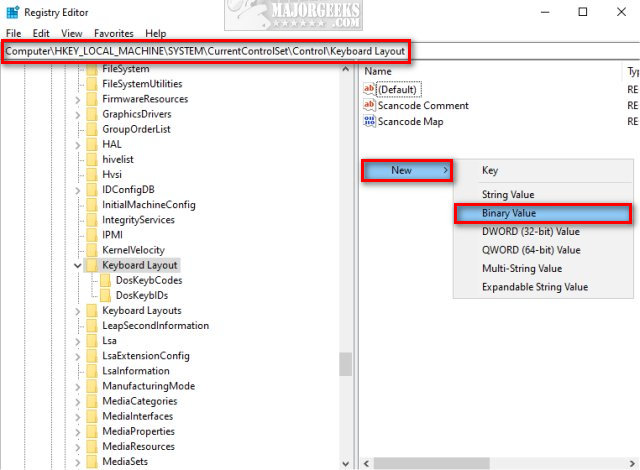
Name the new Binary Value InsertKey.
Double-click InsertKey.
Click on Value data and type in:
00 00 00 00 00 00 00 00 02 00 00 00 00 00 52 E0 00 00 00 00
Note: You can't copy and paste here, you must type the entire line above. You don't need to use spaces because they are added automatically.
It should look like this:
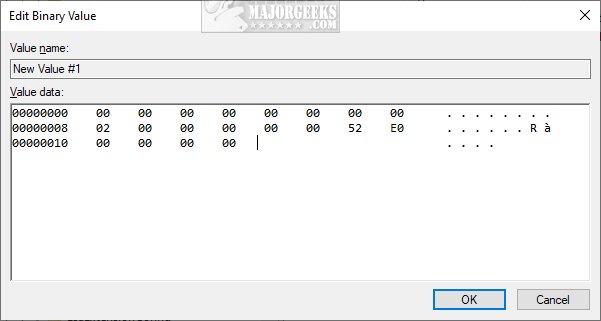
Reboot your computer.
Similar:
comments powered by Disqus






