How to Dismiss Windows 10 Notification With Keyboard Shortcuts
By Timothy Tibbettson 06/15/2023 |
Windows 10 now allows you to dismiss Windows 10 notifications with a keyboard shortcut. Here's how.
If you prefer, you can also go to Start > Settings > System > Notifications & Actions where you can customize or completely disable notifications.
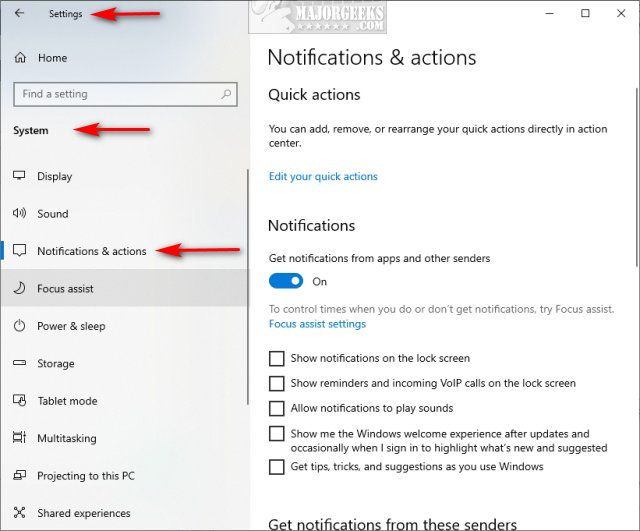
However, many of us who have used computers for years have used keyboard shortcuts since the DOS days because they speed things up or habitually.
The next time you receive a notification, press the Windows + Shift + V keys.
The notification should automatically pop up.
Press Delete.
That's it.
Similar:
How to Change the Windows 10 Notification Display Time
Disable Some or All Notifications on Windows 10
How To Disable or Enable Notifications on Windows 10
How to Delete Old Notifications in Action Center on Windows 10
How to Change, Add, or Remove Windows 10 Notification Sounds
comments powered by Disqus
If you prefer, you can also go to Start > Settings > System > Notifications & Actions where you can customize or completely disable notifications.
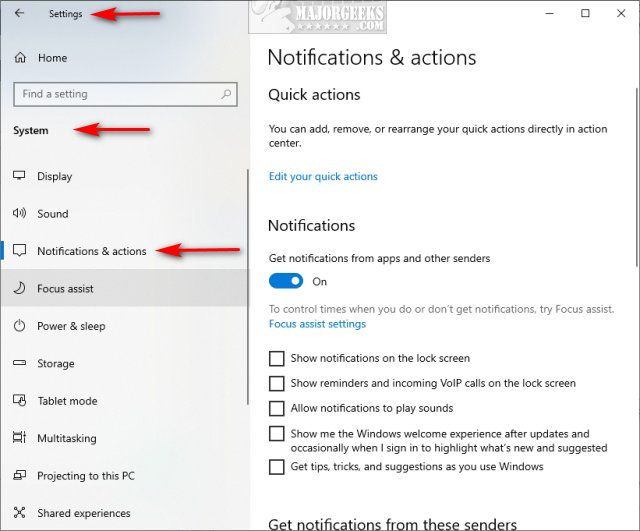
However, many of us who have used computers for years have used keyboard shortcuts since the DOS days because they speed things up or habitually.
The next time you receive a notification, press the Windows + Shift + V keys.
The notification should automatically pop up.
Press Delete.
That's it.
Similar:
comments powered by Disqus






