How to Disable the Windows 10 Task Scheduler Privacy and Automatic Maintenance Related Tasks
By Timothy Tibbettson 06/15/2023 |
Advanced users looking for a little more system boost and privacy can disable the Windows 10 Task Scheduler and Automatic Maintenance tasks.
If you're not sure, create a system restore point.
You'll need to copy and paste all the following lines and save it in a text editor like Notepad. Optionally, scroll through and delete any lines you're not sure of.
Optionally, we have done the work for you so you can just download here and run.
schtasks /change /tn "MicrosoftWindowsApplication ExperienceMicrosoft Compatibility Appraiser" /disable >nul
schtasks /change /tn "MicrosoftWindowsApplication ExperienceProgramDataUpdater" /disable >nul
schtasks /change /tn "MicrosoftWindowsApplication ExperienceStartupAppTask" /disable >nul
schtasks /change /tn "MicrosoftWindowsAutochkProxy" /disable >nul
schtasks /change /tn "MicrosoftWindowsCloudExperienceHostCreateObjectTask" /disable >nul
schtasks /change /tn "MicrosoftWindowsCustomer Experience Improvement ProgramConsolidator" /disable >nul
schtasks /change /tn "MicrosoftWindowsCustomer Experience Improvement ProgramUsbCeip" /disable >nul
schtasks /change /tn "MicrosoftWindowsDiskDiagnosticMicrosoft-Windows-DiskDiagnosticDataCollector" /disable >nul
schtasks /change /tn "MicrosoftWindowsDiskFootprintStorageSense" /disable >nul
schtasks /change /tn "MicrosoftWindowsFeedbackSiufDmClient" /disable >nul
schtasks /change /tn "MicrosoftWindowsFeedbackSiufDmClientOnScenarioDownload" /disable >nul
schtasks /change /tn "MicrosoftWindowsFileHistoryFile History (maintenance mode)" /disable >nul
schtasks /change /tn "MicrosoftWindowsLocationNotifications" /disable >nul
schtasks /change /tn "MicrosoftWindowsLocationWindowsActionDialog" /disable >nul
schtasks /change /tn "MicrosoftWindowsManagementProvisioningCellular" /disable >nul
schtasks /change /tn "MicrosoftWindowsMapsMapsToastTask" /disable >nul
schtasks /change /tn "MicrosoftWindowsMapsMapsUpdateTask" /disable >nul
schtasks /change /tn "MicrosoftWindowsMobile Broadband AccountsMNO Metadata Parser" /disable >nul
schtasks /change /tn "MicrosoftWindowsPower Efficiency DiagnosticsAnalyzeSystem" /disable >nul
schtasks /change /tn "MicrosoftWindowsRemoteAssistanceRemoteAssistanceTask" /disable >nul
schtasks /change /tn "MicrosoftWindowsRetailDemoCleanupOfflineContent" /disable >nul
schtasks /change /tn "MicrosoftWindowsRetailDemoCleanupOfflineContent" /disable >nul
schtasks /change /tn "MicrosoftWindowsShellFamilySafetyMonitor" /disable >nul
schtasks /change /tn "MicrosoftWindowsShellFamilySafetyMonitorToastTask" /disable >nul
schtasks /change /tn "MicrosoftWindowsShellFamilySafetyRefreshTask" /disable >nul
schtasks /change /tn "MicrosoftWindowsWindows Error ReportingQueueReporting" /disable >nul
schtasks /change /tn "MicrosoftWindowsWindows Media SharingUpdateLibrary" /disable >nul
schtasks /change /tn "MicrosoftWindowsWork FoldersWork Folders Logon Synchronization" /disable >nul
schtasks /change /tn "MicrosoftWindowsWork FoldersWork Folders Maintenance Work" /disable >nul

As you can see, many of the tasks geeks don't want or need are included, yet nothing that should cause any problems with your computer. We could see there was nothing that we needed by skimming the list and used it on our daily machine.
Save your text document as a BAT file and name it anything you like. Now, right-click on that file and select Run as Administrator. A reboot is required.
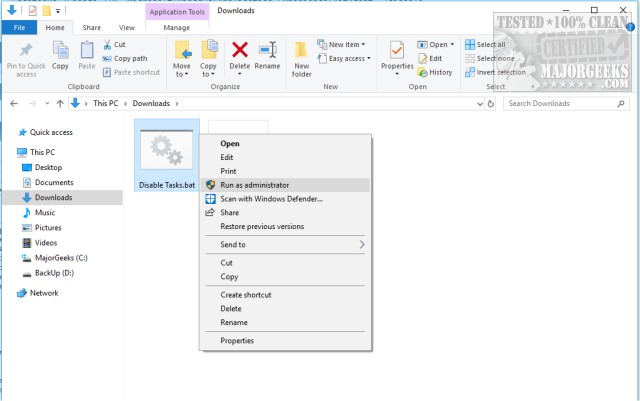
Should you change your mind, open your batch file in Windows and search and replace Disable to Enable.
If this isn't something you want to tackle, we have some excellent tools that do this, and more in our Windows 10 Fixes section. Destroy Windows 10 Spying is the most popular one on MajorGeeks.
comments powered by Disqus
If you're not sure, create a system restore point.
You'll need to copy and paste all the following lines and save it in a text editor like Notepad. Optionally, scroll through and delete any lines you're not sure of.
Optionally, we have done the work for you so you can just download here and run.
schtasks /change /tn "MicrosoftWindowsApplication ExperienceMicrosoft Compatibility Appraiser" /disable >nul
schtasks /change /tn "MicrosoftWindowsApplication ExperienceProgramDataUpdater" /disable >nul
schtasks /change /tn "MicrosoftWindowsApplication ExperienceStartupAppTask" /disable >nul
schtasks /change /tn "MicrosoftWindowsAutochkProxy" /disable >nul
schtasks /change /tn "MicrosoftWindowsCloudExperienceHostCreateObjectTask" /disable >nul
schtasks /change /tn "MicrosoftWindowsCustomer Experience Improvement ProgramConsolidator" /disable >nul
schtasks /change /tn "MicrosoftWindowsCustomer Experience Improvement ProgramUsbCeip" /disable >nul
schtasks /change /tn "MicrosoftWindowsDiskDiagnosticMicrosoft-Windows-DiskDiagnosticDataCollector" /disable >nul
schtasks /change /tn "MicrosoftWindowsDiskFootprintStorageSense" /disable >nul
schtasks /change /tn "MicrosoftWindowsFeedbackSiufDmClient" /disable >nul
schtasks /change /tn "MicrosoftWindowsFeedbackSiufDmClientOnScenarioDownload" /disable >nul
schtasks /change /tn "MicrosoftWindowsFileHistoryFile History (maintenance mode)" /disable >nul
schtasks /change /tn "MicrosoftWindowsLocationNotifications" /disable >nul
schtasks /change /tn "MicrosoftWindowsLocationWindowsActionDialog" /disable >nul
schtasks /change /tn "MicrosoftWindowsManagementProvisioningCellular" /disable >nul
schtasks /change /tn "MicrosoftWindowsMapsMapsToastTask" /disable >nul
schtasks /change /tn "MicrosoftWindowsMapsMapsUpdateTask" /disable >nul
schtasks /change /tn "MicrosoftWindowsMobile Broadband AccountsMNO Metadata Parser" /disable >nul
schtasks /change /tn "MicrosoftWindowsPower Efficiency DiagnosticsAnalyzeSystem" /disable >nul
schtasks /change /tn "MicrosoftWindowsRemoteAssistanceRemoteAssistanceTask" /disable >nul
schtasks /change /tn "MicrosoftWindowsRetailDemoCleanupOfflineContent" /disable >nul
schtasks /change /tn "MicrosoftWindowsRetailDemoCleanupOfflineContent" /disable >nul
schtasks /change /tn "MicrosoftWindowsShellFamilySafetyMonitor" /disable >nul
schtasks /change /tn "MicrosoftWindowsShellFamilySafetyMonitorToastTask" /disable >nul
schtasks /change /tn "MicrosoftWindowsShellFamilySafetyRefreshTask" /disable >nul
schtasks /change /tn "MicrosoftWindowsWindows Error ReportingQueueReporting" /disable >nul
schtasks /change /tn "MicrosoftWindowsWindows Media SharingUpdateLibrary" /disable >nul
schtasks /change /tn "MicrosoftWindowsWork FoldersWork Folders Logon Synchronization" /disable >nul
schtasks /change /tn "MicrosoftWindowsWork FoldersWork Folders Maintenance Work" /disable >nul

As you can see, many of the tasks geeks don't want or need are included, yet nothing that should cause any problems with your computer. We could see there was nothing that we needed by skimming the list and used it on our daily machine.
Save your text document as a BAT file and name it anything you like. Now, right-click on that file and select Run as Administrator. A reboot is required.
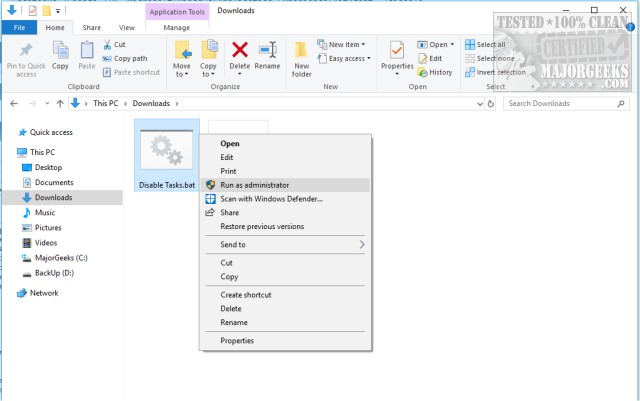
Should you change your mind, open your batch file in Windows and search and replace Disable to Enable.
If this isn't something you want to tackle, we have some excellent tools that do this, and more in our Windows 10 Fixes section. Destroy Windows 10 Spying is the most popular one on MajorGeeks.
comments powered by Disqus





