How to Easily Create a Clear Clipboard Shortcut in Windows 10 and 11
By Jon Ben-Mayoron 01/29/2024 |
If you copy and paste a ton of items, you have more than likely wound up pasting the wrong thing to the wrong place; this will be for you. If you already know about creating this handy little shortcut, you can skip right over this little article. But make sure to check out the others we have here.
The Windows Clipboard is a feature that allows you to temporarily store data that you copy or cut from one application or program and paste into another. The data can be text, images, files, or folders. The Windows clipboard can store up to 25 items at a time, and you can access them by pressing [Windows] + [V]. You can also sync clipboard items across your Windows devices by enabling the cloud-based clipboard in Settings (Select Start > Settings > System > Clipboard. Then select Sync across devices and toggle it on - requires sign-in. Also, you can pin frequently used items to the clipboard so they don't get deleted when you restart your PC.
Handy, but what if you want to clear all your Clipboard items so they are not stored or shared? Well, there's an easy shortcut you can make to do just that.
Starting Off
What you need to do first is right-click anywhere on your desktop, select New from the menu that pops up, and then select Shortcut.

Create the Shortcut
You are then greeted by the Create Shortcut window. You will then enter %windir%\System32\cmd /c echo off | clip and hit next.

Name the Shortcut
From there, you can leave it with the default CMD.exe name or rename the shortcut. The shortcut appears with a default icon, but you can change it if you don't like it.

Fininshing Touches
To change the icon, you will right-click on it first. Then select properties > change icon. In the next popup, you will enter %windir%\System32\DxpTaskSync.dll
This will bring several different icon options you could use instead of the default. We like the default display because it is simple and clean-looking. If you prefer directly using the Command Line, you can also clear your clipboard by executing the following command: echo off | clip Easy but valuable!
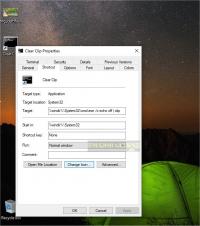
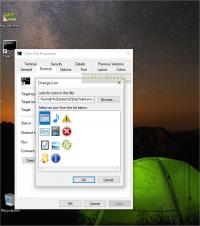
Usage after Creation
You can now double-click the shortcut, and it will wipe your clipboard. No more mis-pasting an item, etc. You can also enable/disable your clipboard history; this process is super straightforward and is outlined here. We also have a Clipboard Tools category containing all sorts of useful apps for clipboard management. Of course, you can also clear the clipboard from Settings, but having a handy shortcut on the desktop cuts down on unnecessary navigation.
Additionally, if you are looking for a Windows tweak, we have over 200 available in bulk or separately.
comments powered by Disqus
The Windows Clipboard is a feature that allows you to temporarily store data that you copy or cut from one application or program and paste into another. The data can be text, images, files, or folders. The Windows clipboard can store up to 25 items at a time, and you can access them by pressing [Windows] + [V]. You can also sync clipboard items across your Windows devices by enabling the cloud-based clipboard in Settings (Select Start > Settings > System > Clipboard. Then select Sync across devices and toggle it on - requires sign-in. Also, you can pin frequently used items to the clipboard so they don't get deleted when you restart your PC.
Handy, but what if you want to clear all your Clipboard items so they are not stored or shared? Well, there's an easy shortcut you can make to do just that.
Starting Off
What you need to do first is right-click anywhere on your desktop, select New from the menu that pops up, and then select Shortcut.

Create the Shortcut
You are then greeted by the Create Shortcut window. You will then enter %windir%\System32\cmd /c echo off | clip and hit next.

Name the Shortcut
From there, you can leave it with the default CMD.exe name or rename the shortcut. The shortcut appears with a default icon, but you can change it if you don't like it.

Fininshing Touches
To change the icon, you will right-click on it first. Then select properties > change icon. In the next popup, you will enter %windir%\System32\DxpTaskSync.dll
This will bring several different icon options you could use instead of the default. We like the default display because it is simple and clean-looking. If you prefer directly using the Command Line, you can also clear your clipboard by executing the following command: echo off | clip Easy but valuable!
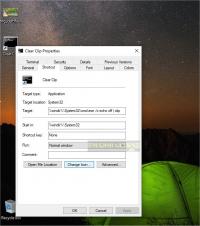
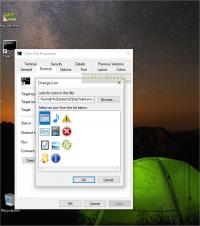
Usage after Creation
You can now double-click the shortcut, and it will wipe your clipboard. No more mis-pasting an item, etc. You can also enable/disable your clipboard history; this process is super straightforward and is outlined here. We also have a Clipboard Tools category containing all sorts of useful apps for clipboard management. Of course, you can also clear the clipboard from Settings, but having a handy shortcut on the desktop cuts down on unnecessary navigation.
Additionally, if you are looking for a Windows tweak, we have over 200 available in bulk or separately.
comments powered by Disqus





