How to Enable or Disable About:Flags Page in Microsoft Edge
By Timothy Tibbettson 06/16/2023 |
The about:flags is a hidden page used to change developer settings and allow enable experimental features in Microsoft Edge. These features are often experimental and can change at any time. But, you probably knew all that. Here's how to enable this hidden page.
When you enter about:flags in the search bar you probably get an error message that says Well, that didn't work. Your options are to refresh the page, retype the web address, or report this issue. As mentioned, the settings are well hidden and must be enabled.
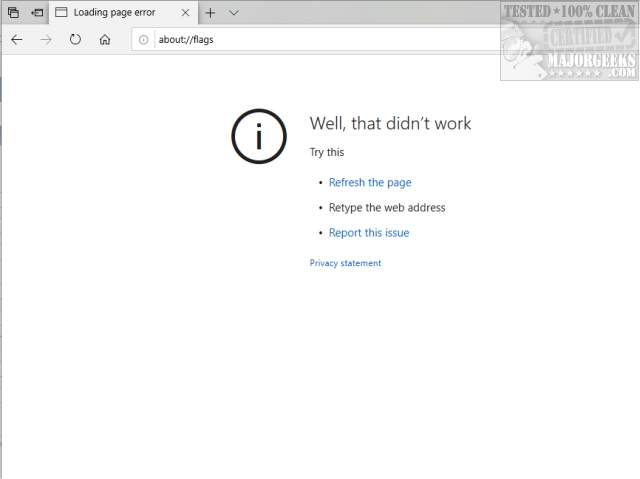
We have two ways to enable the developer settings; use a registry file, or Windows 10 Pro users can use the Group Policy Editor. Downloading the registry file is the quickest and easiest way.
1: Using a Registry File
Editing the registry can be accomplished by advanced users by adding a new DWORD, otherwise, it's easier to download Enable or Disable About:Flags Page in Microsoft Edge here.
2: Using Group Policy Editor
GPE is for Windows 10 Pro and Enterprise users, although Windows 10 Home users can enable Group Policy Editor.
Press the Windows Key + R and type in gpedit.msc. Navigate to Computer Configuration > Administrative Templates > Windows Components > Microsoft Edge
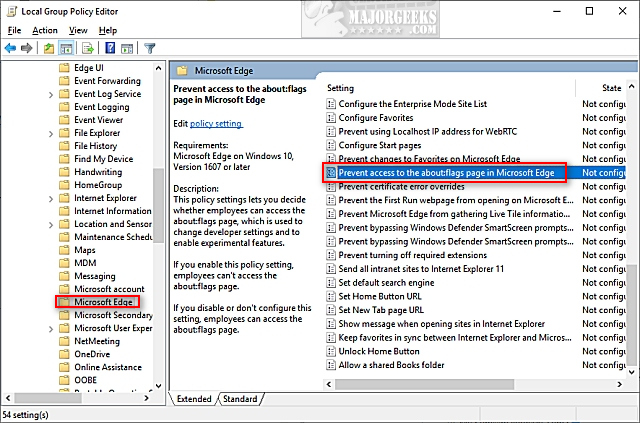
Choose Enabled or Disabled. The default is Not Configured should you want to restore defaults later.
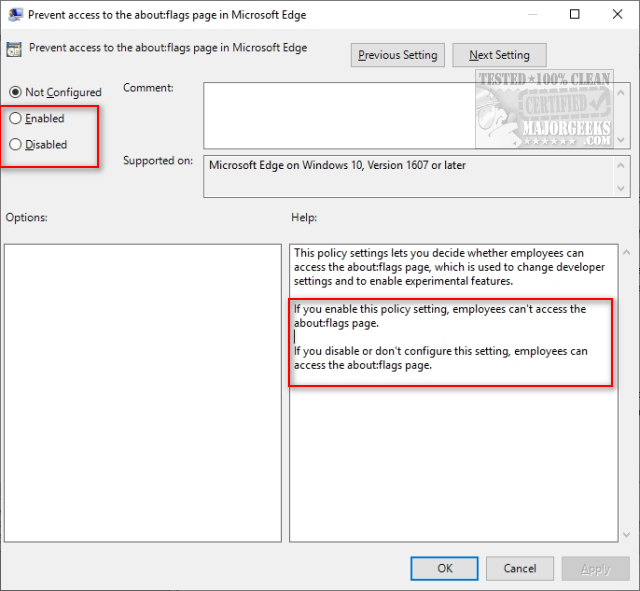
That's it!
Similar:
5 Ways to Open Group Policy Editor
How to Stop Microsoft Edge From Opening PDF and HTML Files
How-to Stop Microsoft Edge From Running in the Background
How to Prevent Installing Extensions in Microsoft Edge
comments powered by Disqus
When you enter about:flags in the search bar you probably get an error message that says Well, that didn't work. Your options are to refresh the page, retype the web address, or report this issue. As mentioned, the settings are well hidden and must be enabled.
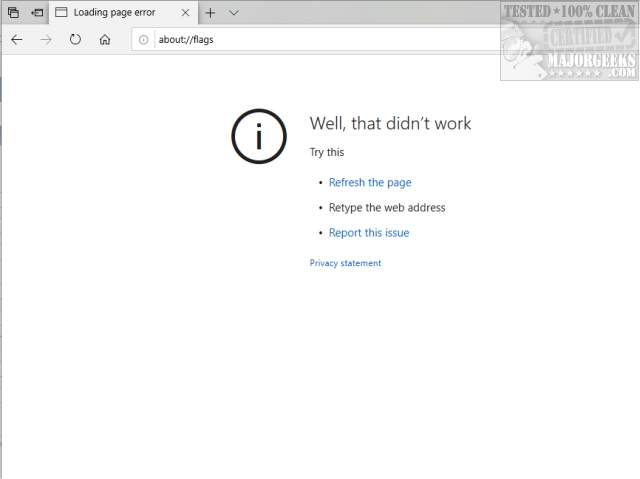
We have two ways to enable the developer settings; use a registry file, or Windows 10 Pro users can use the Group Policy Editor. Downloading the registry file is the quickest and easiest way.
1: Using a Registry File
Editing the registry can be accomplished by advanced users by adding a new DWORD, otherwise, it's easier to download Enable or Disable About:Flags Page in Microsoft Edge here.
2: Using Group Policy Editor
GPE is for Windows 10 Pro and Enterprise users, although Windows 10 Home users can enable Group Policy Editor.
Press the Windows Key + R and type in gpedit.msc. Navigate to Computer Configuration > Administrative Templates > Windows Components > Microsoft Edge
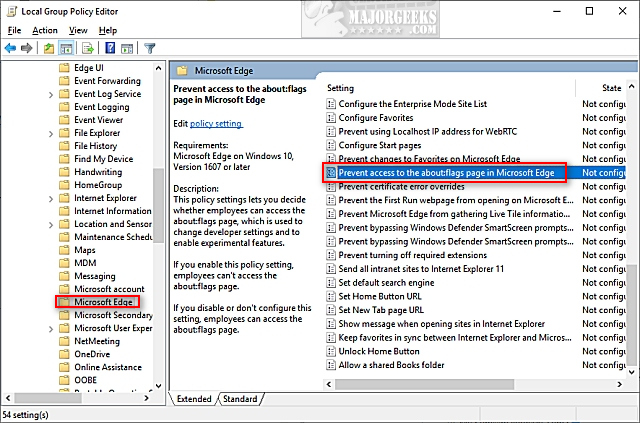
Choose Enabled or Disabled. The default is Not Configured should you want to restore defaults later.
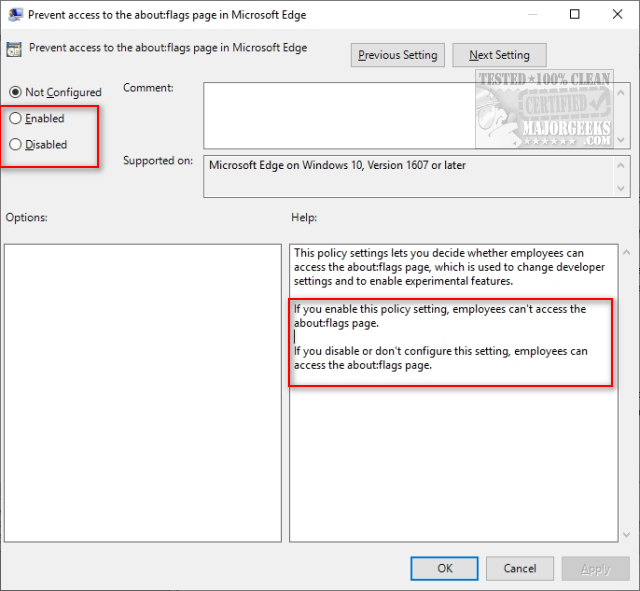
That's it!
Similar:
comments powered by Disqus






