How to Enable Windows Sandbox in Windows 10 Home
By Timothy Tibbettson 06/15/2023 |
Windows 10 Home is missing a couple of essential features, including Group Policy Editor and Windows Sandbox, which allows you to run programs isolated safely. In this guide, we have a workaround that will enable you to run Windows Sandbox in Windows 10 Home Editon.
Before we begin, there are requirements for anyone to use Windows Sandbox. They include:
64-bit Operating System
Virtualization capabilities enabled in BIOS
At least 4GB of RAM
At least 1 GB of free disk space
At least 2 CPU cores
Download required batch files
1: Install Windows Sandbox
First, we need to download Enable Sandbox in Windows 10 Home. The download includes batch files to install or uninstall Windows Sandbox.
Double-click on Sandbox Installer.bat. Select Yes when prompted by User Account Control (UAC).
The Command Prompt window will appear, and the scripts will run and should take a few minutes. When finished, you will be asked Do you want to restart the computer now? (Y/N). Click Y to reboot.
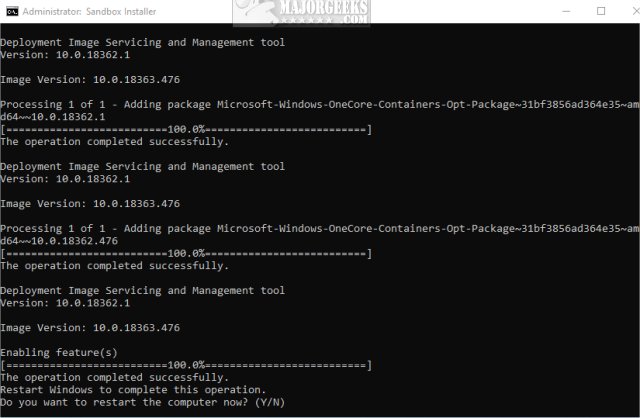
Click on Start > Windows Sandbox.
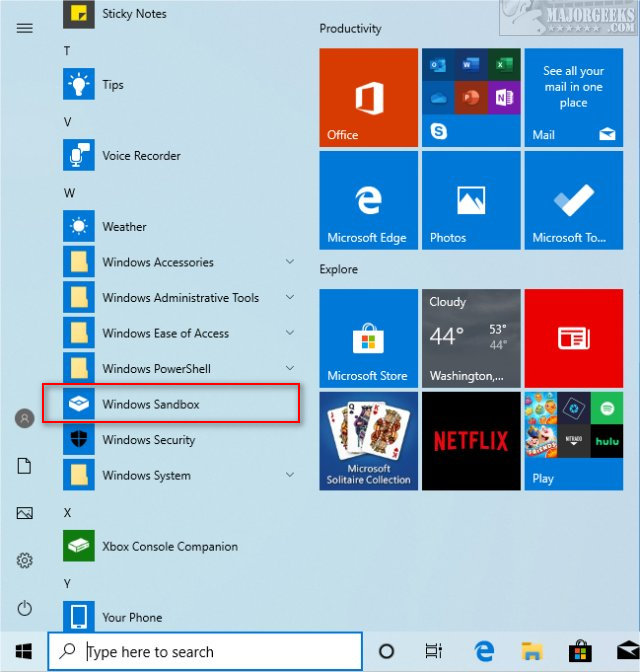
If you receive any errors, check that virtualization is enabled in your BIOS. Also, type and click in search Turn Windows features on or off. Check the boxes next to Windows Sandbox, Virtual Machine Platform and Windows Hypervisor Platform.
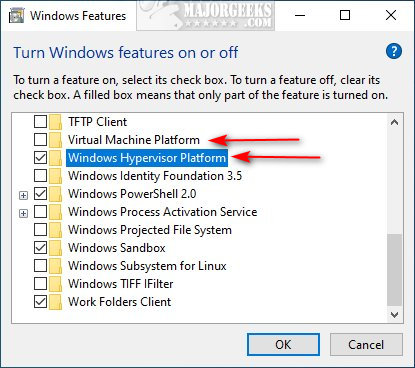
2: UnInstall Windows Sandbox
To uninstall Windows Sandbox, double-click the included Sandbox UnInstaller.bat.
Should you run into any problems, open PowerShell as admin and type in Dism /online /Disable-Feature /FeatureName:"Containers-DisposableClientVM" and reboot.
Support MajorGeeks and Show Your Geek Pride With MajorGeeks T-Shirts, Cups, and More!
comments powered by Disqus
Before we begin, there are requirements for anyone to use Windows Sandbox. They include:
64-bit Operating System
Virtualization capabilities enabled in BIOS
At least 4GB of RAM
At least 1 GB of free disk space
At least 2 CPU cores
Download required batch files
1: Install Windows Sandbox
First, we need to download Enable Sandbox in Windows 10 Home. The download includes batch files to install or uninstall Windows Sandbox.
Double-click on Sandbox Installer.bat. Select Yes when prompted by User Account Control (UAC).
The Command Prompt window will appear, and the scripts will run and should take a few minutes. When finished, you will be asked Do you want to restart the computer now? (Y/N). Click Y to reboot.
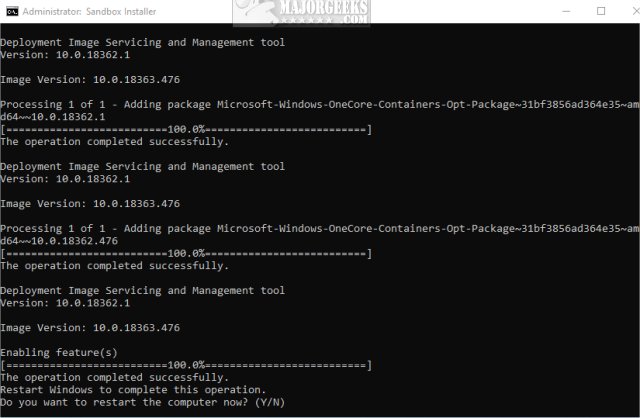
Click on Start > Windows Sandbox.
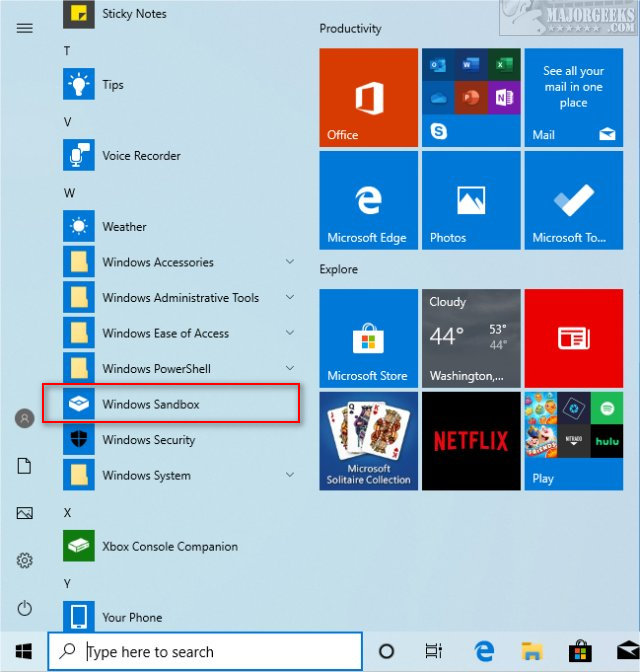
If you receive any errors, check that virtualization is enabled in your BIOS. Also, type and click in search Turn Windows features on or off. Check the boxes next to Windows Sandbox, Virtual Machine Platform and Windows Hypervisor Platform.
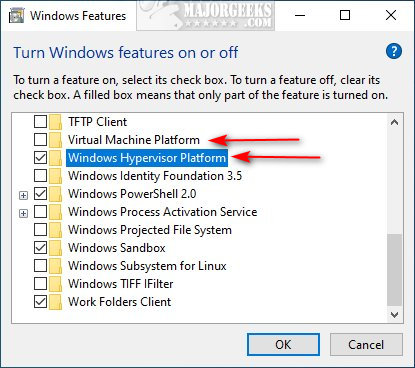
2: UnInstall Windows Sandbox
To uninstall Windows Sandbox, double-click the included Sandbox UnInstaller.bat.
Should you run into any problems, open PowerShell as admin and type in Dism /online /Disable-Feature /FeatureName:"Containers-DisposableClientVM" and reboot.
Support MajorGeeks and Show Your Geek Pride With MajorGeeks T-Shirts, Cups, and More!
comments powered by Disqus






