How to Find Your Router's IP Address
By Jon Ben-Mayoron 06/02/2023 |
Are you looking for guidance on locating the router IP address on your computer or smartphone? No worries, as we have detailed step-by-step instructions to assist you in accomplishing this task. These instructions are simple to understand and can be followed by anyone, regardless of their technical expertise.
Below are the steps for finding the router IP address on a computer.
Check your router's documentation - Your router's documentation should have the IP address listed.
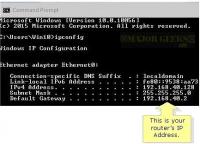
Look for a sticker on the router - Many routers will have a sticker with the IP address printed.

Use the ipconfig command - On a Windows computer, you can use the ipconfig command to find your router's IP address.

Use the ifconfig command - On a Mac or Linux computer, you can use the ifconfig command to find your router's IP address.
Use an online tool - Many online tools can help you find your router's IP address.
Ask your ISP - If you cannot find your router's IP address, you can contact your ISP, who can help you. (results may vary...)
Once you have found the router's Internet Protocol address, you can access the router's web interface. From there, you can change the settings on your router.
Now on to figuring out your router's IP location or address on a smartphone or tablet. If you need to find your router's IP address but can't access a computer, you can use your smartphone or tablet to get the job done. Here's how:
Open the Settings app on your device.
Tap Wi-Fi - Ensure that Wi-Fi is turned on and you're connected to a network.
Tap the info button next to the network that you're connected to.
Look for the "IP Address" section on the next screen. Your router's IP address should be listed here.
It's essential to remember that locating your router's IP address may vary depending on your device and operating system. If you're experiencing difficulties, you can always look up instructions online that are specifically tailored to your device. For most people, their router is just a nondescript black box tucked away in a corner, dutifully doing its job. However, identifying your router's IP address can sometimes come in handy. For instance, troubleshooting a network issue can help pinpoint which device is causing the problem.
Moreover, if you want to modify your router's settings, you'll need to enter the IP address into your web browser. The IP address is also useful when setting up port forwarding, which is particularly beneficial for gaming or other applications requiring low-latency connections. Although discovering your router's IP address isn't crucial for most users, it can be advantageous in specific scenarios and isn't complex.
It can be helpful to know the location of your router's IP address for various reasons, like fixing network problems and configuring port forwarding. We trust this article has helped you find your router's IP address easily and quickly. If you have any inquiries or feedback, feel free to leave them in the comments section.
comments powered by Disqus
Below are the steps for finding the router IP address on a computer.
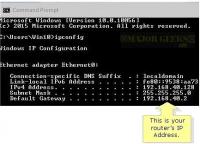


Once you have found the router's Internet Protocol address, you can access the router's web interface. From there, you can change the settings on your router.
Now on to figuring out your router's IP location or address on a smartphone or tablet. If you need to find your router's IP address but can't access a computer, you can use your smartphone or tablet to get the job done. Here's how:
It's essential to remember that locating your router's IP address may vary depending on your device and operating system. If you're experiencing difficulties, you can always look up instructions online that are specifically tailored to your device. For most people, their router is just a nondescript black box tucked away in a corner, dutifully doing its job. However, identifying your router's IP address can sometimes come in handy. For instance, troubleshooting a network issue can help pinpoint which device is causing the problem.
Moreover, if you want to modify your router's settings, you'll need to enter the IP address into your web browser. The IP address is also useful when setting up port forwarding, which is particularly beneficial for gaming or other applications requiring low-latency connections. Although discovering your router's IP address isn't crucial for most users, it can be advantageous in specific scenarios and isn't complex.
It can be helpful to know the location of your router's IP address for various reasons, like fixing network problems and configuring port forwarding. We trust this article has helped you find your router's IP address easily and quickly. If you have any inquiries or feedback, feel free to leave them in the comments section.
comments powered by Disqus






