Internet Problems? Here's How to Tell if It's Your ISP's Fault
By Jon Ben-Mayoron 04/25/2023 |
Are you experiencing issues with your internet connection? Do you find that web pages are loading sluggishly or that error messages are popping up? Your ISP may be responsible for the problem, but how can you be sure? This little write-up will assist in determining if your ISP is causing your internet problems.
Experiencing internet connectivity issues can be frustrating, especially while you're working, binge-watching your favorite show on Netflix, or simply trying to check your social media accounts. The challenge lies in determining whether the problem is from your end or that of your Internet Service Provider (ISP). If you want to eliminate the possibility of your home network being responsible for the issue, there are a few steps you can take.
Running an internet speed test is essential in troubleshooting your slow internet speeds. One reliable option is Ookla's speedtest.net, which can measure both your download and upload speeds. If the results show that your speeds meet or exceed what your internet service provider promised you when you signed up for their service, then it's unlikely that your home network is the cause of the slow speeds.
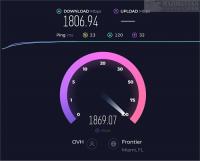
One of the most straightforward solutions is to turn your modem/router off and back on by unplugging the power supply. Leave it off for about 30 seconds. Once done, plug it back in and wait for the router to reboot. After the reboot, your internet connection should improve. Additionally, some router types, like NetGear's Nighthawk, provide valuable information in their reports, such as whether the issue is upstream or downstream, line noise, etc.
We came across a helpful tip on social media regarding resetting your router. If your internet provider has assigned you a 'static' IP, resetting your router can cause more harm than good. Doing so will erase all the settings necessary for your router to connect to your provider, and it will also clear the self-learning feature that allocates the same internal IP to individual devices on your network. This could potentially lead to connection problems and conflicts, especially for devices that require a static IP to function properly. It's crucial to determine whether you have a static IP or not before hitting the 'reset' button. If you're unsure, it's best to err on the side of caution and avoid resetting your router altogether. (Thanks, KR)
Another way to ensure your internet connection works correctly is to test it from different devices. This will help you rule out any potential problems with a specific device or piece of equipment. For example, if you are having trouble connecting to the internet from your laptop, try testing the connection from your smartphone. If the connection is working correctly on your phone, then the problem is likely with your laptop. Similarly, if you are having trouble loading pages on your desktop computer, test the connection from a tablet or another device. You can quickly identify and solve any potential internet problems by testing the connection from multiple devices.
If you rely on the internet for work, school, or entertainment, experiencing an outage can be frustrating and inconvenient. However, there is a simple solution to help troubleshoot the problem. You can use an online tool to check for outages. These tools can determine if the issue is with your service provider or the network itself. Some reliable tools to use are DownDetector, Down for Everyone or Just Me? Cisco's ThousandEyes, and Net Uptime Monitor. Some of them offer additional information on estimated repair times, current alerts, and advisories. With this information, you can avoid guesswork and find alternative solutions. Check for outages online and take control of your internet problems.
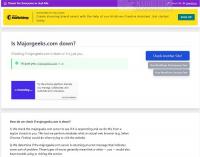
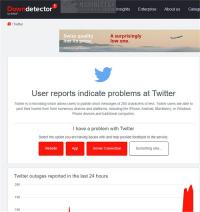
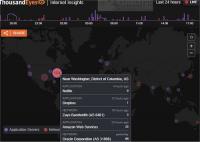
If you're still experiencing issues with your internet connection despite having tried all of the troubleshooting steps mentioned earlier, it's time to contact your internet service provider (ISP). They should be able to assist you in identifying and resolving the problem. The customer service representative might request that you attempt some basic troubleshooting procedures again. However, if they are unable to resolve the issue, they may require a technician to visit your home and inspect the equipment.
One other possible reason for your internet troubles could be your DNS server. Each device that connects to the internet has a DNS server that translates web addresses into IP addresses. Keep in mind that not all DNS servers are the same, with some being faster or more reliable than others. If you are experiencing internet issues, you may want to consider trying a different DNS server. A quick Google search can provide a list of public DNS servers. Once you have selected a few options, adjust the DNS server settings on your device and check if this resolves the problem. Often, this is a simple and effective solution that can significantly improve your internet speed.
Conclusion
If you're experiencing problems with your internet connection, it can be challenging to determine whether the issue is with your ISP or something else. Following the advice in this article, you should be able to troubleshoot and diagnose the most common internet connection issues.
If you still can't figure out what's wrong, don't hesitate to ask for help. Your ISP will likely be happy to assist you in fixing your problem (keep in mind you may need to escalate the issue in some cases).
Have you ever had an issue with your internet that your ISP caused? Let us know in the comments.
Similar:
How to Use the Ping Command in Windows
What is Windows Auto-Tuning?
How to Improve Your Wireless Network Performance
How to Fix Slow Internet on Windows 10 & 11
How to Reset Network Settings in Windows 10 & 11
comments powered by Disqus
Experiencing internet connectivity issues can be frustrating, especially while you're working, binge-watching your favorite show on Netflix, or simply trying to check your social media accounts. The challenge lies in determining whether the problem is from your end or that of your Internet Service Provider (ISP). If you want to eliminate the possibility of your home network being responsible for the issue, there are a few steps you can take.
Running an internet speed test is essential in troubleshooting your slow internet speeds. One reliable option is Ookla's speedtest.net, which can measure both your download and upload speeds. If the results show that your speeds meet or exceed what your internet service provider promised you when you signed up for their service, then it's unlikely that your home network is the cause of the slow speeds.
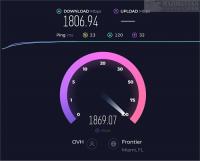
One of the most straightforward solutions is to turn your modem/router off and back on by unplugging the power supply. Leave it off for about 30 seconds. Once done, plug it back in and wait for the router to reboot. After the reboot, your internet connection should improve. Additionally, some router types, like NetGear's Nighthawk, provide valuable information in their reports, such as whether the issue is upstream or downstream, line noise, etc.
We came across a helpful tip on social media regarding resetting your router. If your internet provider has assigned you a 'static' IP, resetting your router can cause more harm than good. Doing so will erase all the settings necessary for your router to connect to your provider, and it will also clear the self-learning feature that allocates the same internal IP to individual devices on your network. This could potentially lead to connection problems and conflicts, especially for devices that require a static IP to function properly. It's crucial to determine whether you have a static IP or not before hitting the 'reset' button. If you're unsure, it's best to err on the side of caution and avoid resetting your router altogether. (Thanks, KR)
Another way to ensure your internet connection works correctly is to test it from different devices. This will help you rule out any potential problems with a specific device or piece of equipment. For example, if you are having trouble connecting to the internet from your laptop, try testing the connection from your smartphone. If the connection is working correctly on your phone, then the problem is likely with your laptop. Similarly, if you are having trouble loading pages on your desktop computer, test the connection from a tablet or another device. You can quickly identify and solve any potential internet problems by testing the connection from multiple devices.
If you rely on the internet for work, school, or entertainment, experiencing an outage can be frustrating and inconvenient. However, there is a simple solution to help troubleshoot the problem. You can use an online tool to check for outages. These tools can determine if the issue is with your service provider or the network itself. Some reliable tools to use are DownDetector, Down for Everyone or Just Me? Cisco's ThousandEyes, and Net Uptime Monitor. Some of them offer additional information on estimated repair times, current alerts, and advisories. With this information, you can avoid guesswork and find alternative solutions. Check for outages online and take control of your internet problems.
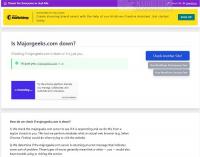
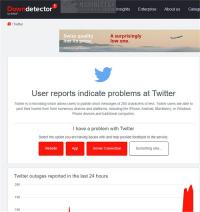
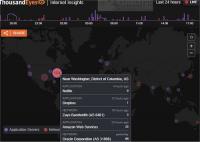
If you're still experiencing issues with your internet connection despite having tried all of the troubleshooting steps mentioned earlier, it's time to contact your internet service provider (ISP). They should be able to assist you in identifying and resolving the problem. The customer service representative might request that you attempt some basic troubleshooting procedures again. However, if they are unable to resolve the issue, they may require a technician to visit your home and inspect the equipment.
One other possible reason for your internet troubles could be your DNS server. Each device that connects to the internet has a DNS server that translates web addresses into IP addresses. Keep in mind that not all DNS servers are the same, with some being faster or more reliable than others. If you are experiencing internet issues, you may want to consider trying a different DNS server. A quick Google search can provide a list of public DNS servers. Once you have selected a few options, adjust the DNS server settings on your device and check if this resolves the problem. Often, this is a simple and effective solution that can significantly improve your internet speed.
Conclusion
If you're experiencing problems with your internet connection, it can be challenging to determine whether the issue is with your ISP or something else. Following the advice in this article, you should be able to troubleshoot and diagnose the most common internet connection issues.
If you still can't figure out what's wrong, don't hesitate to ask for help. Your ISP will likely be happy to assist you in fixing your problem (keep in mind you may need to escalate the issue in some cases).
Have you ever had an issue with your internet that your ISP caused? Let us know in the comments.
Similar:
comments powered by Disqus






