How to Fix a Computer That Shuts down When You Restart
By Timothy Tibbettson 07/21/2023 |
An annoying problem that some run into is when you click Start, Restart and instead, your computer shuts down. Without realizing it, you might be looking at an issue where you're computer has crashed and shut down. Here are the steps you can try to resolve this problem.
1: Disable Automatically Restart
By disabling automatic restart, we can stop the computer from shutting down when it crashes, but this is only a bandaid.
Press the Windows Key + R and type in sysdm.cpl and press Enter.
Click on the Advanced tab.
Under Startup and Recovery click on Settings.
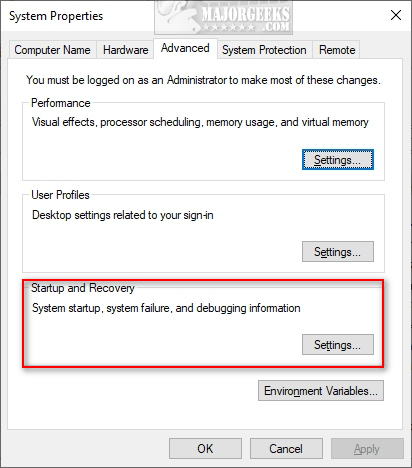
Under System Failure uncheck the box next to Automatically Restart.
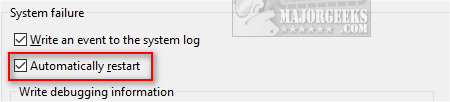
2: Diagnosing the Problem
There are numerous reasons for your computer crashing, and you need to find the problem. There are many posts on the internet and none of them will be of assistance to you because there is no one solution.
The most important thing you need to know is if you had recently installed or updated any drivers, BIOS updates, software, or Windows Updates just before the problem started. Here are some suggestions.
Drivers & Software - We do know some driver updates can cause this problem, including something as unexpected as the Intel Management Engine drivers. Go to your AddRemove Programs or Apps (Windows 10) and list by date to see what was recently installed. Uninstall any software that was updated or installed before this problem occurred.
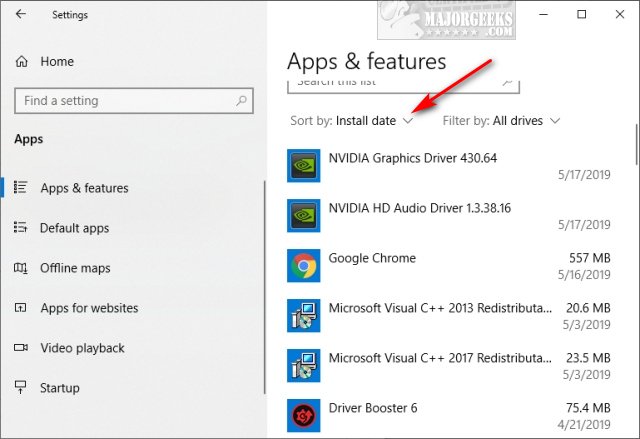
Windows Updates - It won't hurt first to see if there are any Windows Updates available. A bug may have been addressed and fixed in a recent update. Otherwise, go to your Settings and click on Updates > Updates & Security > Windows Updates > View Update History and uninstall any updates that were installed before the problem occurred. On Windows 10 we'd mostly look at Quality Updates and Drivers.
BIOS or CMOS Updates - There's a general rule on updating your BIOS. Only update when there's a problem. If you haven't recently updated your BIOS, go to your manufacturer website and see if a BIOS update is available. You might want to check if Windows crashing is one of the problems addressed before updating.
Reset This PC - Windows 10 has a recovery mode that can restore Windows without losing your apps and files. Follow these steps - How to Reinstall Windows 10 Without Losing Your Files.
Run System File Checker - Microsoft System File Checker is a useful, built-in utility that can scan for, and restore, corrupted files in Windows. It is often used and recommended by techs and advanced users, however, it's relatively simple to use. Here's all you need to know to use System File Checker or Sfc /Scannow in text and video format.
Check the System Log - Advanced users can open the Event Viewer. Open Windows or File Explorer and right-click on This PC or My Computer and click Manage. Expand Event Viewer, click on Windows Logs, and click on System. You want to look at the red errors and see what recommendations are made.

Once again, we apologize for not having an obvious solution; there isn't one. Still, we hope you were able to track down your issue.
comments powered by Disqus
1: Disable Automatically Restart
By disabling automatic restart, we can stop the computer from shutting down when it crashes, but this is only a bandaid.
Press the Windows Key + R and type in sysdm.cpl and press Enter.
Click on the Advanced tab.
Under Startup and Recovery click on Settings.
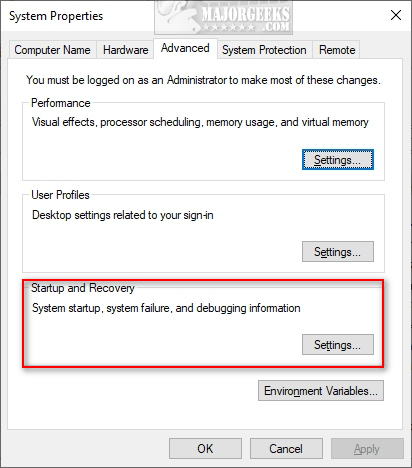
Under System Failure uncheck the box next to Automatically Restart.
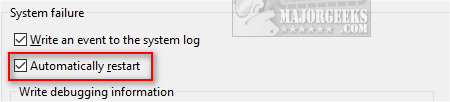
2: Diagnosing the Problem
There are numerous reasons for your computer crashing, and you need to find the problem. There are many posts on the internet and none of them will be of assistance to you because there is no one solution.
The most important thing you need to know is if you had recently installed or updated any drivers, BIOS updates, software, or Windows Updates just before the problem started. Here are some suggestions.
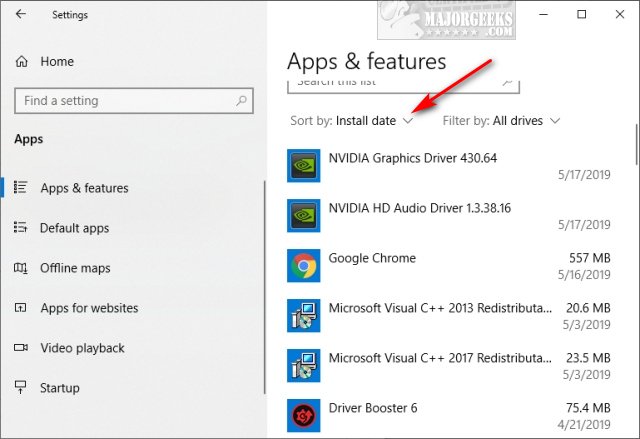

Once again, we apologize for not having an obvious solution; there isn't one. Still, we hope you were able to track down your issue.
comments powered by Disqus






