How to Fix the Application Was Unable to Start Correctly (0xc0000142)
By Timothy Tibbettson 07/21/2023 |
In this guide, we take a look at trying to resolve error code 0xc0000142. This error can show up in almost any app or game but is well known to show up in Microsoft Office, Fortnite, Steam, AutoCAD and many more. Here are the steps you need to take to find and repair this error.
Before we begin, there are many reasons why this error could happen. If you run any one of these steps and the problem isn't resolved, please revert any changes where you can. Otherwise, there could be complications. We will be reminding you of this as we proceed. You can follow step-by-step, or watch this video to get an idea of where to start:
1: Modify a Registry Key
A DLL file sometimes causes these errors, so we want to try and change LoadAppinit_DLLs in the registry from 1 to 0. Once again, be sure to back up your registry or return to this page to follow the instructions to restore that key to 1.
Press the Windows Key + R and type in regedit and press enter. Copy and paste or navigate to HKEY_LOCAL_MACHINE\SOFTWARE\Microsoft\Windows NT\CurrentVersion\Windows. Double-click on LoadAppinit_DLLs and look at the Value data. If it is 1, change it to 0. Otherwise, close regedit and do nothing.
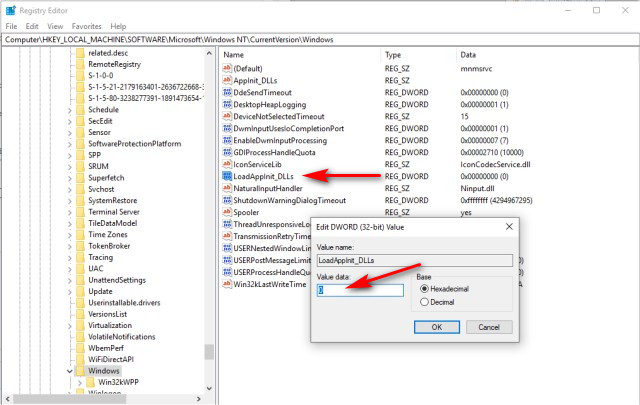 2.jpg)
2: Diagnose Services With a Clean Boot
Some people have found that Services are causing the problem. This is also one of the places people break their computers if you don't restore the settings later.
Press the Windows Key + S and type in system configuration until you see system configuration and click on that. If you don't see it, press the Windows Key + S, type in msconfig and press enter.
Go to the Services tab and check Hide all Microsoft services. Next, click on Disable all.
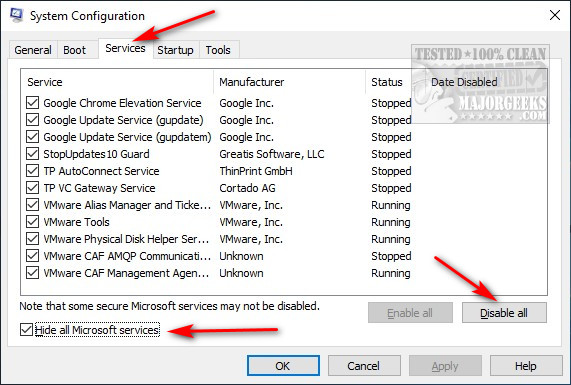 1.jpg)
Reboot and see if the problem was resolved. If it was, you're going to need to disable one service at a time until you find the problem. Once again, if this wasn't your problem, be sure to enable all once you've eliminated this step.
If your problem is with EasyAntiCheat, see this guide.
3: Run System File Checker
Microsoft System File Checker is a useful, built-in utility that can scan for, and restore, corrupted files in Windows. It might be able to fix the DLL error we're experiencing.
You can follow our guide - How-To Use Microsoft System File Checker or Sfc /Scannow or follow the video below.
4: Uninstall The App or Game
We hate to have to uninstall anything and reinstall because of the time it takes. But, if the first three steps failed, you may have no choice. We prefer to use a third-party uninstaller to make sure everything is removed; otherwise, leftover files and registry entries could cause the problem to reappear immediately. We prefer IOBit Uninstaller or GeekUninstaller.
5: The Usual Suspects
The first three steps should fix most problems, but let's take a look at other possibilities that can help as well.
Make sure your drivers are up to date. We use Driver Booster.
Be sure Windows Update is current. Go to your Control Panel, Updates and Security and check for updates. We've seen numerous problems appear while Windows Updates are pending.
Update Microsoft.Net. You can use Microsoft .NET Framework Redistributable Package from Microsoft
If you have the Intel Driver Update Utility you should update or uninstall it. We'd uninstall it.
6: Fix Problems With Windows Repair
Windows Repair can fix some registry and file association issues. It takes a long time to run everything, so choose a handful of scans to run only. Windows Repair can also backup your registry and run System File Checker as well. We'd consider resetting registry, file, and service permissions for starters. A video tutorial is available on the Windows Repair download page.
comments powered by Disqus
Before we begin, there are many reasons why this error could happen. If you run any one of these steps and the problem isn't resolved, please revert any changes where you can. Otherwise, there could be complications. We will be reminding you of this as we proceed. You can follow step-by-step, or watch this video to get an idea of where to start:
1: Modify a Registry Key
A DLL file sometimes causes these errors, so we want to try and change LoadAppinit_DLLs in the registry from 1 to 0. Once again, be sure to back up your registry or return to this page to follow the instructions to restore that key to 1.
Press the Windows Key + R and type in regedit and press enter. Copy and paste or navigate to HKEY_LOCAL_MACHINE\SOFTWARE\Microsoft\Windows NT\CurrentVersion\Windows. Double-click on LoadAppinit_DLLs and look at the Value data. If it is 1, change it to 0. Otherwise, close regedit and do nothing.
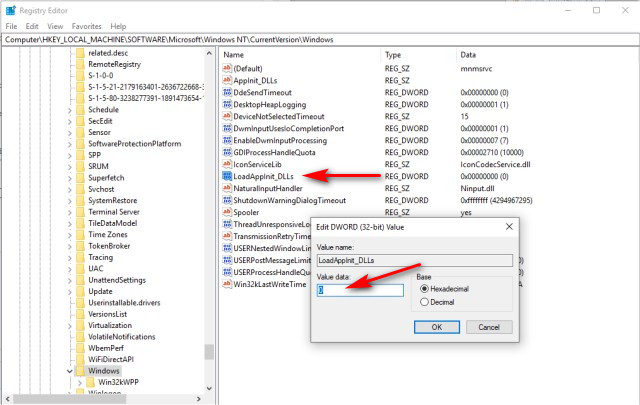 2.jpg)
2: Diagnose Services With a Clean Boot
Some people have found that Services are causing the problem. This is also one of the places people break their computers if you don't restore the settings later.
Press the Windows Key + S and type in system configuration until you see system configuration and click on that. If you don't see it, press the Windows Key + S, type in msconfig and press enter.
Go to the Services tab and check Hide all Microsoft services. Next, click on Disable all.
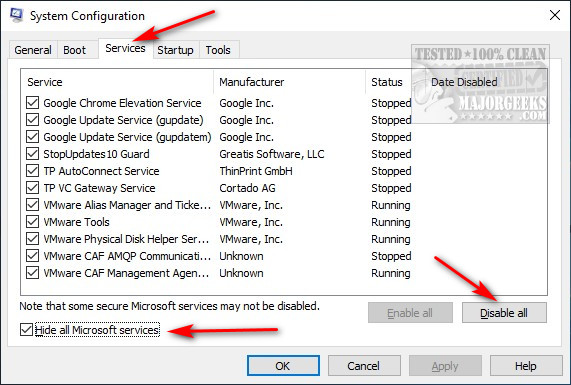 1.jpg)
Reboot and see if the problem was resolved. If it was, you're going to need to disable one service at a time until you find the problem. Once again, if this wasn't your problem, be sure to enable all once you've eliminated this step.
If your problem is with EasyAntiCheat, see this guide.
3: Run System File Checker
Microsoft System File Checker is a useful, built-in utility that can scan for, and restore, corrupted files in Windows. It might be able to fix the DLL error we're experiencing.
You can follow our guide - How-To Use Microsoft System File Checker or Sfc /Scannow or follow the video below.
4: Uninstall The App or Game
We hate to have to uninstall anything and reinstall because of the time it takes. But, if the first three steps failed, you may have no choice. We prefer to use a third-party uninstaller to make sure everything is removed; otherwise, leftover files and registry entries could cause the problem to reappear immediately. We prefer IOBit Uninstaller or GeekUninstaller.
5: The Usual Suspects
The first three steps should fix most problems, but let's take a look at other possibilities that can help as well.
6: Fix Problems With Windows Repair
Windows Repair can fix some registry and file association issues. It takes a long time to run everything, so choose a handful of scans to run only. Windows Repair can also backup your registry and run System File Checker as well. We'd consider resetting registry, file, and service permissions for starters. A video tutorial is available on the Windows Repair download page.
comments powered by Disqus





