How to Fix When File Explorer Quick Access Is Slow or Not Working
By Timothy Tibbettson 07/21/2023 |
Quick Access in File Explorer is a feature that allows you to see recent and frequently used files giving you, well, Quick Access, to these files. If you find that Quick Access is slow, or not working, here are some steps you can try.
1: Clear Recent App Data
One thing that seems to work for everyone is clearing two App Data folders.
Begin by disabling Quick Access.
Click on View > Options > Change folder and search options.
Under Open File Explorer to:, change Quick Access to This PC.
Under Privacy, uncheck both boxes. Click on Clear next to Clear File Explorer history.
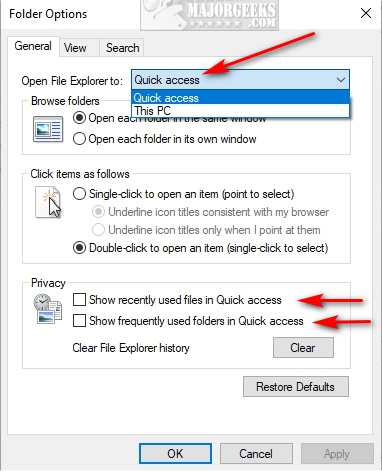
Next, lets finally empty the two folders we mentioned. We're going to type in two addresses into the File Explorer search bar, then use CTRL + A to highlight everything in these folders and press the Delete key.
The two folders are:
%AppData%\Microsoft\Windows\Recent\AutomaticDestinations
%AppData%\Microsoft\Windows\Recent\CustomDestinations
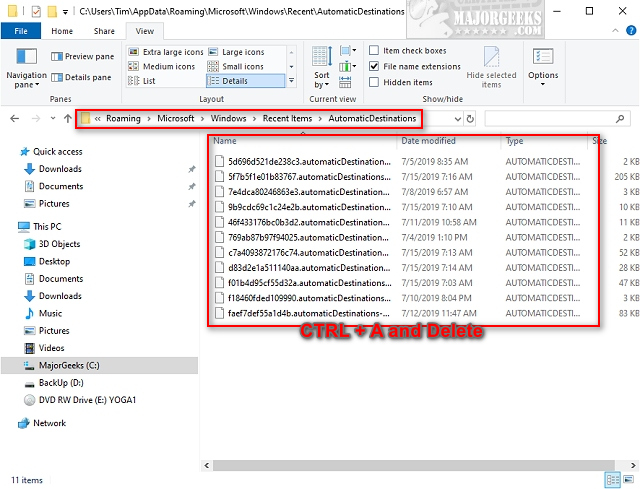
We've seen a couple of files remain, but that's OK. Close and reopen File Explorer and see if the problem is solved.
2: Reset File Explorer with the Registry Editor
What guide wouldn't be complete without tinkering with the registry and warning you to back the registry up first. You also want File Explorer closed for this step.
Open Regedit and type HKEY_CURRENT_USER\Software\Microsoft\Windows\CurrentVersion\Explorer\Ribbon in the search bar.
On the right side, right-click on QatItems and click on Delete.
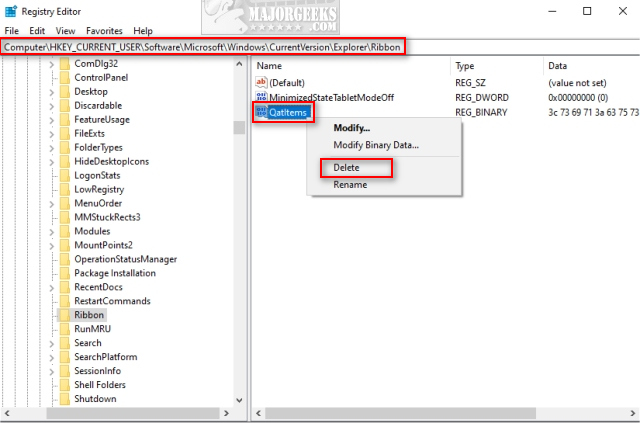
Open File Explorer and see if the problem is solved.
Similar:
File Explorer or Windows Explorer Crashes or Freezes
Disable Quick Access, Recent Files, Favorite Folders, and Other File Explorer Tips
The Ultimate List of Every Known File Explorer Keyboard Shortcut
Here Are All the Copy, Paste, General, File Explorer and Windows Logo Keyboard Shortcuts Available in Windows
comments powered by Disqus
1: Clear Recent App Data
One thing that seems to work for everyone is clearing two App Data folders.
Begin by disabling Quick Access.
Click on View > Options > Change folder and search options.
Under Open File Explorer to:, change Quick Access to This PC.
Under Privacy, uncheck both boxes. Click on Clear next to Clear File Explorer history.
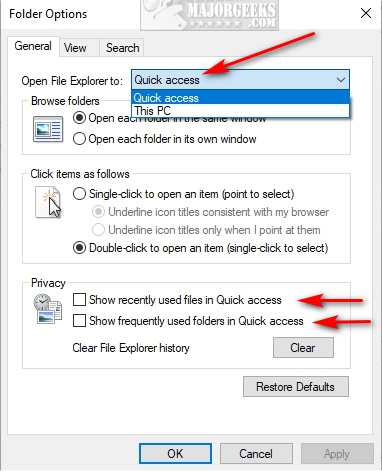
Next, lets finally empty the two folders we mentioned. We're going to type in two addresses into the File Explorer search bar, then use CTRL + A to highlight everything in these folders and press the Delete key.
The two folders are:
%AppData%\Microsoft\Windows\Recent\AutomaticDestinations
%AppData%\Microsoft\Windows\Recent\CustomDestinations
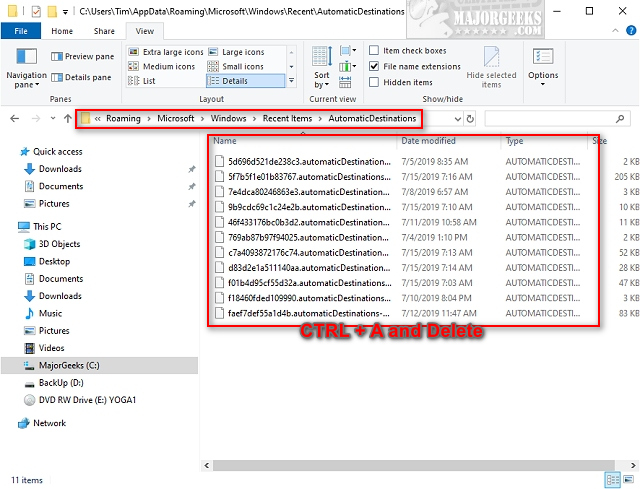
We've seen a couple of files remain, but that's OK. Close and reopen File Explorer and see if the problem is solved.
2: Reset File Explorer with the Registry Editor
What guide wouldn't be complete without tinkering with the registry and warning you to back the registry up first. You also want File Explorer closed for this step.
Open Regedit and type HKEY_CURRENT_USER\Software\Microsoft\Windows\CurrentVersion\Explorer\Ribbon in the search bar.
On the right side, right-click on QatItems and click on Delete.
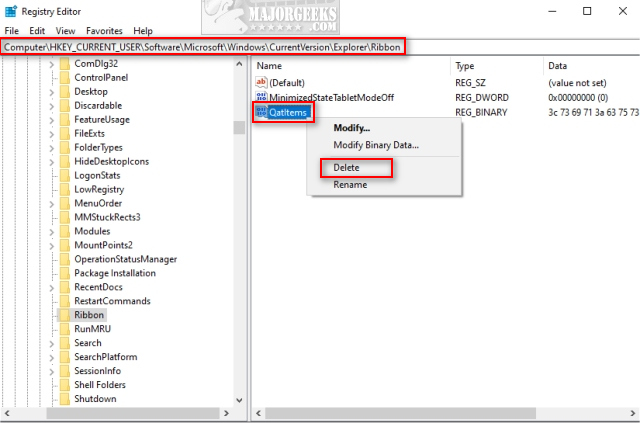
Open File Explorer and see if the problem is solved.
Similar:
comments powered by Disqus





