How to Fix Windows Mouse Buttons Reversed
By Timothy Tibbettson 06/15/2023 |
If you find your mouse buttons are reversed, it should be a simple fix. You're probably getting the Context Menu when you left-click instead of the action you expected. Here's how to fix this problem.
Press the Windows Key + S, begin typing in mouse and click on Mouse settings.
You can also go to Start > Settings > Devices > Mouse.
At the top, you should see Select your primary mouse button. Right-click on the dropdown box and right-click on Left to restore the left mouse button.
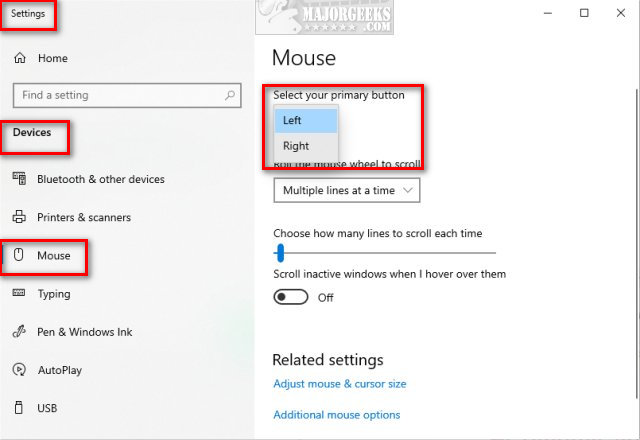
Remember, your mouse buttons are reversed because usually, we would left-click to change settings.
Windows 7, Vista, and 8 users will see a box that reads Switch primary and secondary buttons. Uncheck that box if checked.
Those using a Touchpad may need to check similar settings for their Touchpad.
Similar:
How to Troubleshoot a Mouse That's Slow, Lagging or Jumpy
How to Fix Mouse Cursor Jumping or Moving Randomly While Typing
comments powered by Disqus
Press the Windows Key + S, begin typing in mouse and click on Mouse settings.
You can also go to Start > Settings > Devices > Mouse.
At the top, you should see Select your primary mouse button. Right-click on the dropdown box and right-click on Left to restore the left mouse button.
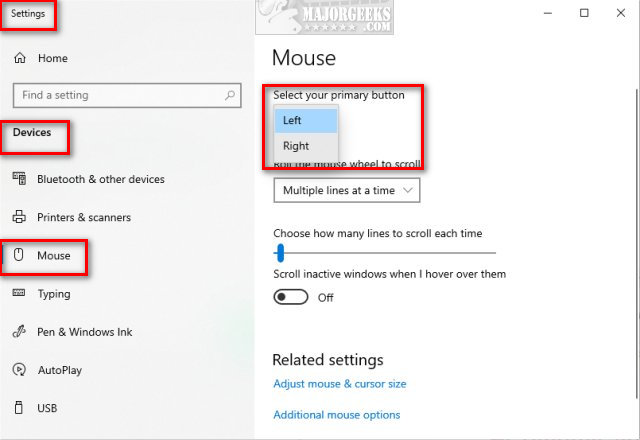
Remember, your mouse buttons are reversed because usually, we would left-click to change settings.
Windows 7, Vista, and 8 users will see a box that reads Switch primary and secondary buttons. Uncheck that box if checked.
Those using a Touchpad may need to check similar settings for their Touchpad.
Similar:
comments powered by Disqus






