How to Troubleshoot a Mouse That's Slow, Lagging or Jumpy
By Timothy Tibbettson 12/04/2022 |
We've dealt with thousands of possible Windows problems and solutions, but a malfunctioning mouse is one of the worst. Symptoms can include your mouse pausing, jumping, or even just slowing. Here are the steps you can take to troubleshoot a mouse that no longer responds like it used to.
1: Try Another Mouse
A classic tech trick is to replicate the problem and plug in another mouse to eliminate a hardware problem. If another mouse has the same problem, you can most likely skip steps 2, 3, 4, and 5 below.
In our case, our 6-month-old mouse was the problem. Any office store sells brand-name mice for as little as $14.99, and it's always nice to have a spare.
We also prefer using a corded mouse, eliminating a few possible problems.
2: Clean the Mouse and Mousepad
Grime can accumulate on mousepads and interfere with optical eye tracking. We use a microfiber or paper towel and wet the rag good and apply pressure while cleaning your mousepad. Stick a Q-Tip into the optical eye and spin. You might find grime around the bottom of the mouse, as well.
After writing this article, I discovered another possible problem. While my mousepad looked good, it was a couple of years old, and the colors had faded. Replacing my mousepad solved my problem. Go figure!
3: Check the Batteries
Most of us use wireless mice nowadays, so check the batteries. Replace the batteries and be sure they are seated correctly.
After writing this article, I ran into the same frustration with my Logitech mouse. Finally, out of desperation, I took out the new no-name batteries I installed and used a brand-name battery (Energizer). My problem stopped immediately.
4: Try Another USB Port
Even if you're using a wireless mouse, try another USB port. A high-speed port (blue) is always the best port to use. Some people have reported that cheaper, off-brand mice work better in a standard port, and swapping from blue to black helped them. We've had good luck simply using a different port.
5: Update or Download Drivers
Windows 10 does a decent of installing basic mouse drivers, usually called an HID-Compliant mouse. That said, most companies offer proprietary software that includes additional features and automatic updates, and very few people use it.
Logitech owners having problems while gaming might try:
Logitech Gaming Software for USB mice and gamers.
Logitech Setpoint 32-Bit to customize your mouse and keyboard for 32-bit operating systems. It also comes with the Logitech Firmware Update Tool mentioned below.
Logitech Setpoint 64-Bit to customize your mouse and keyboard for 64-bit operating systems. It also comes with the Logitech Firmware Update Tool mentioned below.
We also resolved our problem by updating our Logitech firmware with the Logitech Firmware Update Tool. It's quick, easy, free, and many people are unaware they can update the Logitech USB Receivers.
We've also read about numerous issues with graphics and sound cards, so be sure to update all of your drivers. We've read about people disabling numerous driver settings, but staying current with your drivers should save you the trouble.
-=- Advertisement -=-
6: Windows Mouse Setting
If you're using Windows drivers, there are numerous settings you can try. Press the Windows Key + S and begin typing mouse and click on Mouse settings.
Scroll Inactive Windows can cause problems with your mouse jumping, so turn this setting on and off two or three times.
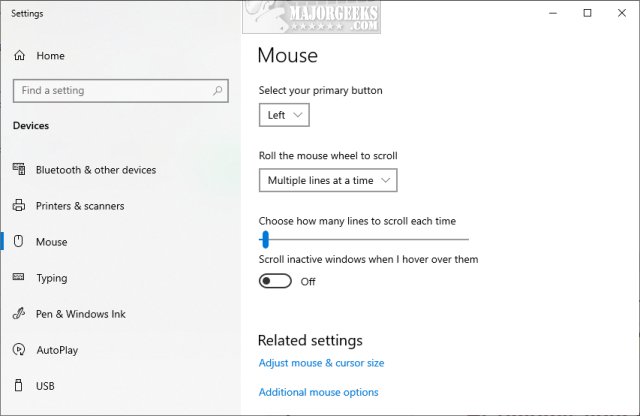
Click on Additional mouse options, and you will find many more settings. Click on the Pointer Options tab. There are a few settings here that can cause your mouse to jump or disappear on events if they seem to mirror your problem:
Enhance pointer precision - On
Automatically move the pointer to the default button in a dialog box - Off
Hide pointer while typing - Optional
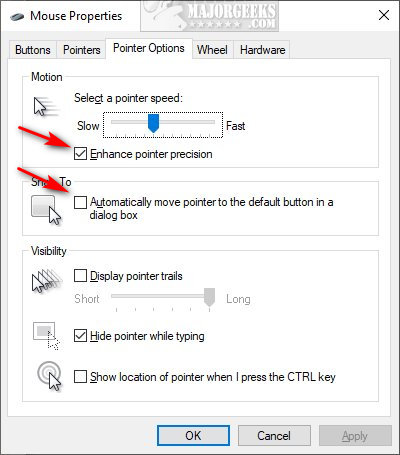
Touchpad users will find additional settings. Try moving the Palm Check Threshold slider to the left. Verify No delay is on. Clickpad users can also try Clickpad settings > Advanced > Smart Sense and set the filter to 0.
Everything Else
7: Disable Cortana
Cortana settings can move around, but we'd click on the Cortana search and click on Settings. Uncheck everything, including permissions, then right-click in Cortana search and click on Show Cortana button to hide Cortana.
8: Change Your Mouse Frequency
Most offer frequency settings that Windows does not if you're using mouse software. Each software differs, but you're looking for 500 to 250Hz.
9: Disable USB Power Settings
Press the Windows Key + S and begin typing, and click on Device Manager. Double-click on USB Root Hub and then the Power Management tab.
Uncheck Allow the computer to turn off this device to save power.
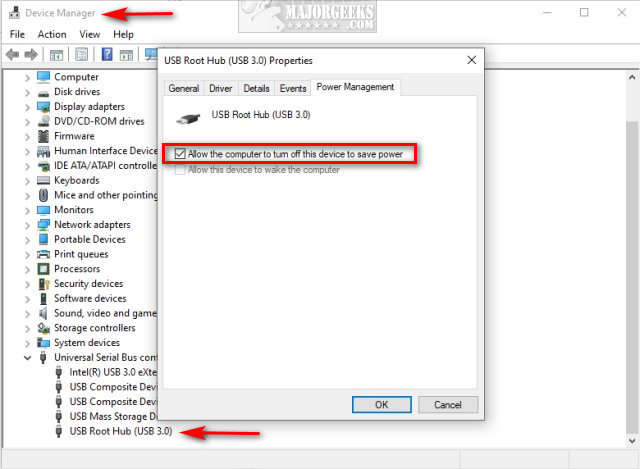
Scroll back up to Human Interface Devices in Device Manager and find your mouse. Double-click on your mouse name and then the Power Management tab.
Uncheck Allow the computer to turn off this device to save power.
10: Uninstall Duplicate Mice
Press the Windows Key + S, type in,, and click on Device Manager.
Expand Mice and other pointing devices.
Right-click and delete any mice you don't use. For example, after installing the Logitech Software, we still had the Windows 10 default HID-Compliant mouse, which we removed. Windows will reinstall that later should you uninstall your third-party mouse software.

11: Consider the Mouse Surface
We've done some reading about the best colors for an optical mouse, and everyone seems to agree that any color will work. We disagree. While researching this article, we went from a gray surface to a black surface, and the mouse stopped lagging. We've always had good luck with black. Try different colors or mousepads.
Similar:
How to Fix Mouse Cursor Jumping or Moving Randomly While Typing
Change Double Click to Single Click to Open Files and Folders
How to Fix Windows Mouse Buttons Reversed
How to Enable Mouse Pointer Trails
comments powered by Disqus
1: Try Another Mouse
A classic tech trick is to replicate the problem and plug in another mouse to eliminate a hardware problem. If another mouse has the same problem, you can most likely skip steps 2, 3, 4, and 5 below.
In our case, our 6-month-old mouse was the problem. Any office store sells brand-name mice for as little as $14.99, and it's always nice to have a spare.
We also prefer using a corded mouse, eliminating a few possible problems.
2: Clean the Mouse and Mousepad
Grime can accumulate on mousepads and interfere with optical eye tracking. We use a microfiber or paper towel and wet the rag good and apply pressure while cleaning your mousepad. Stick a Q-Tip into the optical eye and spin. You might find grime around the bottom of the mouse, as well.
After writing this article, I discovered another possible problem. While my mousepad looked good, it was a couple of years old, and the colors had faded. Replacing my mousepad solved my problem. Go figure!
3: Check the Batteries
Most of us use wireless mice nowadays, so check the batteries. Replace the batteries and be sure they are seated correctly.
After writing this article, I ran into the same frustration with my Logitech mouse. Finally, out of desperation, I took out the new no-name batteries I installed and used a brand-name battery (Energizer). My problem stopped immediately.
4: Try Another USB Port
Even if you're using a wireless mouse, try another USB port. A high-speed port (blue) is always the best port to use. Some people have reported that cheaper, off-brand mice work better in a standard port, and swapping from blue to black helped them. We've had good luck simply using a different port.
5: Update or Download Drivers
Windows 10 does a decent of installing basic mouse drivers, usually called an HID-Compliant mouse. That said, most companies offer proprietary software that includes additional features and automatic updates, and very few people use it.
Logitech owners having problems while gaming might try:
We also resolved our problem by updating our Logitech firmware with the Logitech Firmware Update Tool. It's quick, easy, free, and many people are unaware they can update the Logitech USB Receivers.
We've also read about numerous issues with graphics and sound cards, so be sure to update all of your drivers. We've read about people disabling numerous driver settings, but staying current with your drivers should save you the trouble.
6: Windows Mouse Setting
If you're using Windows drivers, there are numerous settings you can try. Press the Windows Key + S and begin typing mouse and click on Mouse settings.
Scroll Inactive Windows can cause problems with your mouse jumping, so turn this setting on and off two or three times.
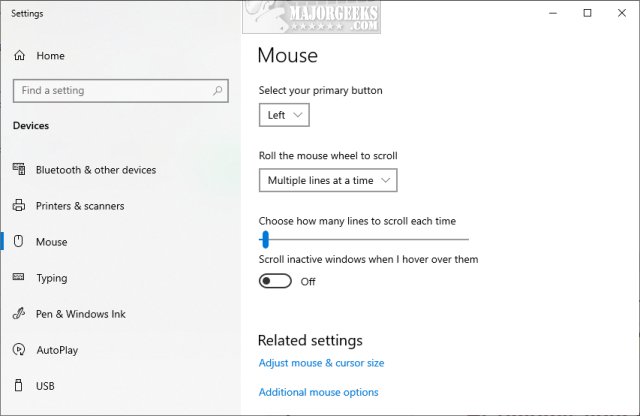
Click on Additional mouse options, and you will find many more settings. Click on the Pointer Options tab. There are a few settings here that can cause your mouse to jump or disappear on events if they seem to mirror your problem:
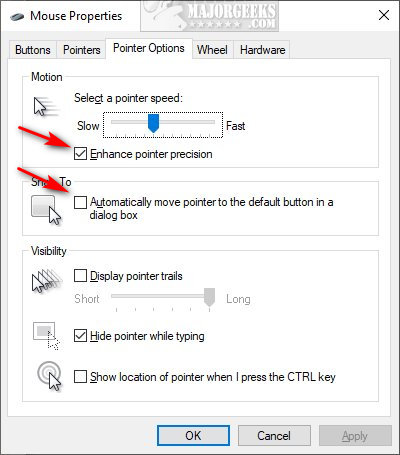
Touchpad users will find additional settings. Try moving the Palm Check Threshold slider to the left. Verify No delay is on. Clickpad users can also try Clickpad settings > Advanced > Smart Sense and set the filter to 0.
Everything Else
7: Disable Cortana
Cortana settings can move around, but we'd click on the Cortana search and click on Settings. Uncheck everything, including permissions, then right-click in Cortana search and click on Show Cortana button to hide Cortana.
8: Change Your Mouse Frequency
Most offer frequency settings that Windows does not if you're using mouse software. Each software differs, but you're looking for 500 to 250Hz.
9: Disable USB Power Settings
Press the Windows Key + S and begin typing, and click on Device Manager. Double-click on USB Root Hub and then the Power Management tab.
Uncheck Allow the computer to turn off this device to save power.
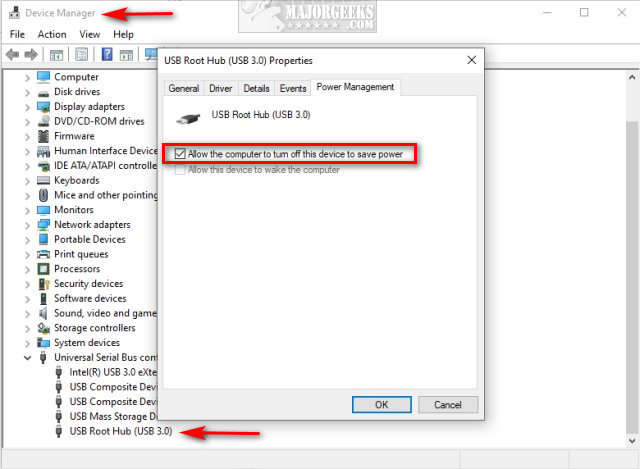
Scroll back up to Human Interface Devices in Device Manager and find your mouse. Double-click on your mouse name and then the Power Management tab.
Uncheck Allow the computer to turn off this device to save power.
10: Uninstall Duplicate Mice
Press the Windows Key + S, type in,, and click on Device Manager.
Expand Mice and other pointing devices.
Right-click and delete any mice you don't use. For example, after installing the Logitech Software, we still had the Windows 10 default HID-Compliant mouse, which we removed. Windows will reinstall that later should you uninstall your third-party mouse software.

11: Consider the Mouse Surface
We've done some reading about the best colors for an optical mouse, and everyone seems to agree that any color will work. We disagree. While researching this article, we went from a gray surface to a black surface, and the mouse stopped lagging. We've always had good luck with black. Try different colors or mousepads.
Similar:
comments powered by Disqus






