How to Fix Windows Update Error 0x80092004
By Timothy Tibbettson 07/18/2023 |
Windows Update error 0x80092004 is yet another Windows Update problem that should be easy enough to fix. At the time of this guide, not having Windows Update kb4474419 on Windows 7 and Server 2008 installed was the problem, but there are numerous other possibilities should this error return later.
1: Install Windows Update KB4474419
As discussed, one known problem is not having Windows Update KB4474419 installed on Windows 7 and Server 2008. You can check your pending Windows Updates and try to install from there, or you can download the update for your operating system on the Microsoft Update Catalog site.
2: Run Windows Update Troubleshooter
The Windows Update Troubleshooter can find any other potential problems and might even recognize the missing update mentioned above.
Begin by typing troubleshoot in search and click on Troubleshoot settings. You can also find troubleshooters in Start > Settings > Update & Security > Troubleshoot.
Find Windows Update on the right and click on that, then Run the troubleshooter. Follow the prompts.
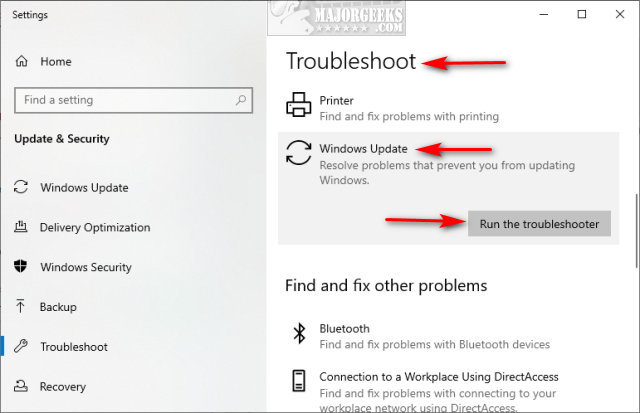
If your problem wasn't solved, and you have some idea behind the cause, see the similar links below for articles that can help you delete pending Windows Updates, for example.
Similar:
How to Uninstall Windows 10 Updates
How-To Delete Pending Windows Updates
Configure When and How Windows Updates Are Delivered
How-to Change Rollback Days for Windows 10 Feature Upgrades
Windows 10 Problems You Can Fix Yourself With Included Troubleshooters
comments powered by Disqus
1: Install Windows Update KB4474419
As discussed, one known problem is not having Windows Update KB4474419 installed on Windows 7 and Server 2008. You can check your pending Windows Updates and try to install from there, or you can download the update for your operating system on the Microsoft Update Catalog site.
2: Run Windows Update Troubleshooter
The Windows Update Troubleshooter can find any other potential problems and might even recognize the missing update mentioned above.
Begin by typing troubleshoot in search and click on Troubleshoot settings. You can also find troubleshooters in Start > Settings > Update & Security > Troubleshoot.
Find Windows Update on the right and click on that, then Run the troubleshooter. Follow the prompts.
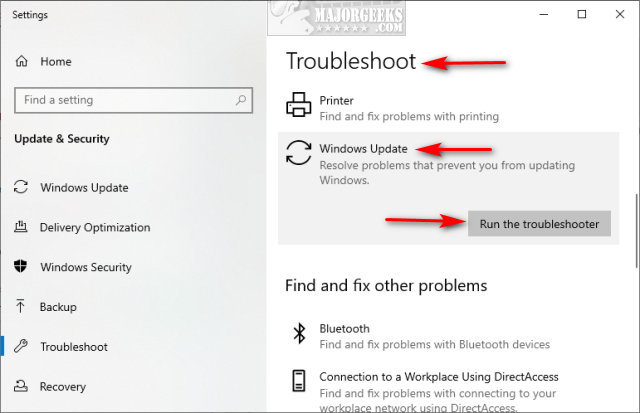
If your problem wasn't solved, and you have some idea behind the cause, see the similar links below for articles that can help you delete pending Windows Updates, for example.
Similar:
comments powered by Disqus






