How to Force Enable Windows 10 Extended Security Updates If The Option Is Not Showing
By Corporal Punishmenton 10/04/2025 |
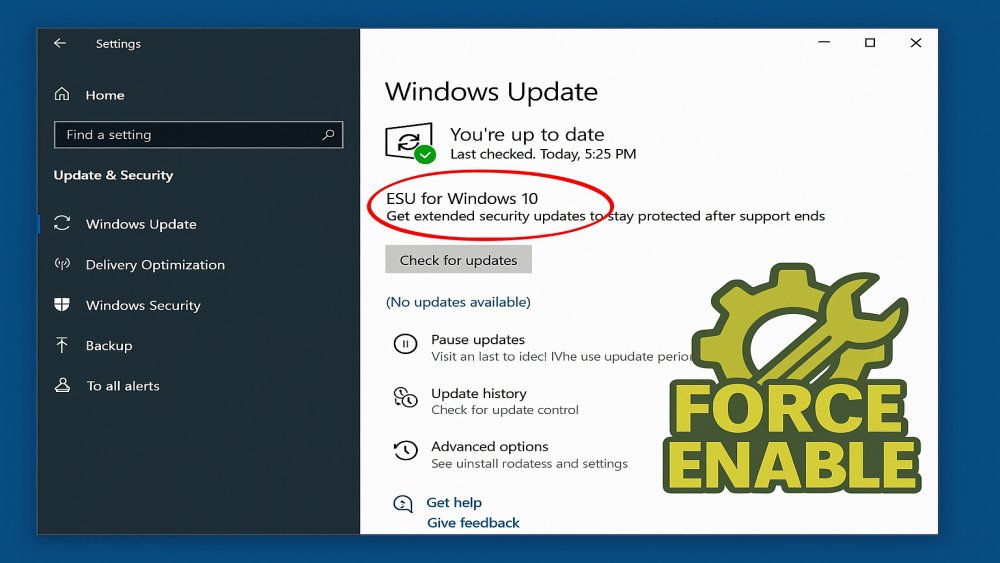 Microsoft has been slowly rolling out Extended Security Updates (ESU) for Windows 10, which will allow users to keep receiving security updates to their Windows 10 machine if the machine doesn't meet minimum Windows 11 requirements or they just want to keep Windows 10. But, even though they keep bombarding users with Win 11 upgrade notices, not everyone has been seeing the ability to register for ESU. The truth is you do NOT need to upgrade Windows 10, you do NOT need to buy a new machine to run Windows 11, and you do NOT need to pay for it. We have written quite a bit on this in our post How To Skip Windows 11 Hardware Checks & Keep Windows 10 in 2025—The Ultimate Guide and our NewsLetter.
Microsoft has been slowly rolling out Extended Security Updates (ESU) for Windows 10, which will allow users to keep receiving security updates to their Windows 10 machine if the machine doesn't meet minimum Windows 11 requirements or they just want to keep Windows 10. But, even though they keep bombarding users with Win 11 upgrade notices, not everyone has been seeing the ability to register for ESU. The truth is you do NOT need to upgrade Windows 10, you do NOT need to buy a new machine to run Windows 11, and you do NOT need to pay for it. We have written quite a bit on this in our post How To Skip Windows 11 Hardware Checks & Keep Windows 10 in 2025—The Ultimate Guide and our NewsLetter. The rollout was supposed to start in July/August, but given the number of calls I have received from family (don't they read my posts?), the rollout is incredibly slow, probably to strong-arm more people toward Windows 11 PCs; you might be waiting a while longer.
Some users now have an ESU option right in Settings → Update & Security, but if you’re in the unlucky group that has not been enabled yet, don’t panic! This isn’t a sign that your PC is finished. It just means Microsoft hasn’t flipped the switch for you yet.
Microsoft has said it will roll Extended Support out before the October deadline, but here’s the good news for you impatient types: you don’t need to wait, and you don’t need to waste money on new hardware. With a little tinkering, you can force ESU on and keep Windows 10 patched for free for at least another year.
How to Force ESU to Show Up
I stumbled on this post by abbody86 walking people through a recent addition to Win 10 with the latest updates called Consumer ESU Feature, which can force the ability to give the Windows 10 Extended Support feature, and here’s how you can enable it:
1) Make sure you are all up to date with your Windows updates. Then open Command Prompt as administrator and check whether ESU is already enabled by running this registry query:
reg.exe query "HKCU\SOFTWARE\Microsoft\Windows NT\CurrentVersion\Windows\ConsumerESU"
2) If the ESUEligibility is any value other than zero, congratulations, you’re set. If it’s still zero, you’ll need to make sure the Connected User Experiences and Telemetry (DiagTrack) service is running by running these two commands.
sc.exe config DiagTrack start= auto
sc.exe start DiagTrack
If you get a message, it is already running; no need for the second command. You're good.
3) Next, add this registry key in the command prompt:
reg.exe add "HKLM\SYSTEM\CurrentControlSet\Policies\Microsoft\FeatureManagement\Overrides" /v 4011992206 /t REG_DWORD /d 2 /f
4) Restart your system and then run the eligibility check:
cmd /c ClipESUConsumer.exe -evaluateEligibility
Re-check the registry, and if you see a non-zero value, ESU is active. The values map to different states: 0 means unknown, 2 means eligible, 3 means enrolled, and others cover cases like non-admin accounts, enterprise editions, or embargoed regions.
You should now see the ability to choose how you want to get Extended Security Updates.
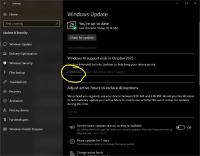
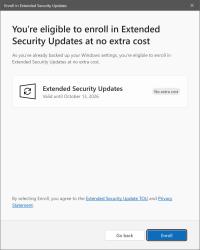
Bottom line: if the option to keep Windows 10 isn't showing up in your Windows Updates screen and you don't have the patience to wait, you can force-enable it today and keep your Windows 10 system secure without spending a dime.
Thanks, abbodi86! GeeksFTW!
comments powered by Disqus





