How To Skip Windows 11 Hardware Checks & Keep Windows 10 in 2025 - The Ultimate Guide
By Corporal Punishmenton 07/30/2025 |
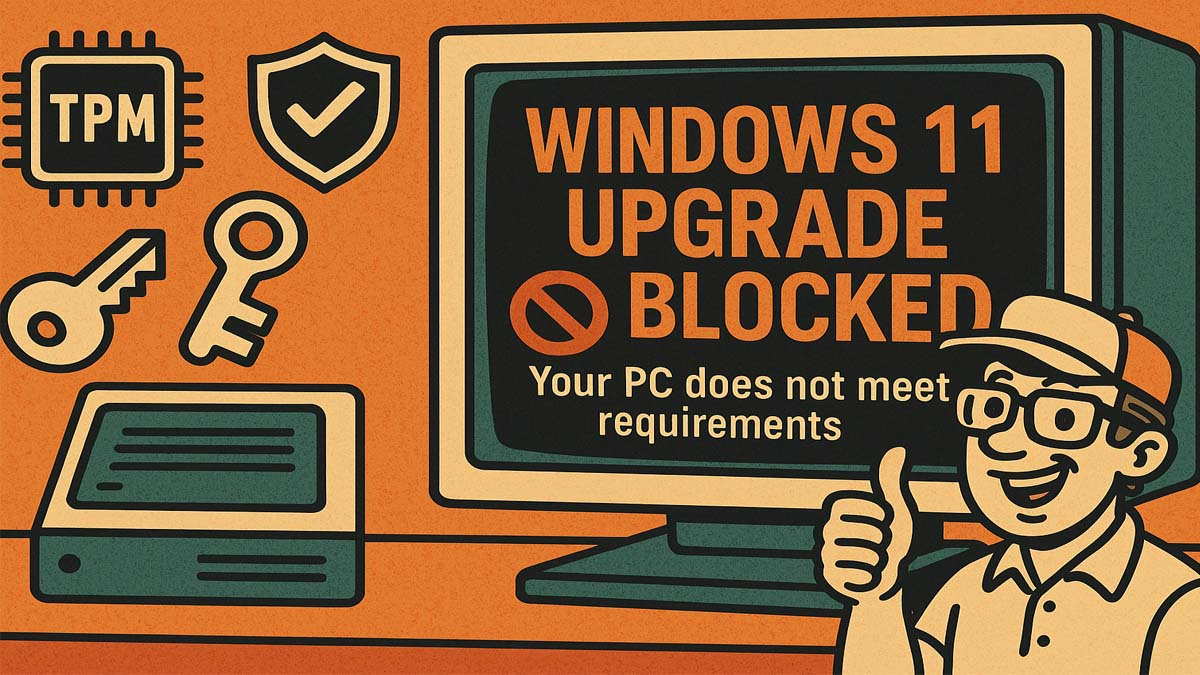 Microsoft is ending support for Windows 10 in October 2025, and if you're not ready to jump ship to Windows 11, you're not alone. The good news? There are several proven methods to stay on Windows 10 longer, sidestep aggressive upgrade tactics, and even continue getting security updates, and most are for free.
Microsoft is ending support for Windows 10 in October 2025, and if you're not ready to jump ship to Windows 11, you're not alone. The good news? There are several proven methods to stay on Windows 10 longer, sidestep aggressive upgrade tactics, and even continue getting security updates, and most are for free.Windows 11's strict requirements, especially TPM 2.0 and Secure Boot, are designed to raise the bar for system security. However, many PCs already support these features and have them disabled in the BIOS. Most machines built since 2018 technically meet the requirements, yet Microsoft’s installer blocks them unless specific settings are enabled. Around 400 million PCs, often fully functional, are still running Windows 10 and don’t meet the upgrade bar, leaving users either stuck or searching for workarounds like Rufus and FlyBy11 to keep their systems modern.
Ok, that said, here are your options and what you can do.
What To Do If You Want to Upgrade to Windows 11
If your PC runs smoothly but doesn't meet Microsoft's Windows 11 hardware requirements—like millions of PCs out there—you're not out of luck. There are three primary methods for upgrading safely without violating the Secure Boot, TPM 2.0, or CPU restrictions. Each has its advantages and ease of use, and they're all free.
1. Registry Tweak Tool (Quick and Easy)
Option 1: Upgrading From Windows 10 to Windows 11
You have two choices here. If you are upgrading from Windows 10 to Windows 11, you can apply Microsoft's own documented workaround with a single click, enabling upgrades on unsupported systems. Perfect for users who want fast results without fuss. It's a simple registry tweak that tells Windows 11 to bypass hardware checks during installation.
We know most of you don't want to fiddle with that sort of thing, so we made a file to do it for you. You can grab it here.Download By Pass TPMfrom MajorGeeks and just click the .reg file to load the correct keys. Safe, simple, and quickly reversible.
Option2: New Install of Windows 11 on an Old Machine.
Doing a fresh install is a bit trickier since the registry tweak won’t exist until Windows is already installed, but it’s still totally doable. Here’s how:
When you get to the language selection screen during Windows 11 setup, press Shift + F10 to open a command prompt. From there, you can launch Regedit. If you have the batch files on a mounted drive, just run them to apply the registry keys. If not, you can open them in Notepad and add the keys manually using the same steps we did. We’ve put together a guide with batch files that to disable Secure Boot, TPM, RAM, and unsupported CPUs checks to make it easy.
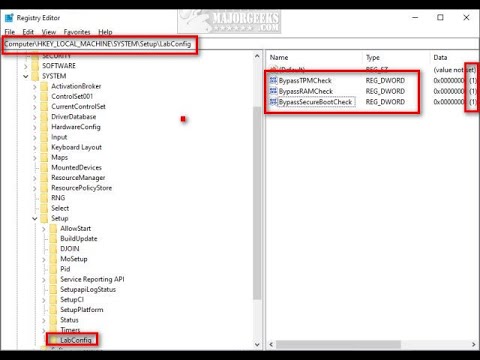
▶
2. FlyBy11 (Flexible and Reliable)
FlyBy11 is a lightweight, no-nonsense utility that bypasses Windows 11 system requirement checks with a few clicks. FlyBy11 works by tricking the Windows 11 installer into thinking it's setting up Windows Server, which has fewer hardware requirements. This method enables you to bypass features such as TPM 2.0, Secure Boot, or processors that are not supported.
On launch, it will inform you of the likelihood that your machine is upgradeable. You can let FlyBy11 download the ISO for you or use one you already have, and it will patch the installation files, allowing you to install Windows 11 on a computer that normally wouldn't qualify.
The main appeal of FlyBy11 is how easy it is to use. You don't need to edit the registry or type any commands. Just run it and follow the prompts. It gives you a fast and reliable way to get Windows 11 on older hardware without needing to buy a new PC.
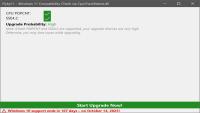
3. Rufus (For Fresh Installs)
Rufus is a top-shelf utility for creating bootable USB drives and one of our Top 25 Utilities for 2025, and it includes a handy feature to remove Windows 11 hardware requirements during media creation. If you're planning a clean install, Rufus is arguably the most efficient way to bypass TPM, Secure Boot, RAM, and even Microsoft account requirements, all without touching the registry or installing extra tools.
To use it, download the latest version of Rufus, insert your USB drive, select your Windows 11 ISO, and check the boxes to disable hardware checks when prompted. Within minutes, you'll have a custom installer that works on virtually any PC.
The advantage here is total control over the installation process. Rufus lets you build an installer that matches your needs with minimal fuss and no system modifications until you're ready to install. By far the best choice for an IT pro dealing with multiple machines and fresh installs. Insert, click, repeat.
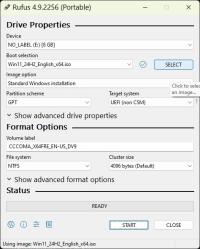
If You Want to Stay on Windows 10 Instead
If you're not interested in upgrading at all and just want to keep Windows 10 humming smoothly into 2026 and beyond, you've got a few solid options as well.
Option 1: Block Updates
First, you can use update-blocking software and/or Group Policy Editor if you're on Windows 10 Pro to halt feature updates. If you're on Windows 10 Home, you'll need to re-add Group Policy Editor to use that method. You can follow this guide to do that: Enable Group Policy Editor in Windows 10 Home Edition

▶
To block Windows 10 from upgrading to Windows 11 using the Group Policy Editor:
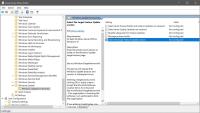
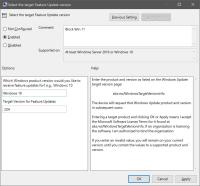
This prevents Windows from offering the Windows 11 upgrade by locking your system to the specified Windows 10 version.
You can also lock your system using a simple registry edit, setting TargetReleaseVersionInfo to 22H2 so Windows knows to stick to your current version.
For more cautious users, third-party tools like Windows Update Blocker and O&O ShutUp10++ provide graphical interfaces to disable automatic updates and telemetry, offering peace of mind without diving into the registry.
That said, stopping Windows Updates to avoid a forced upgrade to Windows 11 is a quick fix, but it comes with trade-offs. By disabling updates entirely, you're also cutting off vital security patches that protect your system. Over time, this could leave your PC vulnerable, especially if you rely on Windows Defender. So adding good addtional protection like MalwareBytes or BitDefender is a must do at that point. But if you're that guy who surfs simple and wants to run off-line LLMs - this is a great option.
Option 2: Purchase Updates
Finally, if you want to keep receiving security updates after October 2025, you can opt into Microsoft's Extended Security Updates (ESU) program. It's free if you enable OneDrive Backup under 5 GB, or available for $30/year or 1,000 Microsoft Rewards points.
Windows 10 Extended Security Updates (ESU) Microsoft offers post-2025 security updates. Here's the breakdown:
Business/Enterprise: Buy via Volume Licensing, starting at ~$61/year -- doubling every year (ouch)
Microsoft will begin notifying Windows 10 users about the Extended Security Updates (ESU) program starting in July. Eligible users will see a step-by-step enrollment option appear under Settings > Update & Security > Windows Update, offering them the chance to sign up for ongoing updates. In addition, Microsoft has said it will roll out more noticeable alerts, such as banners or full-screen prompts, directly in Windows 10, making it clear that support is ending and presenting the ESU options without users needing to seek them out.
Main Takeaway
Whether you're bypassing Microsoft's restrictions or riding Windows 10 into the sunset with ESUs, no need to panic; you've got options. Some are more straightforward than others, but there is something for everyone. Remember to mod responsibly, and consider backing up your data in case your PC decides to go HAL 9000 on you. Need help with scripts, ISOs, or tools? Drop into the Support Forums- MajorGeeks has your back.
Got more tips? Drop them in the comments below!
comments powered by Disqus






